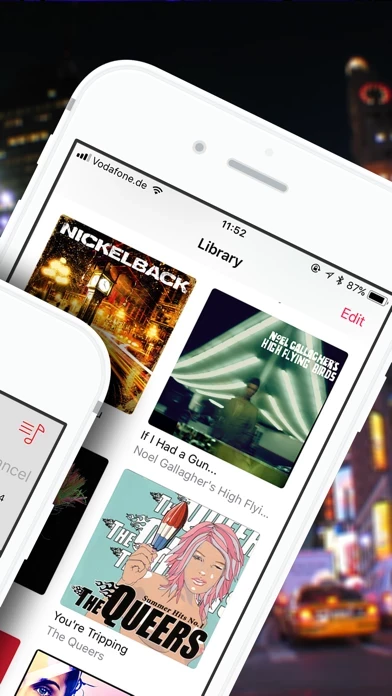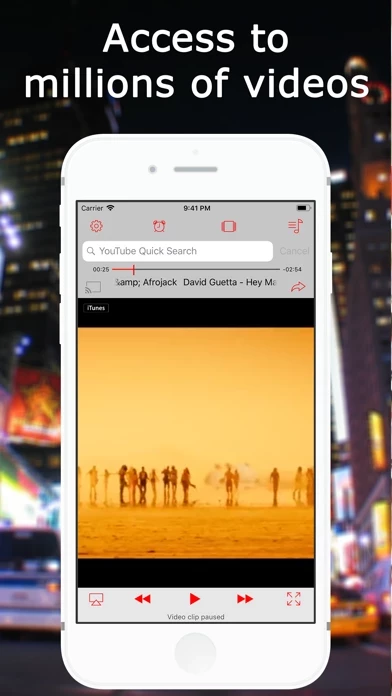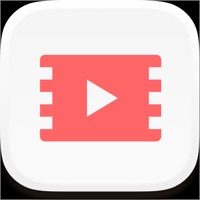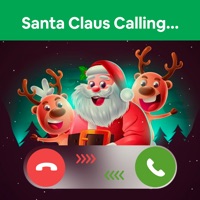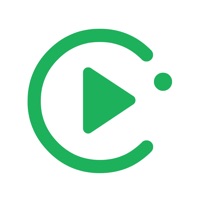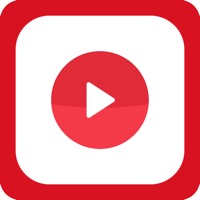How to Cancel Music TV
Published by Caramba App Development on 2023-03-04We have made it super easy to cancel Music TV - Video Play & Stream subscription
at the root to avoid any and all mediums "Caramba App Development" (the developer) uses to bill you.
Complete Guide to Canceling Music TV - Video Play & Stream
A few things to note and do before cancelling:
- The developer of Music TV is Caramba App Development and all inquiries must go to them.
- Check the Terms of Services and/or Privacy policy of Caramba App Development to know if they support self-serve subscription cancellation:
- Cancelling a subscription during a free trial may result in losing a free trial account.
- You must always cancel a subscription at least 24 hours before the trial period ends.
Pricing Plans
**Gotten from publicly available data and the appstores.
- Unlimited playlists, sleep timer, and ad removal: $4.99/month or $29.99/year (auto-renewable)
How to Cancel Music TV - Video Play & Stream Subscription on iPhone or iPad:
- Open Settings » ~Your name~ » and click "Subscriptions".
- Click the Music TV (subscription) you want to review.
- Click Cancel.
How to Cancel Music TV - Video Play & Stream Subscription on Android Device:
- Open your Google Play Store app.
- Click on Menu » "Subscriptions".
- Tap on Music TV - Video Play & Stream (subscription you wish to cancel)
- Click "Cancel Subscription".
How do I remove my Card from Music TV?
Removing card details from Music TV if you subscribed directly is very tricky. Very few websites allow you to remove your card details. So you will have to make do with some few tricks before and after subscribing on websites in the future.
Before Signing up or Subscribing:
- Create an account on Justuseapp. signup here →
- Create upto 4 Virtual Debit Cards - this will act as a VPN for you bank account and prevent apps like Music TV from billing you to eternity.
- Fund your Justuseapp Cards using your real card.
- Signup on Music TV - Video Play & Stream or any other website using your Justuseapp card.
- Cancel the Music TV subscription directly from your Justuseapp dashboard.
- To learn more how this all works, Visit here →.
How to Cancel Music TV - Video Play & Stream Subscription on a Mac computer:
- Goto your Mac AppStore, Click ~Your name~ (bottom sidebar).
- Click "View Information" and sign in if asked to.
- Scroll down on the next page shown to you until you see the "Subscriptions" tab then click on "Manage".
- Click "Edit" beside the Music TV - Video Play & Stream app and then click on "Cancel Subscription".
What to do if you Subscribed directly on Music TV's Website:
- Reach out to Caramba App Development here »»
- Visit Music TV website: Click to visit .
- Login to your account.
- In the menu section, look for any of the following: "Billing", "Subscription", "Payment", "Manage account", "Settings".
- Click the link, then follow the prompts to cancel your subscription.
How to Cancel Music TV - Video Play & Stream Subscription on Paypal:
To cancel your Music TV subscription on PayPal, do the following:
- Login to www.paypal.com .
- Click "Settings" » "Payments".
- Next, click on "Manage Automatic Payments" in the Automatic Payments dashboard.
- You'll see a list of merchants you've subscribed to. Click on "Music TV - Video Play & Stream" or "Caramba App Development" to cancel.
How to delete Music TV account:
- Reach out directly to Music TV via Justuseapp. Get all Contact details →
- Send an email to [email protected] Click to email requesting that they delete your account.
Delete Music TV - Video Play & Stream from iPhone:
- On your homescreen, Tap and hold Music TV - Video Play & Stream until it starts shaking.
- Once it starts to shake, you'll see an X Mark at the top of the app icon.
- Click on that X to delete the Music TV - Video Play & Stream app.
Delete Music TV - Video Play & Stream from Android:
- Open your GooglePlay app and goto the menu.
- Click "My Apps and Games" » then "Installed".
- Choose Music TV - Video Play & Stream, » then click "Uninstall".
Have a Problem with Music TV - Video Play & Stream? Report Issue
Leave a comment:
What is Music TV - Video Play & Stream?
"Best music app ever" Music TV™ is the only app in the iTunes App Store that automatically scans your iPhone, iPad or iPod touch music library songs and displays the corresponding YouTube video. It’s perfect for parties, or simply for adding fun and flair to a personal entertainment experience. With Music TV you can also add YouTube music videos and playlists to your playlist, so in effect, you have unlimited, access to music video and audio!! Music TV offers a range of special features, including: - The ability to create custom playlists with songs from your music library or directly from YouTube! - Access to playlists on caramba-apps.com and the YouTube Music Chart TOP-100 - Access your YouTube account and import your playlists directly in Music TV! - The possibility to store and share your playlists on Facebook and Twitter and have other Music TV users play it - Full screen video mode - The option to manually select music videos - The freedom to mirror music videos to Apple TV and Chromecast - Several options to customize your player, including hiding the status bar - Option to filter explicit content: let your kids use Music TV safely! Plus, Music TV features an incredible self-learning algorithm that actually retrieves music videos faster and more accurate as more users enjoy the app. DOWNLOAD MUSIC TV TODAY...and enjoy the feeling of the good old music television channels! MORE INFORMATION: https://www.caramba-apps.com/this app NOTE: This app contains an au...