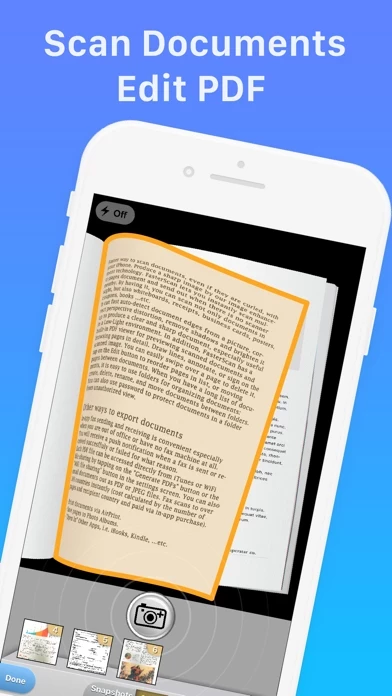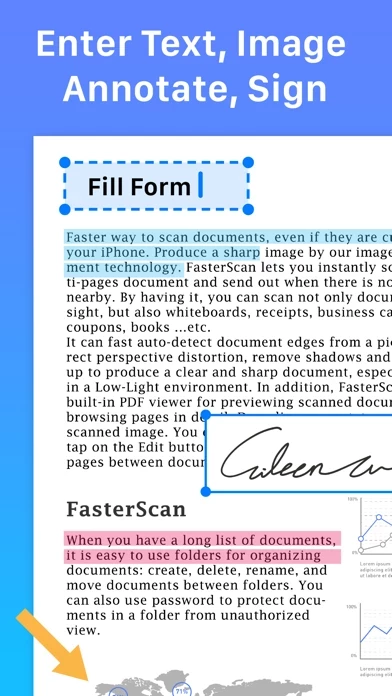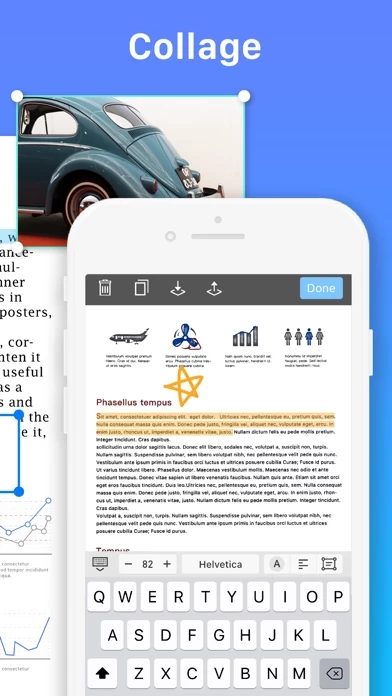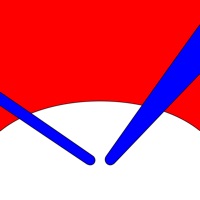How to Cancel Faster Scan
Published by IFUNPLAY CO., LTD. on 2023-12-15We have made it super easy to cancel Faster Scan - Fast PDF Scanner subscription
at the root to avoid any and all mediums "IFUNPLAY CO., LTD." (the developer) uses to bill you.
Complete Guide to Canceling Faster Scan - Fast PDF Scanner
A few things to note and do before cancelling:
- The developer of Faster Scan is IFUNPLAY CO., LTD. and all inquiries must go to them.
- Check the Terms of Services and/or Privacy policy of IFUNPLAY CO., LTD. to know if they support self-serve subscription cancellation:
- Cancelling a subscription during a free trial may result in losing a free trial account.
- You must always cancel a subscription at least 24 hours before the trial period ends.
Pricing Plans
**Gotten from publicly available data and the appstores.
- Bronze Plan: $4.99/month or $29.99/year
- Silver Plan: $9.99/month or $59.99/year
- Gold Plan: $19.99/month or $119.99/year
Features included in each plan:
- Bronze Plan: basic features of the app, including document scanning, OCR, photo collage, PDF viewer, document organization, in-app fax sending and receiving, and basic export options.
- Silver Plan: includes cloud backup and restore for documents, allowing users to backup or restore documents to any date, like a time machine. Users can keep multiple backups on different dates.
- Gold Plan: includes all features of the Bronze and Silver plans, as well as additional import/export options, such as support for SMB, iCloud Drive, Dropbox, Evernote, Box, OneDrive, Google Drive with OCR, and WebDAV Server.
How to Cancel Faster Scan - Fast PDF Scanner Subscription on iPhone or iPad:
- Open Settings » ~Your name~ » and click "Subscriptions".
- Click the Faster Scan (subscription) you want to review.
- Click Cancel.
How to Cancel Faster Scan - Fast PDF Scanner Subscription on Android Device:
- Open your Google Play Store app.
- Click on Menu » "Subscriptions".
- Tap on Faster Scan - Fast PDF Scanner (subscription you wish to cancel)
- Click "Cancel Subscription".
How do I remove my Card from Faster Scan?
Removing card details from Faster Scan if you subscribed directly is very tricky. Very few websites allow you to remove your card details. So you will have to make do with some few tricks before and after subscribing on websites in the future.
Before Signing up or Subscribing:
- Create an account on Justuseapp. signup here →
- Create upto 4 Virtual Debit Cards - this will act as a VPN for you bank account and prevent apps like Faster Scan from billing you to eternity.
- Fund your Justuseapp Cards using your real card.
- Signup on Faster Scan - Fast PDF Scanner or any other website using your Justuseapp card.
- Cancel the Faster Scan subscription directly from your Justuseapp dashboard.
- To learn more how this all works, Visit here →.
How to Cancel Faster Scan - Fast PDF Scanner Subscription on a Mac computer:
- Goto your Mac AppStore, Click ~Your name~ (bottom sidebar).
- Click "View Information" and sign in if asked to.
- Scroll down on the next page shown to you until you see the "Subscriptions" tab then click on "Manage".
- Click "Edit" beside the Faster Scan - Fast PDF Scanner app and then click on "Cancel Subscription".
What to do if you Subscribed directly on Faster Scan's Website:
- Reach out to IFUNPLAY CO., LTD. here »»
- Visit Faster Scan website: Click to visit .
- Login to your account.
- In the menu section, look for any of the following: "Billing", "Subscription", "Payment", "Manage account", "Settings".
- Click the link, then follow the prompts to cancel your subscription.
How to Cancel Faster Scan - Fast PDF Scanner Subscription on Paypal:
To cancel your Faster Scan subscription on PayPal, do the following:
- Login to www.paypal.com .
- Click "Settings" » "Payments".
- Next, click on "Manage Automatic Payments" in the Automatic Payments dashboard.
- You'll see a list of merchants you've subscribed to. Click on "Faster Scan - Fast PDF Scanner" or "IFUNPLAY CO., LTD." to cancel.
How to delete Faster Scan account:
- Reach out directly to Faster Scan via Justuseapp. Get all Contact details →
- Send an email to [email protected] Click to email requesting that they delete your account.
Delete Faster Scan - Fast PDF Scanner from iPhone:
- On your homescreen, Tap and hold Faster Scan - Fast PDF Scanner until it starts shaking.
- Once it starts to shake, you'll see an X Mark at the top of the app icon.
- Click on that X to delete the Faster Scan - Fast PDF Scanner app.
Delete Faster Scan - Fast PDF Scanner from Android:
- Open your GooglePlay app and goto the menu.
- Click "My Apps and Games" » then "Installed".
- Choose Faster Scan - Fast PDF Scanner, » then click "Uninstall".
Have a Problem with Faster Scan - Fast PDF Scanner? Report Issue
Leave a comment:
What is Faster Scan - Fast PDF Scanner?
A faster way to scan and OCR documents, even if they are curled, with your iPhone * Produce a sharp image with our image enhancement technology * this app lets you instantly scan multi-pages document and send out when there is no scanner nearby. By having it, you can scan not only documents in sight but also whiteboards, receipts, business cards, posters, coupons, books ...etc. It can fast auto-detect document edges from a picture, correct perspective distortion, remove shadows, and brighten it up to produce a clear and sharp document, especially useful in a Low-Light environment. OCR / Recognize text from scanned images and export results as txt or docx files. Photo Collage: - Combine multiple pages into one sheet. It's very useful especially when you need to print multiple pages (e.g. two sides of ID cards) on one A4/Letter paper. In addition, this app has a built-in PDF viewer for previewing scanned documents and browsing pages in detail. Edit text, draw lines, annotate, or sign on the scanned image. You can easily swipe over a page to delete it, tap on the Edit button to reorder pages in a list, or moving pages between documents. When you have a long list of documents, it is easy to use folders for organizing documents: create, delete, rename, and move documents between folders. You can also use a password to protect documents in a folder from unauthorized view. In-app fax sending and receiving is convenient especially when you are out of the office or have...