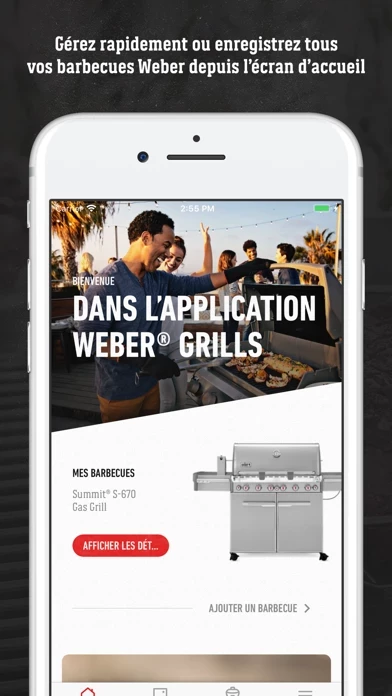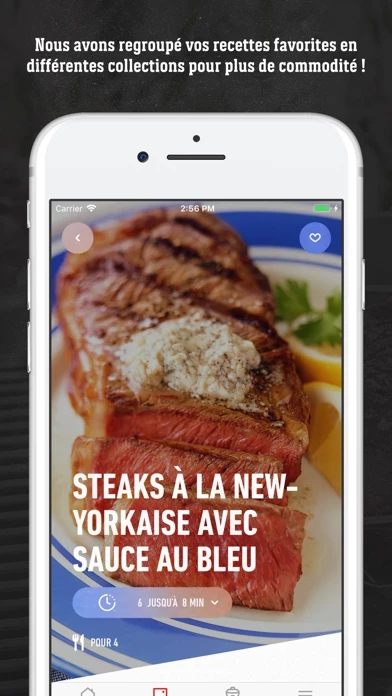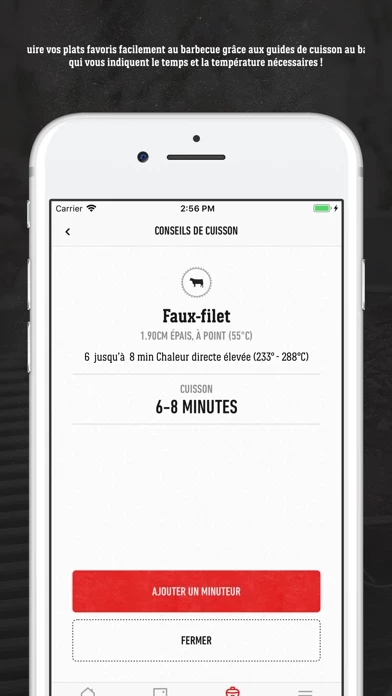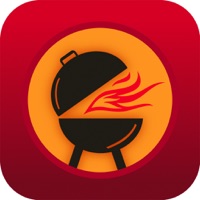How to Delete Weber
Published by Weber-Stephen Products Co.We have made it super easy to delete Weber® Grills account and/or app.
Table of Contents:
Guide to Delete Weber® Grills
Things to note before removing Weber:
- The developer of Weber is Weber-Stephen Products Co. and all inquiries must go to them.
- Under the GDPR, Residents of the European Union and United Kingdom have a "right to erasure" and can request any developer like Weber-Stephen Products Co. holding their data to delete it. The law mandates that Weber-Stephen Products Co. must comply within a month.
- American residents (California only - you can claim to reside here) are empowered by the CCPA to request that Weber-Stephen Products Co. delete any data it has on you or risk incurring a fine (upto 7.5k usd).
- If you have an active subscription, it is recommended you unsubscribe before deleting your account or the app.
How to delete Weber account:
Generally, here are your options if you need your account deleted:
Option 1: Reach out to Weber via Justuseapp. Get all Contact details →
Option 2: Visit the Weber website directly Here →
Option 3: Contact Weber Support/ Customer Service:
- 58.82% Contact Match
- Developer: Weber-Stephen Products, LLC
- E-Mail: [email protected]
- Website: Visit Weber Website
- 55.56% Contact Match
- Developer: Weber-Stephen Products, LLC
- E-Mail: [email protected]
- Website: Visit Weber-Stephen Products, LLC Website
How to Delete Weber® Grills from your iPhone or Android.
Delete Weber® Grills from iPhone.
To delete Weber from your iPhone, Follow these steps:
- On your homescreen, Tap and hold Weber® Grills until it starts shaking.
- Once it starts to shake, you'll see an X Mark at the top of the app icon.
- Click on that X to delete the Weber® Grills app from your phone.
Method 2:
Go to Settings and click on General then click on "iPhone Storage". You will then scroll down to see the list of all the apps installed on your iPhone. Tap on the app you want to uninstall and delete the app.
For iOS 11 and above:
Go into your Settings and click on "General" and then click on iPhone Storage. You will see the option "Offload Unused Apps". Right next to it is the "Enable" option. Click on the "Enable" option and this will offload the apps that you don't use.
Delete Weber® Grills from Android
- First open the Google Play app, then press the hamburger menu icon on the top left corner.
- After doing these, go to "My Apps and Games" option, then go to the "Installed" option.
- You'll see a list of all your installed apps on your phone.
- Now choose Weber® Grills, then click on "uninstall".
- Also you can specifically search for the app you want to uninstall by searching for that app in the search bar then select and uninstall.
Have a Problem with Weber® Grills? Report Issue
Leave a comment:
What is Weber® Grills?
The newly redesigned this app Grills App helps every griller, regardless of experience. Hundreds of mouth-watering recipes included—steaks, burgers, brisket, ribs, fish, whole chicken, and more—with step-by-step grilling instructions, technique videos, how-tos, tips, and a handy timer. Register your grill and kick-start your warranty in the this app Grills App, too. With assembly instructions, warranty information, and helpful videos, you can manage your this app grills from the palm of your hand. ____________ WHAT YOU’LL GET: this app ID and REGISTRATION Sign up (it's so easy) and get your own this app ID (or log in with your existing ID), and then register your grill(s) to get added benefits. You'll be able to access your warranty, manual, schematic, and helpful videos that include how to set up your grill, how to attach the fuel tank, how to clean your cooking grates ... pretty much everything you need to get started and keep going. RECIPES With more than 400+ original recipes, you’ll never...