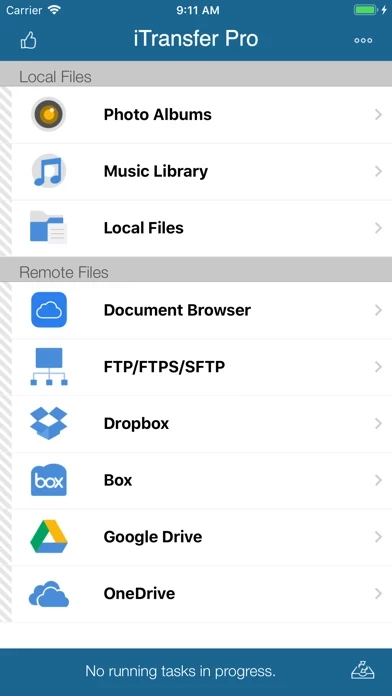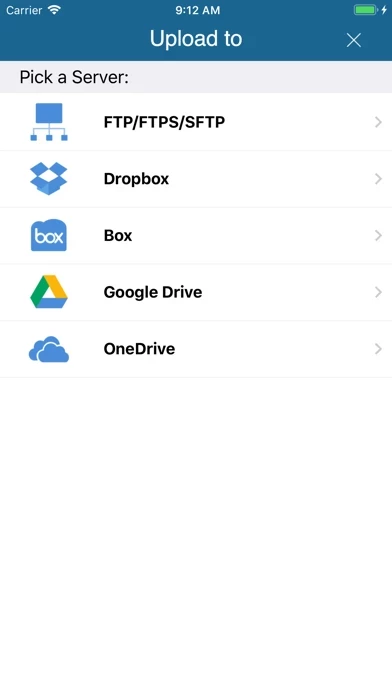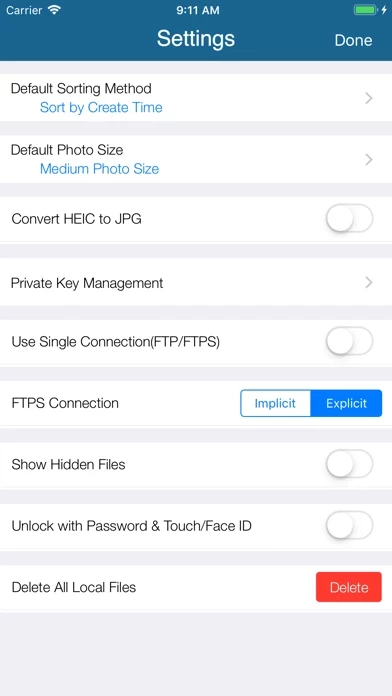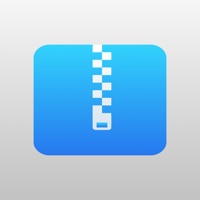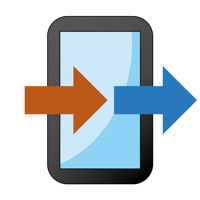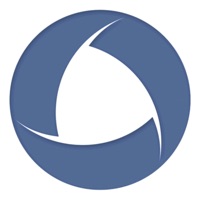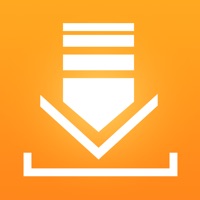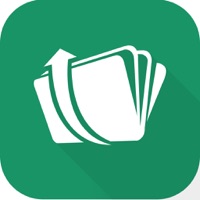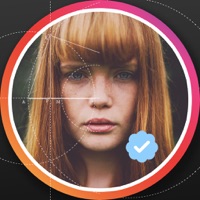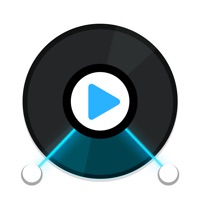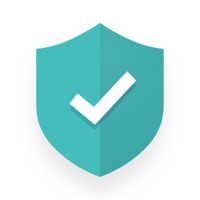How to Delete iTransfer
Published by ComcSoft Corporation on 2023-06-28We have made it super easy to delete iTransfer - File Transfer Tool account and/or app.
Table of Contents:
Guide to Delete iTransfer - File Transfer Tool
Things to note before removing iTransfer:
- The developer of iTransfer is ComcSoft Corporation and all inquiries must go to them.
- Check the Terms of Services and/or Privacy policy of ComcSoft Corporation to know if they support self-serve account deletion:
- Under the GDPR, Residents of the European Union and United Kingdom have a "right to erasure" and can request any developer like ComcSoft Corporation holding their data to delete it. The law mandates that ComcSoft Corporation must comply within a month.
- American residents (California only - you can claim to reside here) are empowered by the CCPA to request that ComcSoft Corporation delete any data it has on you or risk incurring a fine (upto 7.5k usd).
- If you have an active subscription, it is recommended you unsubscribe before deleting your account or the app.
How to delete iTransfer account:
Generally, here are your options if you need your account deleted:
Option 1: Reach out to iTransfer via Justuseapp. Get all Contact details →
Option 2: Visit the iTransfer website directly Here →
Option 3: Contact iTransfer Support/ Customer Service:
- 59.26% Contact Match
- Developer: Google LLC
- E-Mail: [email protected]
- Website: Visit iTransfer Website
- 69.57% Contact Match
- Developer: Aomata LLC.
- E-Mail: [email protected]
- Website: Visit Aomata LLC. Website
Option 4: Check iTransfer's Privacy/TOS/Support channels below for their Data-deletion/request policy then contact them:
*Pro-tip: Once you visit any of the links above, Use your browser "Find on page" to find "@". It immediately shows the neccessary emails.
How to Delete iTransfer - File Transfer Tool from your iPhone or Android.
Delete iTransfer - File Transfer Tool from iPhone.
To delete iTransfer from your iPhone, Follow these steps:
- On your homescreen, Tap and hold iTransfer - File Transfer Tool until it starts shaking.
- Once it starts to shake, you'll see an X Mark at the top of the app icon.
- Click on that X to delete the iTransfer - File Transfer Tool app from your phone.
Method 2:
Go to Settings and click on General then click on "iPhone Storage". You will then scroll down to see the list of all the apps installed on your iPhone. Tap on the app you want to uninstall and delete the app.
For iOS 11 and above:
Go into your Settings and click on "General" and then click on iPhone Storage. You will see the option "Offload Unused Apps". Right next to it is the "Enable" option. Click on the "Enable" option and this will offload the apps that you don't use.
Delete iTransfer - File Transfer Tool from Android
- First open the Google Play app, then press the hamburger menu icon on the top left corner.
- After doing these, go to "My Apps and Games" option, then go to the "Installed" option.
- You'll see a list of all your installed apps on your phone.
- Now choose iTransfer - File Transfer Tool, then click on "uninstall".
- Also you can specifically search for the app you want to uninstall by searching for that app in the search bar then select and uninstall.
Have a Problem with iTransfer - File Transfer Tool? Report Issue
Leave a comment:
What is iTransfer - File Transfer Tool?
No. 1 App for file upload/download on iPhone/iPad! Most secure file download/upload tool for business and professional users. Supported features include: 1. Download files from your iCloud Drive. Save local files to iCloud Drive. 2. Upload/download files to/from FTP/SFTP/FTPS servers. 3. Upload/download files to/from DropBox, Box, OneDrive, and GoogleDrive. 4. Support both user name/password and Private Key authentication for SFTP. Support both PPK and PEM keys. Support importing keys from/exporting keys to iCloud Drive under this app/keys folder. 5. Email files. 6. Manage files, including adding a folder, searching, renaming, moving or deleting files. 7. View supported files, including: PDF, DOC, EXCEL, PPT, image files, TXT, etc. 8. Open files using other Apps through “Open in”. 9. Play photo slideshows. 10. Support launching with a password. 11. Print documents. 12. Share photos on Facebook, Twitter and Weibo. With its simple interfaces, this app provides the easiest w...