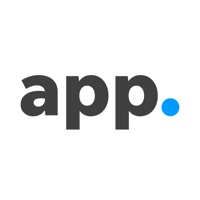How to Cancel The Tennessean
Published by Gannett on 2023-11-29We have made it super easy to cancel The Tennessean: Nashville News subscription
at the root to avoid any and all mediums "Gannett" (the developer) uses to bill you.
Complete Guide to Canceling The Tennessean: Nashville News
A few things to note and do before cancelling:
- The developer of The Tennessean is Gannett and all inquiries must go to them.
- Check the Terms of Services and/or Privacy policy of Gannett to know if they support self-serve subscription cancellation:
- Cancelling a subscription during a free trial may result in losing a free trial account.
- You must always cancel a subscription at least 24 hours before the trial period ends.
How easy is it to cancel or delete The Tennessean?
It is Impossible to Cancel a The Tennessean subscription. (**Crowdsourced from The Tennessean and Justuseapp users)
If you haven't rated The Tennessean cancellation policy yet, Rate it here →.
Potential Savings
**Pricing data is based on average subscription prices reported by Justuseapp.com users..
| Duration | Amount (USD) |
|---|---|
| If Billed Once | $12.50 |
| Monthly Subscription | $12.33 |
How to Cancel The Tennessean: Nashville News Subscription on iPhone or iPad:
- Open Settings » ~Your name~ » and click "Subscriptions".
- Click the The Tennessean (subscription) you want to review.
- Click Cancel.
How to Cancel The Tennessean: Nashville News Subscription on Android Device:
- Open your Google Play Store app.
- Click on Menu » "Subscriptions".
- Tap on The Tennessean: Nashville News (subscription you wish to cancel)
- Click "Cancel Subscription".
How do I remove my Card from The Tennessean?
Removing card details from The Tennessean if you subscribed directly is very tricky. Very few websites allow you to remove your card details. So you will have to make do with some few tricks before and after subscribing on websites in the future.
Before Signing up or Subscribing:
- Create an account on Justuseapp. signup here →
- Create upto 4 Virtual Debit Cards - this will act as a VPN for you bank account and prevent apps like The Tennessean from billing you to eternity.
- Fund your Justuseapp Cards using your real card.
- Signup on The Tennessean: Nashville News or any other website using your Justuseapp card.
- Cancel the The Tennessean subscription directly from your Justuseapp dashboard.
- To learn more how this all works, Visit here →.
How to Cancel The Tennessean: Nashville News Subscription on a Mac computer:
- Goto your Mac AppStore, Click ~Your name~ (bottom sidebar).
- Click "View Information" and sign in if asked to.
- Scroll down on the next page shown to you until you see the "Subscriptions" tab then click on "Manage".
- Click "Edit" beside the The Tennessean: Nashville News app and then click on "Cancel Subscription".
What to do if you Subscribed directly on The Tennessean's Website:
- Reach out to Gannett here »»
- If the company has an app they developed in the Appstore, you can try contacting Gannett (the app developer) for help through the details of the app.
How to Cancel The Tennessean: Nashville News Subscription on Paypal:
To cancel your The Tennessean subscription on PayPal, do the following:
- Login to www.paypal.com .
- Click "Settings" » "Payments".
- Next, click on "Manage Automatic Payments" in the Automatic Payments dashboard.
- You'll see a list of merchants you've subscribed to. Click on "The Tennessean: Nashville News" or "Gannett" to cancel.
How to delete The Tennessean account:
- Reach out directly to The Tennessean via Justuseapp. Get all Contact details →
- Send an email to [email protected] Click to email requesting that they delete your account.
Delete The Tennessean: Nashville News from iPhone:
- On your homescreen, Tap and hold The Tennessean: Nashville News until it starts shaking.
- Once it starts to shake, you'll see an X Mark at the top of the app icon.
- Click on that X to delete the The Tennessean: Nashville News app.
Delete The Tennessean: Nashville News from Android:
- Open your GooglePlay app and goto the menu.
- Click "My Apps and Games" » then "Installed".
- Choose The Tennessean: Nashville News, » then click "Uninstall".
Have a Problem with The Tennessean: Nashville News? Report Issue
Leave a comment:
What is The Tennessean: Nashville News?
We became Nashville’s leading source of news because we know this: If it’s important to you, it’s important to us. Music, jobs, faith, transportation, government, health care, business, growth, education, the Predators and the Titans and your high school football team down the street. Our investigative reporters work to make this a better place to live and our columnists celebrate those who already are. It’s all in our name. We believe in Tennessee. We stand for Tennessee. We are Tennesseans. APP FEATURES: • Access all of the Tennessean’s in-depth coverage—every article, photo, and video. • Enjoy a streamlined, fast-loading experience that makes it easy to view the stories, photos, and videos that matter to you. • Get breaking news, sports scores, and weather alerts with real-time notifications tailored to your interests. • Customize your experience by saving your favorite stories, adjusting text size, using night mode, or reading offline. SUBSCRIPTION INFORMATION: • The Tennessean app is free to download and all users can access a sampling of free articles every month. • For unlimited access to all content, subscribe now and get 3 months for just 99¢ per month ($9.99/month after), or $69.99 annually. If you are already a subscriber to the Tennessean, you can sign in with your existing subscription. • Subscriptions are charged to your iTunes account at confirmation of purchase and automatically renew each month or year, unless turned off in your iTunes account settings at l...