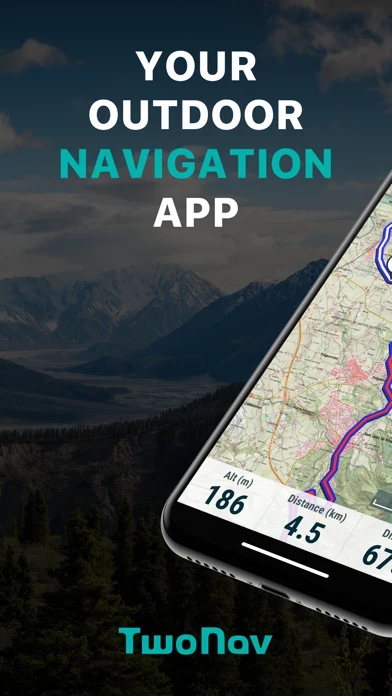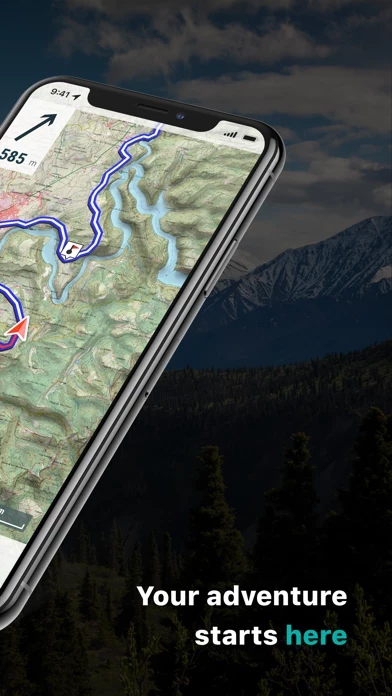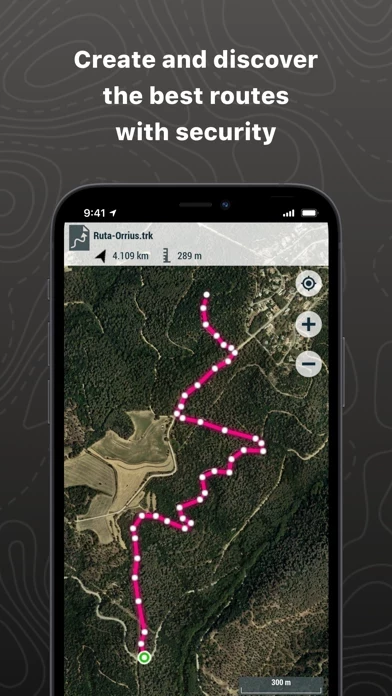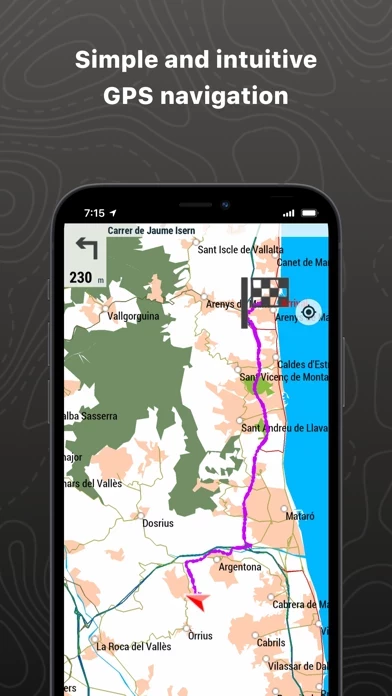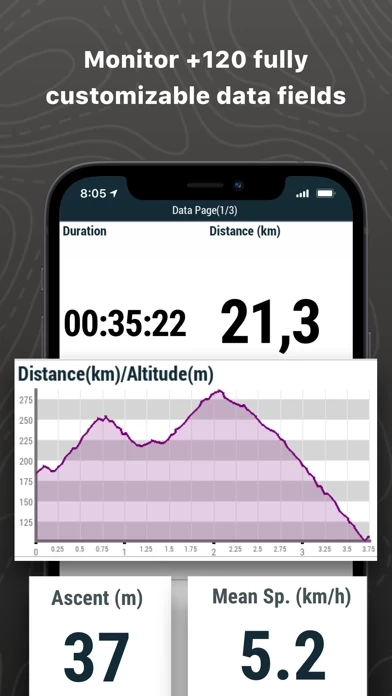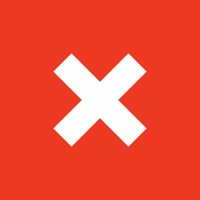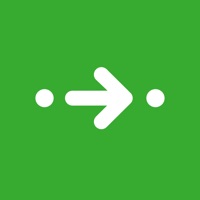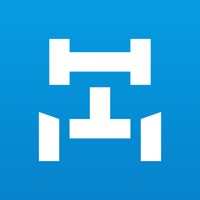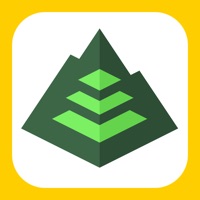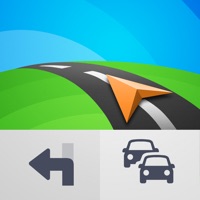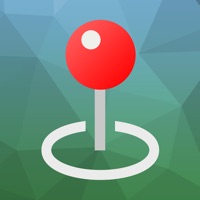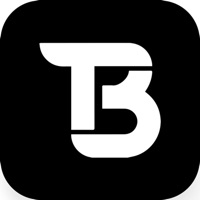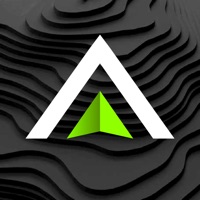How to Delete TwoNav
Published by CompeGPS on 2023-11-09We have made it super easy to delete TwoNav: Maps Routes account and/or app.
Table of Contents:
Guide to Delete TwoNav: Maps Routes
Things to note before removing TwoNav:
- The developer of TwoNav is CompeGPS and all inquiries must go to them.
- Check the Terms of Services and/or Privacy policy of CompeGPS to know if they support self-serve account deletion:
- Under the GDPR, Residents of the European Union and United Kingdom have a "right to erasure" and can request any developer like CompeGPS holding their data to delete it. The law mandates that CompeGPS must comply within a month.
- American residents (California only - you can claim to reside here) are empowered by the CCPA to request that CompeGPS delete any data it has on you or risk incurring a fine (upto 7.5k usd).
- If you have an active subscription, it is recommended you unsubscribe before deleting your account or the app.
How to delete TwoNav account:
Generally, here are your options if you need your account deleted:
Option 1: Reach out to TwoNav via Justuseapp. Get all Contact details →
Option 2: Visit the TwoNav website directly Here →
Option 3: Contact TwoNav Support/ Customer Service:
- 100% Contact Match
- Developer: TwoNav
- E-Mail: [email protected]
- Website: Visit TwoNav Website
- 70.59% Contact Match
- Developer: TwoNav
- E-Mail: [email protected]
- Website: Visit TwoNav Website
Option 4: Check TwoNav's Privacy/TOS/Support channels below for their Data-deletion/request policy then contact them:
*Pro-tip: Once you visit any of the links above, Use your browser "Find on page" to find "@". It immediately shows the neccessary emails.
How to Delete TwoNav: Maps Routes from your iPhone or Android.
Delete TwoNav: Maps Routes from iPhone.
To delete TwoNav from your iPhone, Follow these steps:
- On your homescreen, Tap and hold TwoNav: Maps Routes until it starts shaking.
- Once it starts to shake, you'll see an X Mark at the top of the app icon.
- Click on that X to delete the TwoNav: Maps Routes app from your phone.
Method 2:
Go to Settings and click on General then click on "iPhone Storage". You will then scroll down to see the list of all the apps installed on your iPhone. Tap on the app you want to uninstall and delete the app.
For iOS 11 and above:
Go into your Settings and click on "General" and then click on iPhone Storage. You will see the option "Offload Unused Apps". Right next to it is the "Enable" option. Click on the "Enable" option and this will offload the apps that you don't use.
Delete TwoNav: Maps Routes from Android
- First open the Google Play app, then press the hamburger menu icon on the top left corner.
- After doing these, go to "My Apps and Games" option, then go to the "Installed" option.
- You'll see a list of all your installed apps on your phone.
- Now choose TwoNav: Maps Routes, then click on "uninstall".
- Also you can specifically search for the app you want to uninstall by searching for that app in the search bar then select and uninstall.
Have a Problem with TwoNav: Maps Routes? Report Issue
Leave a comment:
What is TwoNav: Maps Routes?
TURN YOUR SMARTPHONE INTO A POWERFUL NAVIGATION SYSTEM Explore your environment with the best maps, travel the most spectacular routes, improve your performance and, above all, practice your outdoor activities in complete safety. Take your outings to a new level. _______________________ ADAPT THE APP TO YOUR SPORT this app can be adapted to different sports, such as hiking, cycling, motor sports, flying, water sports... Create your profile and the app will adapts its configuration to this sport. Do you practice other sports? Create different profiles. _______________________ SAFE EXPLORATION Follow your route and keep under control the distance, time and ascent to reach your goal. Explore routes created by you, downloaded or calculate your route automatically. The App will notify if you deviate from tour course or if you run into something unforeseen. _______________________ SIMPLE AND INTUITIVE GPS NAVIGATION Forget the old roadbooks on paper. Your roadbook is now dig...