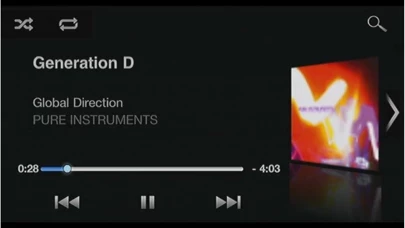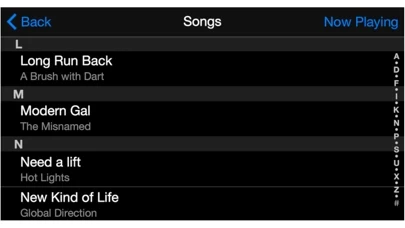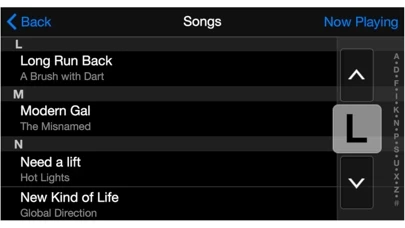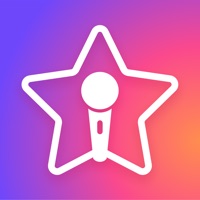How to Delete CarMediaPlayer
Published by Pioneer CorporationWe have made it super easy to delete CarMediaPlayer account and/or app.
Table of Contents:
Guide to Delete CarMediaPlayer
Things to note before removing CarMediaPlayer:
- The developer of CarMediaPlayer is Pioneer Corporation and all inquiries must go to them.
- Under the GDPR, Residents of the European Union and United Kingdom have a "right to erasure" and can request any developer like Pioneer Corporation holding their data to delete it. The law mandates that Pioneer Corporation must comply within a month.
- American residents (California only - you can claim to reside here) are empowered by the CCPA to request that Pioneer Corporation delete any data it has on you or risk incurring a fine (upto 7.5k usd).
- If you have an active subscription, it is recommended you unsubscribe before deleting your account or the app.
How to delete CarMediaPlayer account:
Generally, here are your options if you need your account deleted:
Option 1: Reach out to CarMediaPlayer via Justuseapp. Get all Contact details →
Option 2: Visit the CarMediaPlayer website directly Here →
Option 3: Contact CarMediaPlayer Support/ Customer Service:
- 100% Contact Match
- Developer: PIONEER CORPORATION
- E-Mail: [email protected]
- Website: Visit CarMediaPlayer Website
How to Delete CarMediaPlayer from your iPhone or Android.
Delete CarMediaPlayer from iPhone.
To delete CarMediaPlayer from your iPhone, Follow these steps:
- On your homescreen, Tap and hold CarMediaPlayer until it starts shaking.
- Once it starts to shake, you'll see an X Mark at the top of the app icon.
- Click on that X to delete the CarMediaPlayer app from your phone.
Method 2:
Go to Settings and click on General then click on "iPhone Storage". You will then scroll down to see the list of all the apps installed on your iPhone. Tap on the app you want to uninstall and delete the app.
For iOS 11 and above:
Go into your Settings and click on "General" and then click on iPhone Storage. You will see the option "Offload Unused Apps". Right next to it is the "Enable" option. Click on the "Enable" option and this will offload the apps that you don't use.
Delete CarMediaPlayer from Android
- First open the Google Play app, then press the hamburger menu icon on the top left corner.
- After doing these, go to "My Apps and Games" option, then go to the "Installed" option.
- You'll see a list of all your installed apps on your phone.
- Now choose CarMediaPlayer, then click on "uninstall".
- Also you can specifically search for the app you want to uninstall by searching for that app in the search bar then select and uninstall.
Have a Problem with CarMediaPlayer? Report Issue
Leave a comment:
What is CarMediaPlayer?
Experience your music library in a new way. When connected to an AppRadio Mode compatible in-dash multimedia receiver, Pioneer this app allows you to swipe, drag, and directly touch the desired artist, song, album, podcast, audiobook, and video in your library from the larger in-dash touchscreen. this app also makes it easy to find what you're looking for with Alphabet Search and Album View functions. For your safety, the viewing of video content with this application while connected to a compatible Pioneer multimedia receiver is only available when the vehicle is stopped and the parking brake is engaged. Additional information regarding AppRadio device and app compatibility can be found at www.pioneerelectronics.com/AppRadioMode Not compatible with AppRadio One Pioneer products. Please use the AppRadioLIVE app for Media playback instead. To users of iOS 10: When you delete the built-in Music app, local music playback will not be possible. If you have deleted the buil...