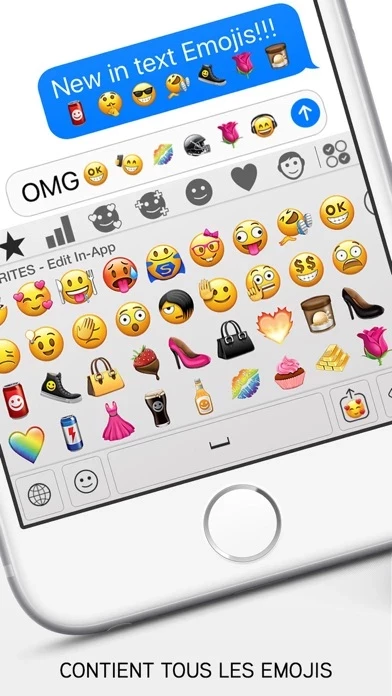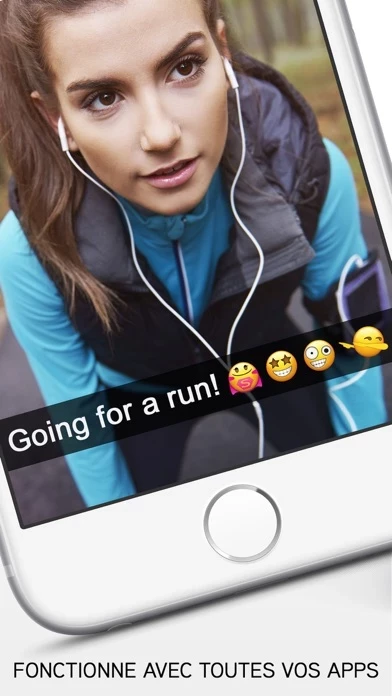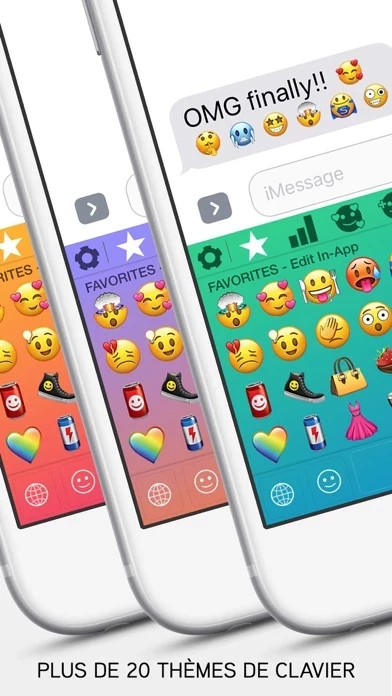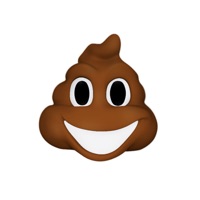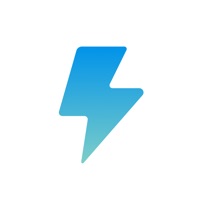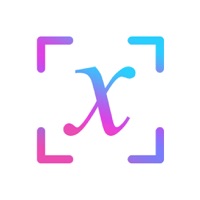How to Cancel Emoji
Published by Emoji+We have made it super easy to cancel Emoji - inTextMoji™ Pro ;) subscription
at the root to avoid any and all mediums "Emoji+" (the developer) uses to bill you.
Complete Guide to Canceling Emoji - inTextMoji™ Pro ;)
A few things to note and do before cancelling:
- The developer of Emoji is Emoji+ and all inquiries must go to them.
- Cancelling a subscription during a free trial may result in losing a free trial account.
- You must always cancel a subscription at least 24 hours before the trial period ends.
How to Cancel Emoji - inTextMoji™ Pro ;) Subscription on iPhone or iPad:
- Open Settings » ~Your name~ » and click "Subscriptions".
- Click the Emoji (subscription) you want to review.
- Click Cancel.
How to Cancel Emoji - inTextMoji™ Pro ;) Subscription on Android Device:
- Open your Google Play Store app.
- Click on Menu » "Subscriptions".
- Tap on Emoji - inTextMoji™ Pro ;) (subscription you wish to cancel)
- Click "Cancel Subscription".
How do I remove my Card from Emoji?
Removing card details from Emoji if you subscribed directly is very tricky. Very few websites allow you to remove your card details. So you will have to make do with some few tricks before and after subscribing on websites in the future.
Before Signing up or Subscribing:
- Create an account on Justuseapp. signup here →
- Create upto 4 Virtual Debit Cards - this will act as a VPN for you bank account and prevent apps like Emoji from billing you to eternity.
- Fund your Justuseapp Cards using your real card.
- Signup on Emoji - inTextMoji™ Pro ;) or any other website using your Justuseapp card.
- Cancel the Emoji subscription directly from your Justuseapp dashboard.
- To learn more how this all works, Visit here →.
How to Cancel Emoji - inTextMoji™ Pro ;) Subscription on a Mac computer:
- Goto your Mac AppStore, Click ~Your name~ (bottom sidebar).
- Click "View Information" and sign in if asked to.
- Scroll down on the next page shown to you until you see the "Subscriptions" tab then click on "Manage".
- Click "Edit" beside the Emoji - inTextMoji™ Pro ;) app and then click on "Cancel Subscription".
What to do if you Subscribed directly on Emoji's Website:
- Reach out to Emoji+ here »»
- Visit Emoji website: Click to visit .
- Login to your account.
- In the menu section, look for any of the following: "Billing", "Subscription", "Payment", "Manage account", "Settings".
- Click the link, then follow the prompts to cancel your subscription.
How to Cancel Emoji - inTextMoji™ Pro ;) Subscription on Paypal:
To cancel your Emoji subscription on PayPal, do the following:
- Login to www.paypal.com .
- Click "Settings" » "Payments".
- Next, click on "Manage Automatic Payments" in the Automatic Payments dashboard.
- You'll see a list of merchants you've subscribed to. Click on "Emoji - inTextMoji™ Pro ;)" or "Emoji+" to cancel.
How to delete Emoji account:
- Reach out directly to Emoji via Justuseapp. Get all Contact details →
- Send an email to [email protected] Click to email requesting that they delete your account.
Delete Emoji - inTextMoji™ Pro ;) from iPhone:
- On your homescreen, Tap and hold Emoji - inTextMoji™ Pro ;) until it starts shaking.
- Once it starts to shake, you'll see an X Mark at the top of the app icon.
- Click on that X to delete the Emoji - inTextMoji™ Pro ;) app.
Delete Emoji - inTextMoji™ Pro ;) from Android:
- Open your GooglePlay app and goto the menu.
- Click "My Apps and Games" » then "Installed".
- Choose Emoji - inTextMoji™ Pro ;), » then click "Uninstall".
Have a Problem with Emoji - inTextMoji™ Pro ;)? Report Issue
Leave a comment:
What is Emoji - inTextMoji™ Pro ;)?
(ツ) - With 200+ NEW & EXCLUSIVE in-text Emojis (ツ) - Integrated in your Keyboard (ツ) - Works with ALL your Apps (ツ) - Includes All New & Current iOS Emojis (ツ) - Request NEW & REAL Emojis (not Stickers) (ツ) - ALL NEW iMessage this app Stickers (ツ) - 20 Colorful Keyboard Themes (ツ) - Fun this app Puzzle Games (ツ) - Simple & Instant Keyboard Setup (ツ) - iPhone and iPad Support GET the BEST this app+ Keyboard EVER, now with NEW & EXCLUSIVE inTextMojis™ How to Install Keyboard - Open the app - Tap “Install” button - Tap “Enable Keyboard” (will redirect to Settings) - Tap Keyboards - Switch on "inTextMoji Pro" - Switch on Allow Full access - Tap Allow How to Install New this app - Open the app - Tap “Install” button - Tap “Install New Emojis” (will redirect to Safari) - Tap Allow - Tap Install (top right corner) - Enter passcode - Tap Install - Tap Done (top right corner) How to Install Messages App (iOS10+ only): - Open any iMessage - Tap “App Store button” (right of camera button) - Scroll all the way to the right and tap “More” button (3 dots) - Tap “Edit” (top right corner) - Scroll down and switch on “inTextMoji™ Pro” © Copyright 2019 this app+, LLC. All Rights Reserved.