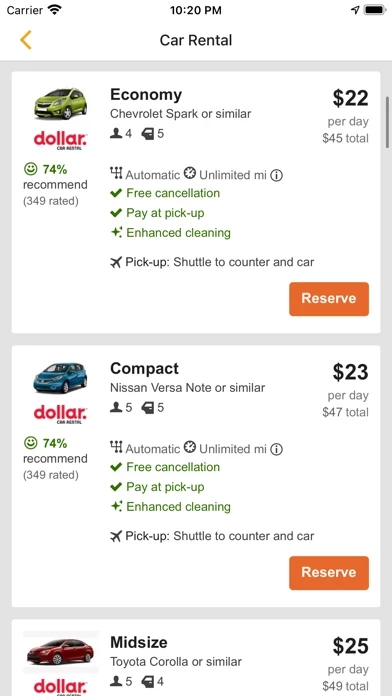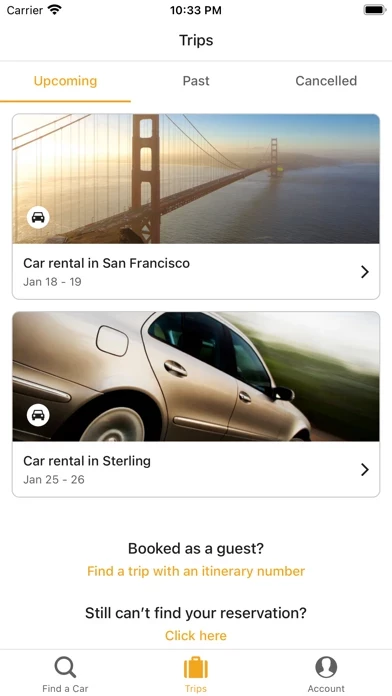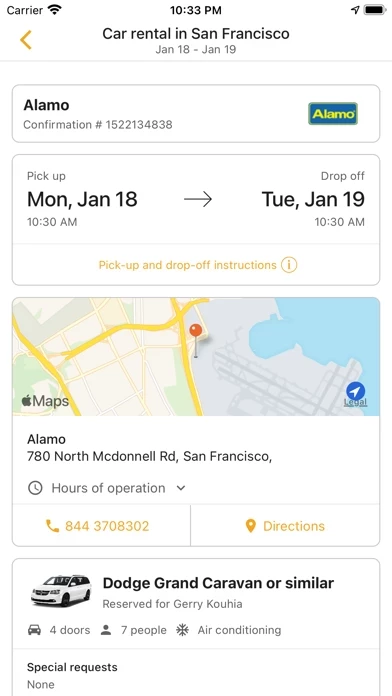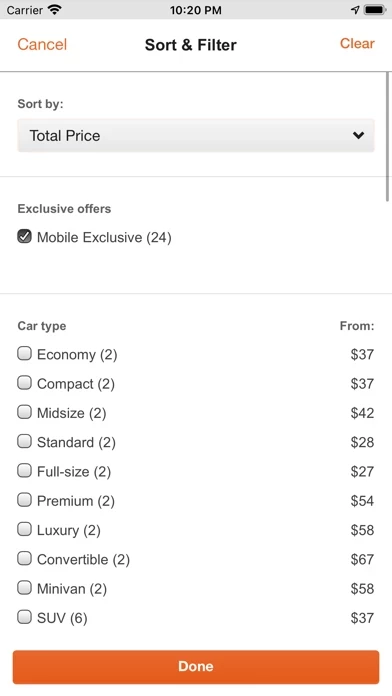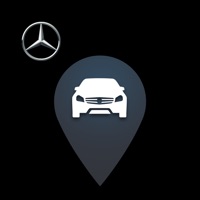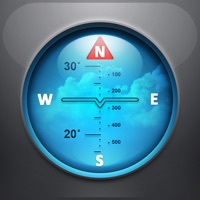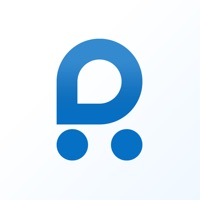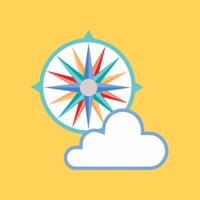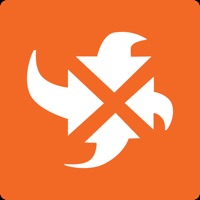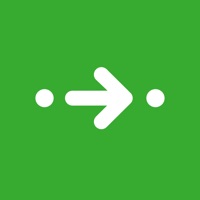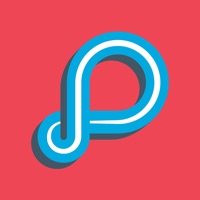How to Delete CarRentals.com
Published by CarRentals.com Inc. on 2023-12-07We have made it super easy to delete CarRentals.com: Rental Car App account and/or app.
Table of Contents:
Guide to Delete CarRentals.com: Rental Car App
Things to note before removing CarRentals.com:
- The developer of CarRentals.com is CarRentals.com Inc. and all inquiries must go to them.
- Under the GDPR, Residents of the European Union and United Kingdom have a "right to erasure" and can request any developer like CarRentals.com Inc. holding their data to delete it. The law mandates that CarRentals.com Inc. must comply within a month.
- American residents (California only - you can claim to reside here) are empowered by the CCPA to request that CarRentals.com Inc. delete any data it has on you or risk incurring a fine (upto 7.5k usd).
- If you have an active subscription, it is recommended you unsubscribe before deleting your account or the app.
How to delete CarRentals.com account:
Generally, here are your options if you need your account deleted:
Option 1: Reach out to CarRentals.com via Justuseapp. Get all Contact details →
Option 2: Visit the CarRentals.com website directly Here →
Option 3: Contact CarRentals.com Support/ Customer Service:
- 92.86% Contact Match
- Developer: CarRentals.com, Inc.
- E-Mail: [email protected]
- Website: Visit CarRentals.com Website
How to Delete CarRentals.com: Rental Car App from your iPhone or Android.
Delete CarRentals.com: Rental Car App from iPhone.
To delete CarRentals.com from your iPhone, Follow these steps:
- On your homescreen, Tap and hold CarRentals.com: Rental Car App until it starts shaking.
- Once it starts to shake, you'll see an X Mark at the top of the app icon.
- Click on that X to delete the CarRentals.com: Rental Car App app from your phone.
Method 2:
Go to Settings and click on General then click on "iPhone Storage". You will then scroll down to see the list of all the apps installed on your iPhone. Tap on the app you want to uninstall and delete the app.
For iOS 11 and above:
Go into your Settings and click on "General" and then click on iPhone Storage. You will see the option "Offload Unused Apps". Right next to it is the "Enable" option. Click on the "Enable" option and this will offload the apps that you don't use.
Delete CarRentals.com: Rental Car App from Android
- First open the Google Play app, then press the hamburger menu icon on the top left corner.
- After doing these, go to "My Apps and Games" option, then go to the "Installed" option.
- You'll see a list of all your installed apps on your phone.
- Now choose CarRentals.com: Rental Car App, then click on "uninstall".
- Also you can specifically search for the app you want to uninstall by searching for that app in the search bar then select and uninstall.
Have a Problem with CarRentals.com: Rental Car App? Report Issue
Leave a comment:
What is CarRentals.com: Rental Car App?
The CarRentals app is your anytime, anywhere car rental companion. Save big on your next car rental, discover the quiet of an electric vehicle, the grip of a 4-wheel drive in snow, or be inspired to find the perfect car for your special occasion. The CarRentals application brings the car rental world to your hand. Why should you use it? It’s powerful, yet easy to use. With just a few taps you’ll be empowered to create and manage your car rental bookings, including: • Search and find the type of car you need, from 8 passenger van to 2 seat convertible and most everything in between. • Compare and select the best price from leading local, regional and national car rental suppliers, including supplier discount prices, mobile only discounts, and CarRentals’ member only discount prices. • Choose the pick-up and drop-off locations that are convenient for you, at the airport, in the suburbs or downtown. Every itinerary comes with a digital map. • Enter your driver information once -- and on...