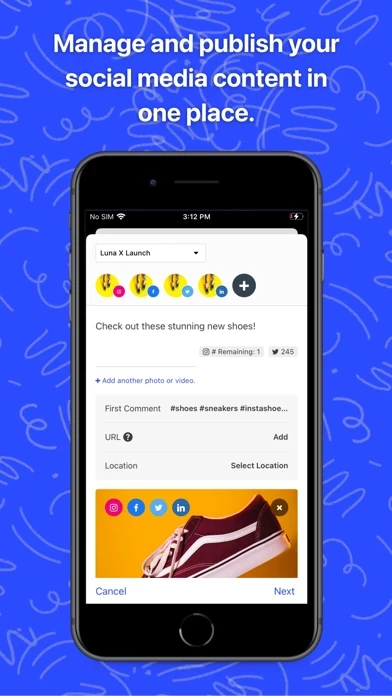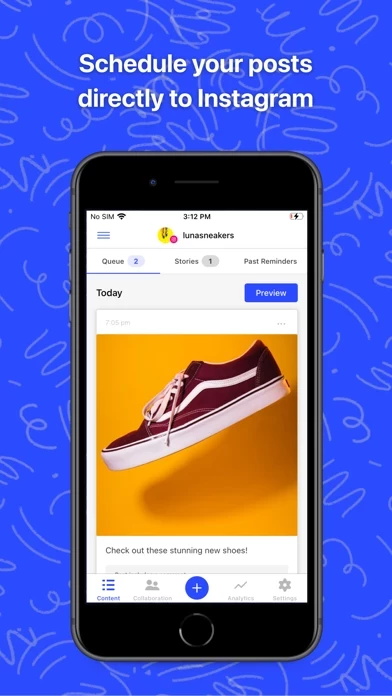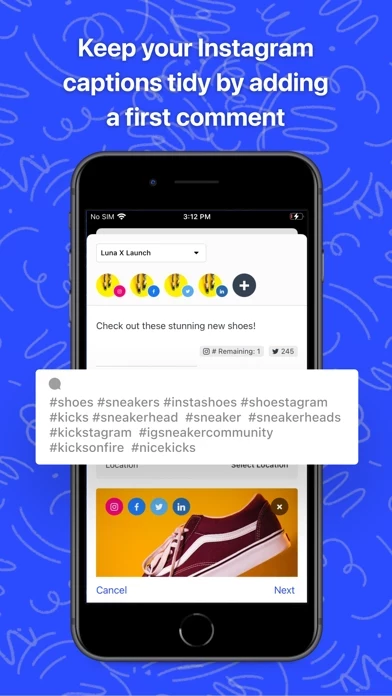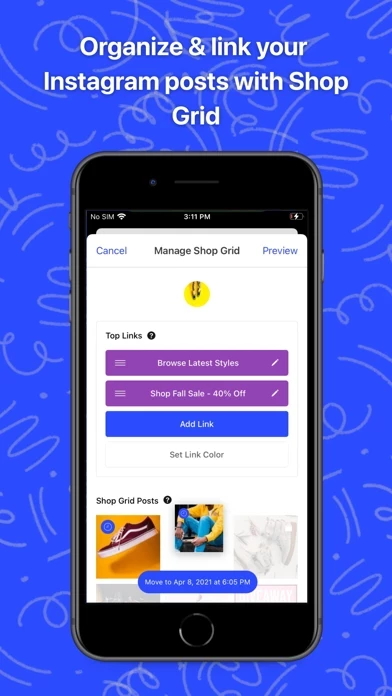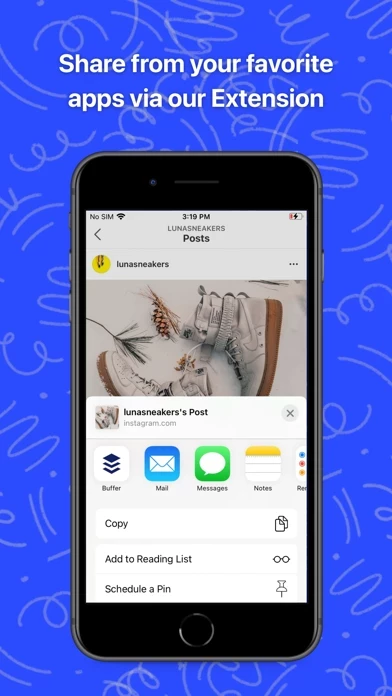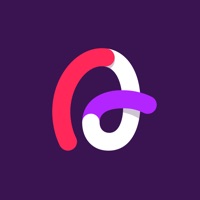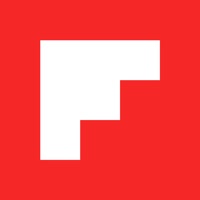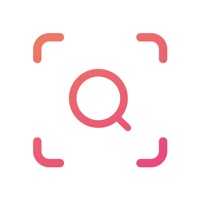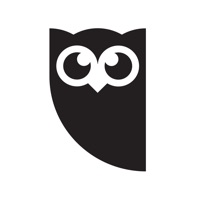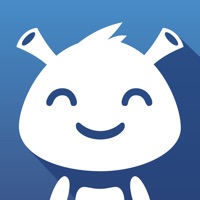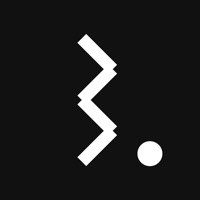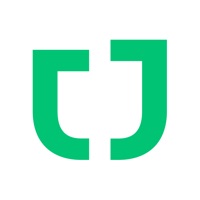How to Delete Buffer
Published by Buffer, Inc. on 2023-12-13We have made it super easy to delete Buffer: Plan & Schedule Posts account and/or app.
Table of Contents:
Guide to Delete Buffer: Plan & Schedule Posts
Things to note before removing Buffer:
- The developer of Buffer is Buffer, Inc. and all inquiries must go to them.
- Check the Terms of Services and/or Privacy policy of Buffer, Inc. to know if they support self-serve account deletion:
- Under the GDPR, Residents of the European Union and United Kingdom have a "right to erasure" and can request any developer like Buffer, Inc. holding their data to delete it. The law mandates that Buffer, Inc. must comply within a month.
- American residents (California only - you can claim to reside here) are empowered by the CCPA to request that Buffer, Inc. delete any data it has on you or risk incurring a fine (upto 7.5k usd).
- If you have an active subscription, it is recommended you unsubscribe before deleting your account or the app.
How to delete Buffer account:
Generally, here are your options if you need your account deleted:
Option 1: Reach out to Buffer via Justuseapp. Get all Contact details →
Option 2: Visit the Buffer website directly Here →
Option 3: Contact Buffer Support/ Customer Service:
- Verified email
- Contact e-Mail: [email protected]
- 100% Contact Match
- Developer: Buffer, Inc
- E-Mail: [email protected]
- Website: Visit Buffer Website
Option 4: Check Buffer's Privacy/TOS/Support channels below for their Data-deletion/request policy then contact them:
- https://buffer.com/privacy
- https://buffer.com/terms
- http://facebook.com/bufferapp
- https://www.pinterest.com/bufferapp/
*Pro-tip: Once you visit any of the links above, Use your browser "Find on page" to find "@". It immediately shows the neccessary emails.
How to Delete Buffer: Plan & Schedule Posts from your iPhone or Android.
Delete Buffer: Plan & Schedule Posts from iPhone.
To delete Buffer from your iPhone, Follow these steps:
- On your homescreen, Tap and hold Buffer: Plan & Schedule Posts until it starts shaking.
- Once it starts to shake, you'll see an X Mark at the top of the app icon.
- Click on that X to delete the Buffer: Plan & Schedule Posts app from your phone.
Method 2:
Go to Settings and click on General then click on "iPhone Storage". You will then scroll down to see the list of all the apps installed on your iPhone. Tap on the app you want to uninstall and delete the app.
For iOS 11 and above:
Go into your Settings and click on "General" and then click on iPhone Storage. You will see the option "Offload Unused Apps". Right next to it is the "Enable" option. Click on the "Enable" option and this will offload the apps that you don't use.
Delete Buffer: Plan & Schedule Posts from Android
- First open the Google Play app, then press the hamburger menu icon on the top left corner.
- After doing these, go to "My Apps and Games" option, then go to the "Installed" option.
- You'll see a list of all your installed apps on your phone.
- Now choose Buffer: Plan & Schedule Posts, then click on "uninstall".
- Also you can specifically search for the app you want to uninstall by searching for that app in the search bar then select and uninstall.
Have a Problem with Buffer: Plan & Schedule Posts? Report Issue
Leave a comment:
What is Buffer: Plan & Schedule Posts?
Plan & schedule your social media campaigns. Track your progress with analytics. this app is the most intuitive and affordable social media management tool for small business. Schedule social content, get engagement data and insights, and see all of your posts in one place. Why you'll love this app: • Draft and publish content to Facebook, Instagram, TikTok, Twitter, Pinterest and LinkedIn. • Plan Instagram Stories ahead of time. - Get an at-a-glance view of all the content you have lined up with our Social Media Calendar. • Get easy-to-read analytics for every update you share. • Preview your scheduled posts in one place and gain insight into how your posts perform across channels with our new Overview. • Create a consistent presence across your social accounts with the calendar view. • Share from all of your favourite apps. Including scheduling native retweets from most Twitter apps! • Get world class support from your friends at this app. You can also add to this app from your favourite...