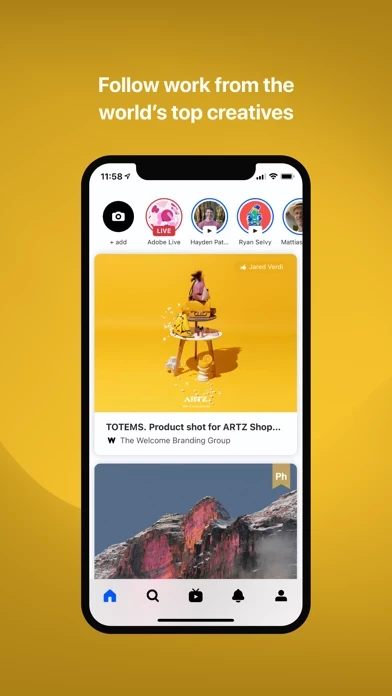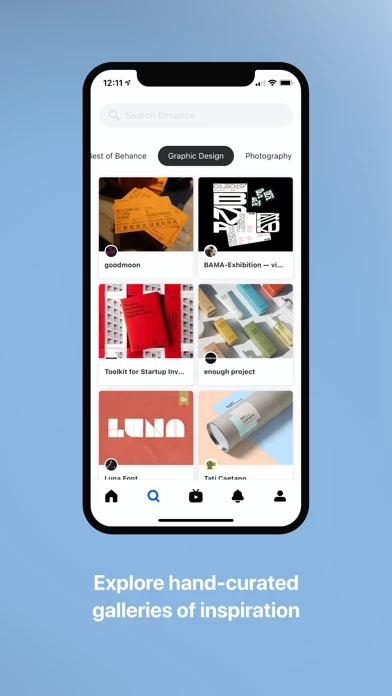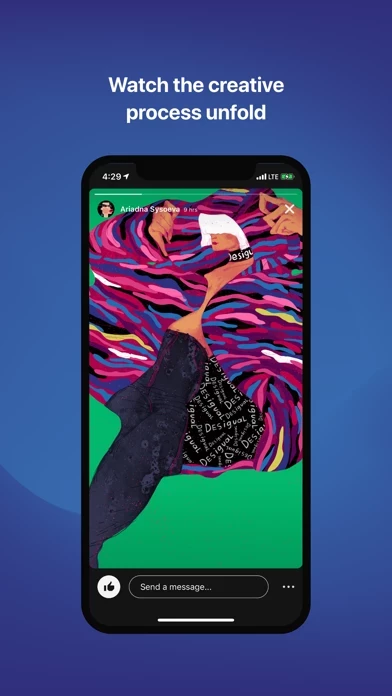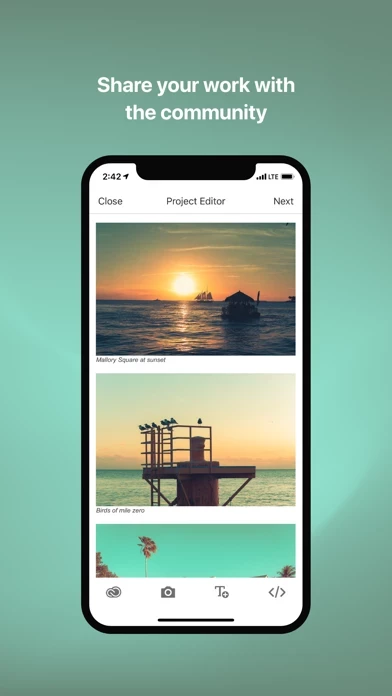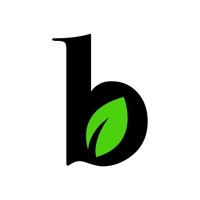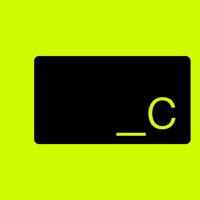How to Delete Behance
Published by Adobe Inc. on 2023-12-19We have made it super easy to delete Behance – Creative Portfolios account and/or app.
Table of Contents:
Guide to Delete Behance – Creative Portfolios
Things to note before removing Behance:
- The developer of Behance is Adobe Inc. and all inquiries must go to them.
- Check the Terms of Services and/or Privacy policy of Adobe Inc. to know if they support self-serve account deletion:
- Under the GDPR, Residents of the European Union and United Kingdom have a "right to erasure" and can request any developer like Adobe Inc. holding their data to delete it. The law mandates that Adobe Inc. must comply within a month.
- American residents (California only - you can claim to reside here) are empowered by the CCPA to request that Adobe Inc. delete any data it has on you or risk incurring a fine (upto 7.5k usd).
- If you have an active subscription, it is recommended you unsubscribe before deleting your account or the app.
How to delete Behance account:
Generally, here are your options if you need your account deleted:
Option 1: Reach out to Behance via Justuseapp. Get all Contact details →
Option 2: Visit the Behance website directly Here →
Option 3: Contact Behance Support/ Customer Service:
- 100% Contact Match
- Developer: Adobe Inc
- E-Mail: [email protected]
- Website: Visit Behance Website
- 53.85% Contact Match
- Developer: Adobe Inc
- E-Mail: [email protected]
- Website: Visit Adobe Inc Website
Option 4: Check Behance's Privacy/TOS/Support channels below for their Data-deletion/request policy then contact them:
- https://www.adobe.com/legal/terms-linkfree.html
- https://www.adobe.com/privacy/policy-linkfree.html
- https://www.adobe.com/privacy/ca-rights.html
*Pro-tip: Once you visit any of the links above, Use your browser "Find on page" to find "@". It immediately shows the neccessary emails.
How to Delete Behance – Creative Portfolios from your iPhone or Android.
Delete Behance – Creative Portfolios from iPhone.
To delete Behance from your iPhone, Follow these steps:
- On your homescreen, Tap and hold Behance – Creative Portfolios until it starts shaking.
- Once it starts to shake, you'll see an X Mark at the top of the app icon.
- Click on that X to delete the Behance – Creative Portfolios app from your phone.
Method 2:
Go to Settings and click on General then click on "iPhone Storage". You will then scroll down to see the list of all the apps installed on your iPhone. Tap on the app you want to uninstall and delete the app.
For iOS 11 and above:
Go into your Settings and click on "General" and then click on iPhone Storage. You will see the option "Offload Unused Apps". Right next to it is the "Enable" option. Click on the "Enable" option and this will offload the apps that you don't use.
Delete Behance – Creative Portfolios from Android
- First open the Google Play app, then press the hamburger menu icon on the top left corner.
- After doing these, go to "My Apps and Games" option, then go to the "Installed" option.
- You'll see a list of all your installed apps on your phone.
- Now choose Behance – Creative Portfolios, then click on "uninstall".
- Also you can specifically search for the app you want to uninstall by searching for that app in the search bar then select and uninstall.
Have a Problem with Behance – Creative Portfolios? Report Issue
Leave a comment:
What is Behance – Creative Portfolios?
Use this app for iOS to explore work by the world’s top creative talent wherever you are. Search millions of projects across creative fields and industries, including: Graphic Design Photography Illustration Interaction Design Motion Graphics Architecture Product Design Fashion Advertising Fine Arts Crafts Game Design Sound ...and much more! KEY FEATURES - Browse work curated every day by humans and shared by creatives you follow. - Build moodboards from the projects that inspire you while exploring the community. - Share your own projects from start to finish and get feedback from this app members. - Watch livestreams to learn the techniques used by leading artists and designers. - Get notified when you receive new comments, appreciations, and followers. - Send and receive private messages and job opportunities. ABOUT this app this app is the leading online platform to showcase and discover creative work, and is part of the Adobe Family. Terms & Conditions: Your use of this applicati...