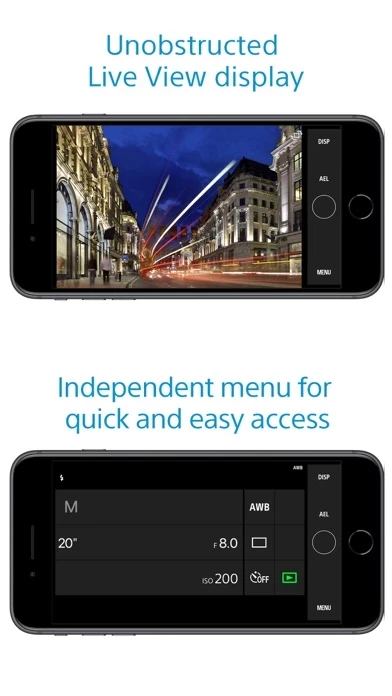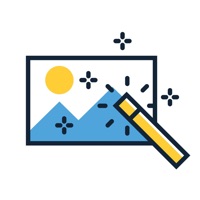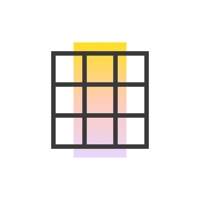How to Delete Imaging Edge
Published by Sony Imaging Products & Solutions Inc. on 2023-10-31We have made it super easy to delete Imaging Edge Mobile account and/or app.
Table of Contents:
Guide to Delete Imaging Edge Mobile
Things to note before removing Imaging Edge:
- The developer of Imaging Edge is Sony Imaging Products & Solutions Inc. and all inquiries must go to them.
- Check the Terms of Services and/or Privacy policy of Sony Imaging Products & Solutions Inc. to know if they support self-serve account deletion:
- Under the GDPR, Residents of the European Union and United Kingdom have a "right to erasure" and can request any developer like Sony Imaging Products & Solutions Inc. holding their data to delete it. The law mandates that Sony Imaging Products & Solutions Inc. must comply within a month.
- American residents (California only - you can claim to reside here) are empowered by the CCPA to request that Sony Imaging Products & Solutions Inc. delete any data it has on you or risk incurring a fine (upto 7.5k usd).
- If you have an active subscription, it is recommended you unsubscribe before deleting your account or the app.
How to delete Imaging Edge account:
Generally, here are your options if you need your account deleted:
Option 1: Reach out to Imaging Edge via Justuseapp. Get all Contact details →
Option 2: Visit the Imaging Edge website directly Here →
Option 3: Contact Imaging Edge Support/ Customer Service:
- 100% Contact Match
- Developer: Sony Imaging Products & Solutions Inc.
- E-Mail: [email protected]
- Website: Visit Imaging Edge Website
Option 4: Check Imaging Edge's Privacy/TOS/Support channels below for their Data-deletion/request policy then contact them:
- https://www.sony.net/dics/iem12/
- https://www.sony.net/dics/iem12/
- https://www.sony.net/pmca/
- https://www.sony.net/dics/iem12/
- https://www.sony.net/dics/iem12/
- https://sony.net/iem/
*Pro-tip: Once you visit any of the links above, Use your browser "Find on page" to find "@". It immediately shows the neccessary emails.
How to Delete Imaging Edge Mobile from your iPhone or Android.
Delete Imaging Edge Mobile from iPhone.
To delete Imaging Edge from your iPhone, Follow these steps:
- On your homescreen, Tap and hold Imaging Edge Mobile until it starts shaking.
- Once it starts to shake, you'll see an X Mark at the top of the app icon.
- Click on that X to delete the Imaging Edge Mobile app from your phone.
Method 2:
Go to Settings and click on General then click on "iPhone Storage". You will then scroll down to see the list of all the apps installed on your iPhone. Tap on the app you want to uninstall and delete the app.
For iOS 11 and above:
Go into your Settings and click on "General" and then click on iPhone Storage. You will see the option "Offload Unused Apps". Right next to it is the "Enable" option. Click on the "Enable" option and this will offload the apps that you don't use.
Delete Imaging Edge Mobile from Android
- First open the Google Play app, then press the hamburger menu icon on the top left corner.
- After doing these, go to "My Apps and Games" option, then go to the "Installed" option.
- You'll see a list of all your installed apps on your phone.
- Now choose Imaging Edge Mobile, then click on "uninstall".
- Also you can specifically search for the app you want to uninstall by searching for that app in the search bar then select and uninstall.
Have a Problem with Imaging Edge Mobile? Report Issue
Leave a comment:
What is Imaging Edge Mobile?
Imaging Edge Mobile allows images/videos to be transferred to a smartphone/tablet, enables remote shooting, and provides location information to images captured by a camera. ■ Transfer images from a camera to a smartphone - You can transfer images/videos. - The selection and transfer of images after shooting are no longer needed as the automatic background transfer function allows images to be transferred to a smartphone as they are captured. *1 - High bit rate video files including 4K can be transferred. *2 - You can view and transfer images in your camera from your smartphone even when the camera is turned off. *2 - After transferring, you can immediately share your high quality images on social networks or through email. *1 See here for supported cameras. Files are imported in 2MP size when using this function. https://www.sony.net/dics/iem12/ *2 See here for supported cameras. Availability of video transfer and playback varies depending on smartphone in use. https://www.sony.n...