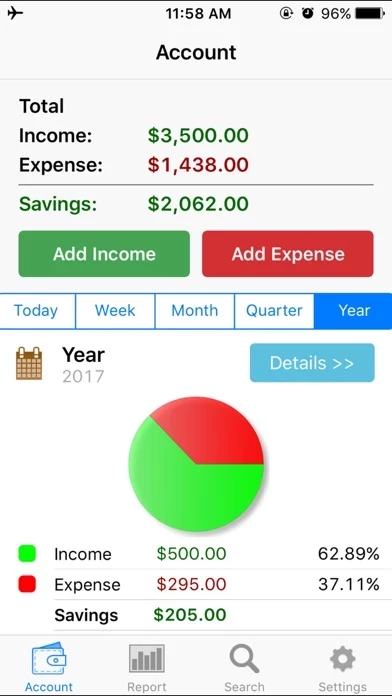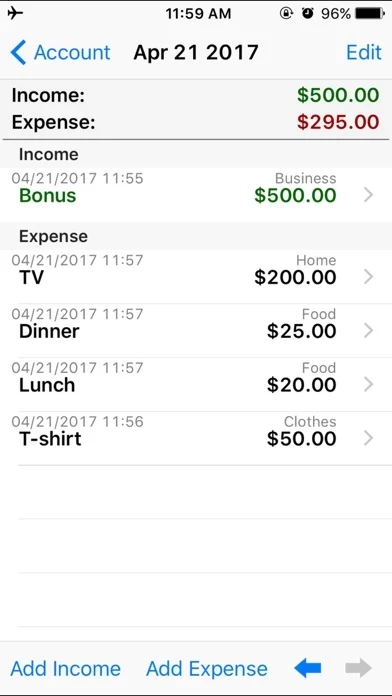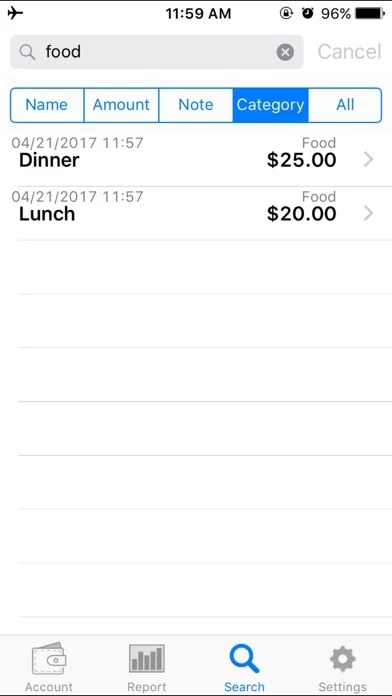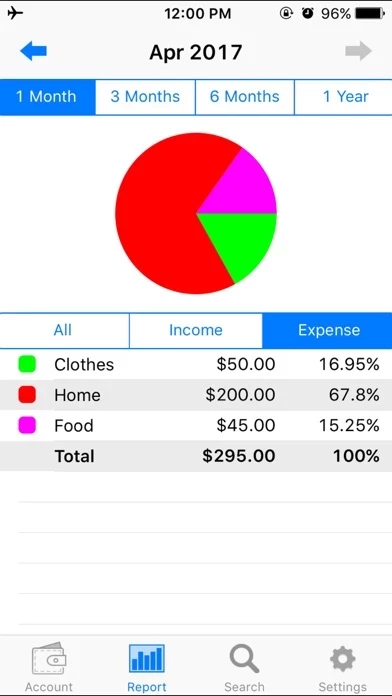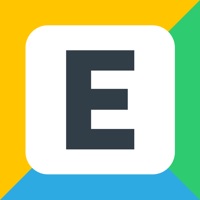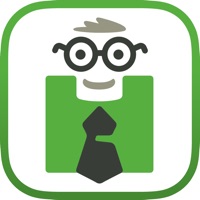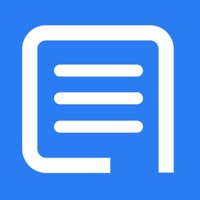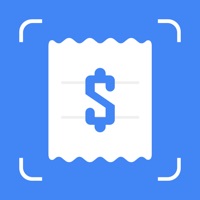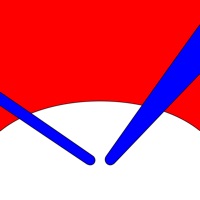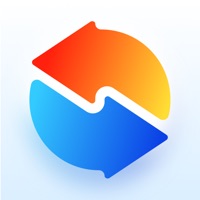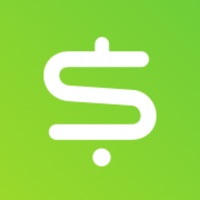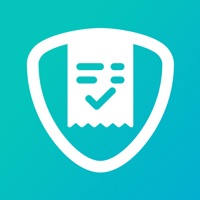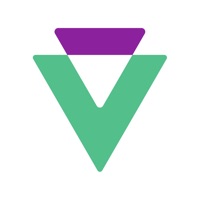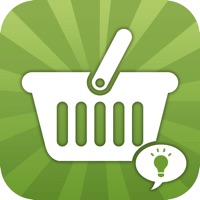How to Delete iSpending
Published by Hana Mobile on 2024-01-11We have made it super easy to delete iSpending - Expense Tracker account and/or app.
Table of Contents:
Guide to Delete iSpending - Expense Tracker
Things to note before removing iSpending:
- The developer of iSpending is Hana Mobile and all inquiries must go to them.
- Check the Terms of Services and/or Privacy policy of Hana Mobile to know if they support self-serve account deletion:
- Under the GDPR, Residents of the European Union and United Kingdom have a "right to erasure" and can request any developer like Hana Mobile holding their data to delete it. The law mandates that Hana Mobile must comply within a month.
- American residents (California only - you can claim to reside here) are empowered by the CCPA to request that Hana Mobile delete any data it has on you or risk incurring a fine (upto 7.5k usd).
- If you have an active subscription, it is recommended you unsubscribe before deleting your account or the app.
How to delete iSpending account:
Generally, here are your options if you need your account deleted:
Option 1: Reach out to iSpending via Justuseapp. Get all Contact details →
Option 2: Visit the iSpending website directly Here →
Option 3: Contact iSpending Support/ Customer Service:
- Verified email
- Contact e-Mail: [email protected]
- 21.43% Contact Match
- Developer: Innim Mobile Exp
- E-Mail: [email protected]
- Website: Visit iSpending Website
Option 4: Check iSpending's Privacy/TOS/Support channels below for their Data-deletion/request policy then contact them:
- http://www.hanamobiles.com/appstore/privacy/privacy.html
- http://www.hanamobiles.com/appstore/privacy/tos.html
*Pro-tip: Once you visit any of the links above, Use your browser "Find on page" to find "@". It immediately shows the neccessary emails.
How to Delete iSpending - Expense Tracker from your iPhone or Android.
Delete iSpending - Expense Tracker from iPhone.
To delete iSpending from your iPhone, Follow these steps:
- On your homescreen, Tap and hold iSpending - Expense Tracker until it starts shaking.
- Once it starts to shake, you'll see an X Mark at the top of the app icon.
- Click on that X to delete the iSpending - Expense Tracker app from your phone.
Method 2:
Go to Settings and click on General then click on "iPhone Storage". You will then scroll down to see the list of all the apps installed on your iPhone. Tap on the app you want to uninstall and delete the app.
For iOS 11 and above:
Go into your Settings and click on "General" and then click on iPhone Storage. You will see the option "Offload Unused Apps". Right next to it is the "Enable" option. Click on the "Enable" option and this will offload the apps that you don't use.
Delete iSpending - Expense Tracker from Android
- First open the Google Play app, then press the hamburger menu icon on the top left corner.
- After doing these, go to "My Apps and Games" option, then go to the "Installed" option.
- You'll see a list of all your installed apps on your phone.
- Now choose iSpending - Expense Tracker, then click on "uninstall".
- Also you can specifically search for the app you want to uninstall by searching for that app in the search bar then select and uninstall.
Have a Problem with iSpending - Expense Tracker? Report Issue
Leave a comment:
What is iSpending - Expense Tracker?
If you are looking for the best personal finance application, this is the app for you and it's free! Millions of downloads cannot be wrong! this app helps you to track your income and spendings. You can add transactions under different categories, such as income, food, entertainment. Summaries for today/week/month/year are displayed right at home page. You can view detailed report for each month in beautiful graphs and find transaction easily through search. Try it yourself to see more features, you'll love it! Features: - Add income/expense transactions under different category - Add customize spending category name - Add transactions quickly - Instant summary for today/week/month/year - Passcode lock - Export through email - View history records and compare them - Graph report for 1, 3 or 6 months time period - Separate graph report for income or expense alone - Search for transaction by name, amount, note or any of them - Polished UI, easy to use - Support for saving data in iClo...