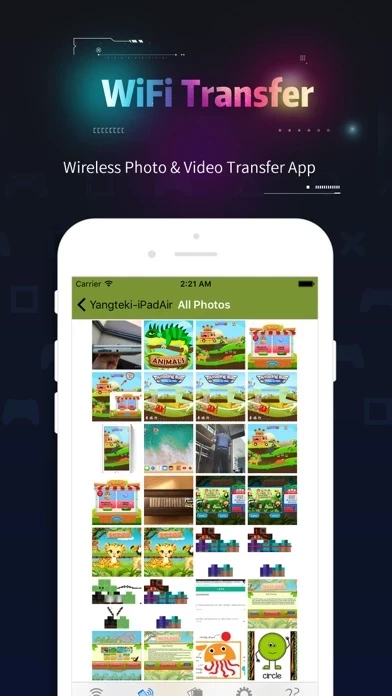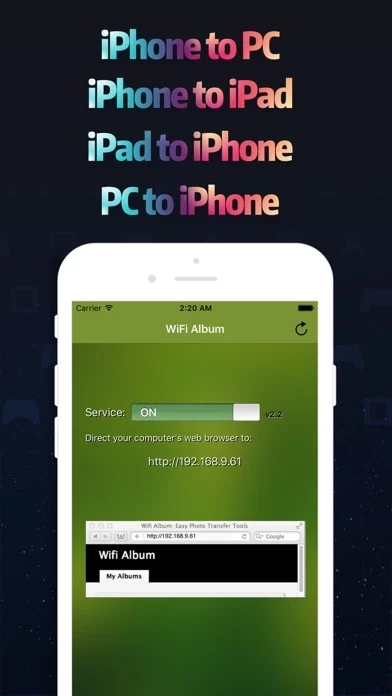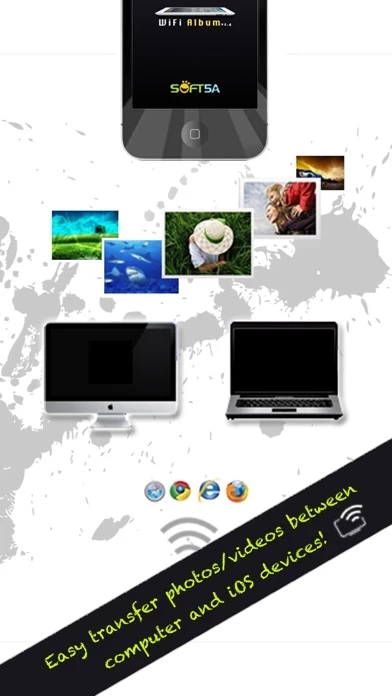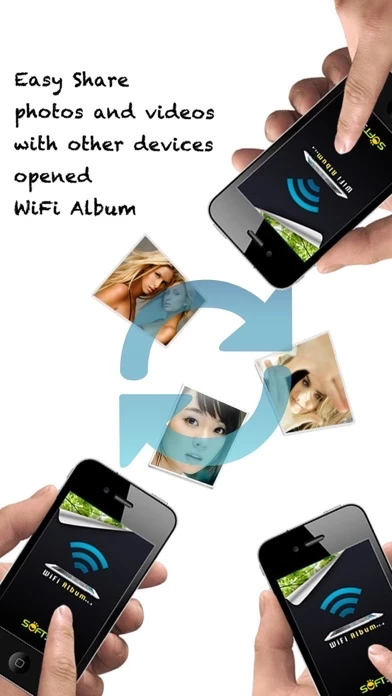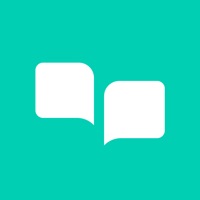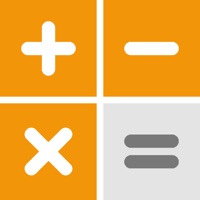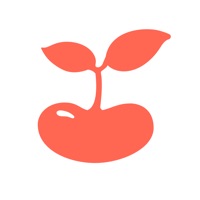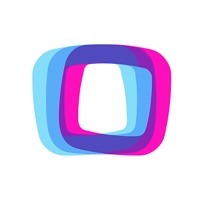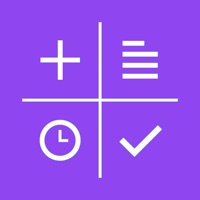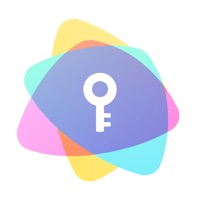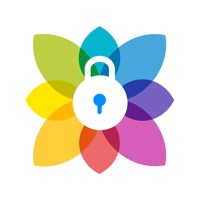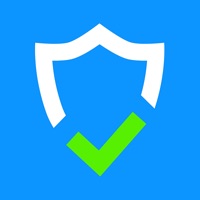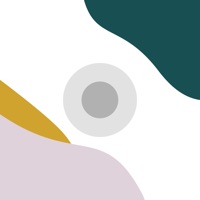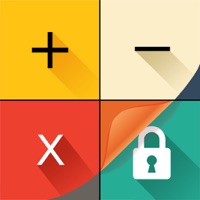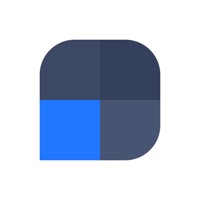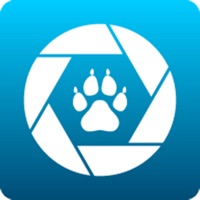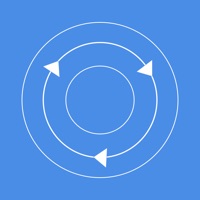How to Delete WiFi Album Wireless Transfer
Published by easy mobile toolsWe have made it super easy to delete WiFi Album Wireless Transfer account and/or app.
Table of Contents:
Guide to Delete WiFi Album Wireless Transfer
Things to note before removing WiFi Album Wireless Transfer:
- The developer of WiFi Album Wireless Transfer is easy mobile tools and all inquiries must go to them.
- Check the Terms of Services and/or Privacy policy of easy mobile tools to know if they support self-serve account deletion:
- Under the GDPR, Residents of the European Union and United Kingdom have a "right to erasure" and can request any developer like easy mobile tools holding their data to delete it. The law mandates that easy mobile tools must comply within a month.
- American residents (California only - you can claim to reside here) are empowered by the CCPA to request that easy mobile tools delete any data it has on you or risk incurring a fine (upto 7.5k usd).
- If you have an active subscription, it is recommended you unsubscribe before deleting your account or the app.
How to delete WiFi Album Wireless Transfer account:
Generally, here are your options if you need your account deleted:
Option 1: Reach out to WiFi Album Wireless Transfer via Justuseapp. Get all Contact details →
Option 2: Visit the WiFi Album Wireless Transfer website directly Here →
Option 3: Contact WiFi Album Wireless Transfer Support/ Customer Service:
- 73.91% Contact Match
- Developer: smarterDroid
- E-Mail: [email protected]
- Website: Visit WiFi Album Wireless Transfer Website
Option 4: Check WiFi Album Wireless Transfer's Privacy/TOS/Support channels below for their Data-deletion/request policy then contact them:
- http://www.soft5a.com/wifi-album/v1.48/en/
- http://xxx.xxx.xxx.xxx:8080
- http://xxx.xxx.xxx.xxx:8080
- http://xxx.xxx.xxx.xxx:8080
*Pro-tip: Once you visit any of the links above, Use your browser "Find on page" to find "@". It immediately shows the neccessary emails.
How to Delete WiFi Album Wireless Transfer from your iPhone or Android.
Delete WiFi Album Wireless Transfer from iPhone.
To delete WiFi Album Wireless Transfer from your iPhone, Follow these steps:
- On your homescreen, Tap and hold WiFi Album Wireless Transfer until it starts shaking.
- Once it starts to shake, you'll see an X Mark at the top of the app icon.
- Click on that X to delete the WiFi Album Wireless Transfer app from your phone.
Method 2:
Go to Settings and click on General then click on "iPhone Storage". You will then scroll down to see the list of all the apps installed on your iPhone. Tap on the app you want to uninstall and delete the app.
For iOS 11 and above:
Go into your Settings and click on "General" and then click on iPhone Storage. You will see the option "Offload Unused Apps". Right next to it is the "Enable" option. Click on the "Enable" option and this will offload the apps that you don't use.
Delete WiFi Album Wireless Transfer from Android
- First open the Google Play app, then press the hamburger menu icon on the top left corner.
- After doing these, go to "My Apps and Games" option, then go to the "Installed" option.
- You'll see a list of all your installed apps on your phone.
- Now choose WiFi Album Wireless Transfer, then click on "uninstall".
- Also you can specifically search for the app you want to uninstall by searching for that app in the search bar then select and uninstall.
Have a Problem with WiFi Album Wireless Transfer? Report Issue
Leave a comment:
What is WiFi Album Wireless Transfer?
WiFi Album allows you to quickly move photos and videos between iPhone, iPad, Mac or PC using your local wifi network, no cables or extra software required. Features include: ► Easily transfer pictures and videos from your iPhone, iPad or iPod touch to your Windows or Mac Computer ► Quickly move photos from iPhone to iPad and viceversa ► Upload photos and videos from your PC or Mac to your iPad, iPhone or iPod touch ► Transfer HD videos in from iPhone or iPod Touch to your iPad and viceversa ► Transfer photos & videos in all directions over Wifi (Device to/from Computer, Device to/from Device) ► Transfer photos in full resolution, photos are not reduced in quality as with other apps ► Use any web browser on your computer or new desktop application to quickly transfer between your device and your computer. Free desktop app available for Mac and Windows computers ► Works with web browsers running in Windows, Mac and Linux computers ► Your photos and videos are transferred di...