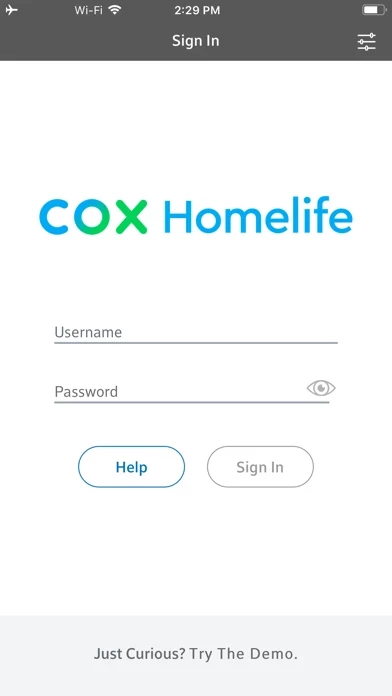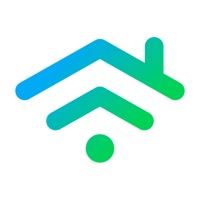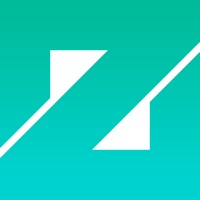How to Cancel Cox Homelife
Published by Cox Communications, Inc. on 2023-07-27We have made it super easy to cancel Cox Homelife subscription
at the root to avoid any and all mediums "Cox Communications, Inc." (the developer) uses to bill you.
Complete Guide to Canceling Cox Homelife
A few things to note and do before cancelling:
- The developer of Cox Homelife is Cox Communications, Inc. and all inquiries must go to them.
- Cancelling a subscription during a free trial may result in losing a free trial account.
- You must always cancel a subscription at least 24 hours before the trial period ends.
How easy is it to cancel or delete Cox Homelife?
It is Very Easy to Cancel a Cox Homelife subscription. (**Crowdsourced from Cox Homelife and Justuseapp users)
If you haven't rated Cox Homelife cancellation policy yet, Rate it here →.
Potential Savings
**Pricing data is based on average subscription prices reported by Justuseapp.com users..
| Duration | Amount (USD) |
|---|---|
| Monthly Subscription | $40.00 |
How to Cancel Cox Homelife Subscription on iPhone or iPad:
- Open Settings » ~Your name~ » and click "Subscriptions".
- Click the Cox Homelife (subscription) you want to review.
- Click Cancel.
How to Cancel Cox Homelife Subscription on Android Device:
- Open your Google Play Store app.
- Click on Menu » "Subscriptions".
- Tap on Cox Homelife (subscription you wish to cancel)
- Click "Cancel Subscription".
How do I remove my Card from Cox Homelife?
Removing card details from Cox Homelife if you subscribed directly is very tricky. Very few websites allow you to remove your card details. So you will have to make do with some few tricks before and after subscribing on websites in the future.
Before Signing up or Subscribing:
- Create an account on Justuseapp. signup here →
- Create upto 4 Virtual Debit Cards - this will act as a VPN for you bank account and prevent apps like Cox Homelife from billing you to eternity.
- Fund your Justuseapp Cards using your real card.
- Signup on Cox Homelife or any other website using your Justuseapp card.
- Cancel the Cox Homelife subscription directly from your Justuseapp dashboard.
- To learn more how this all works, Visit here →.
How to Cancel Cox Homelife Subscription on a Mac computer:
- Goto your Mac AppStore, Click ~Your name~ (bottom sidebar).
- Click "View Information" and sign in if asked to.
- Scroll down on the next page shown to you until you see the "Subscriptions" tab then click on "Manage".
- Click "Edit" beside the Cox Homelife app and then click on "Cancel Subscription".
What to do if you Subscribed directly on Cox Homelife's Website:
- Reach out to Cox Communications, Inc. here »»
- Visit Cox Homelife website: Click to visit .
- Login to your account.
- In the menu section, look for any of the following: "Billing", "Subscription", "Payment", "Manage account", "Settings".
- Click the link, then follow the prompts to cancel your subscription.
How to Cancel Cox Homelife Subscription on Paypal:
To cancel your Cox Homelife subscription on PayPal, do the following:
- Login to www.paypal.com .
- Click "Settings" » "Payments".
- Next, click on "Manage Automatic Payments" in the Automatic Payments dashboard.
- You'll see a list of merchants you've subscribed to. Click on "Cox Homelife" or "Cox Communications, Inc." to cancel.
How to delete Cox Homelife account:
- Reach out directly to Cox Homelife via Justuseapp. Get all Contact details →
- Send an email to [email protected] Click to email requesting that they delete your account.
Delete Cox Homelife from iPhone:
- On your homescreen, Tap and hold Cox Homelife until it starts shaking.
- Once it starts to shake, you'll see an X Mark at the top of the app icon.
- Click on that X to delete the Cox Homelife app.
Delete Cox Homelife from Android:
- Open your GooglePlay app and goto the menu.
- Click "My Apps and Games" » then "Installed".
- Choose Cox Homelife, » then click "Uninstall".
Have a Problem with Cox Homelife? Report Issue
Leave a comment:
What is Cox Homelife?
From jet-setters to go-getters and everyone in between, Cox Homelife offers home security and automation to fit any lifestyle. Customers can use the Cox Homelife app to securely view & control their system anytime, anywhere on their smart phone or tablet. Note: The application’s features may vary depending on the devices installed as part of your Homelife system. Supported iOS devices also require version 11.0 and higher: • iPhone 6, 6 Plus, 6S, 6S Plus, 7, 7 Plus, 8, 8 Plus, X. XS, XS Max, XR, 11, 11 Pro, 11 Pro Max • iPad Gen 4, Mini (2-4), Air, Air 2, Pro • iPod Touch Gen 5, Gen 6 To use this app, you must be a current Cox Homelife customer. Please call 1-877-404-2568 to learn more about Cox Homelife. Supported markets: AR, AZ, CA, CT, FL, GA, IA, ID, KS, LA, NE, NV, OH, OK, RI, and VA.