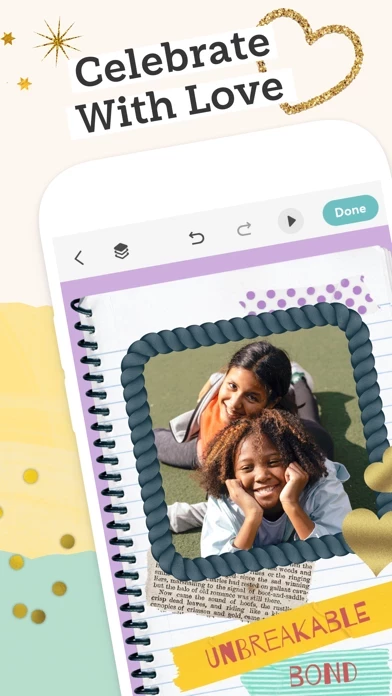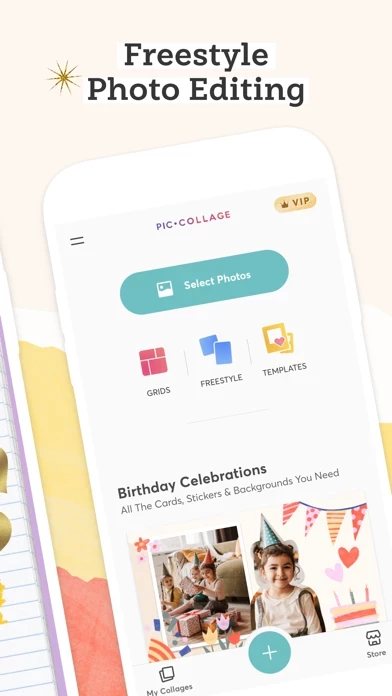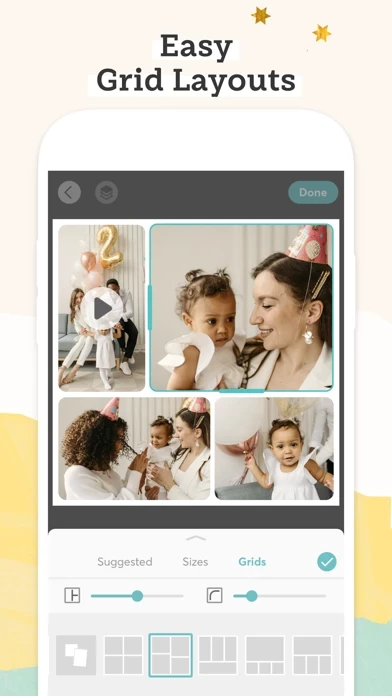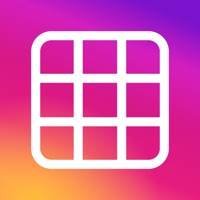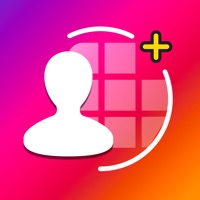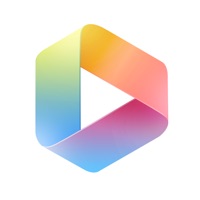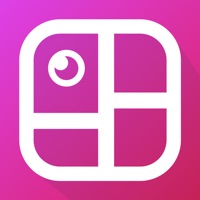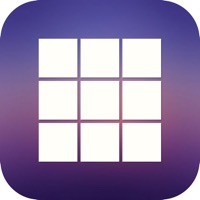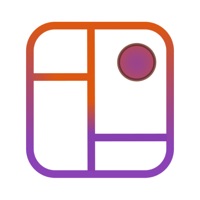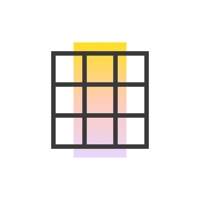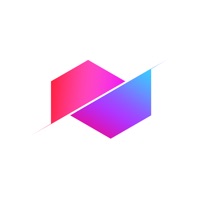How to Cancel PicCollage
Published by Cardinal Blue on 2023-12-18We have made it super easy to cancel PicCollage: Magic Photo Editor subscription
at the root to avoid any and all mediums "Cardinal Blue" (the developer) uses to bill you.
Complete Guide to Canceling PicCollage: Magic Photo Editor
A few things to note and do before cancelling:
- The developer of PicCollage is Cardinal Blue and all inquiries must go to them.
- Check the Terms of Services and/or Privacy policy of Cardinal Blue to know if they support self-serve subscription cancellation:
- Cancelling a subscription during a free trial may result in losing a free trial account.
- You must always cancel a subscription at least 24 hours before the trial period ends.
Pricing Plans
**Gotten from publicly available data and the appstores.
PicCollage VIP
- Price: $4.99 per month or $35.99 per year
- Features:
- Access to thousands of stickers and backgrounds
- Exclusive VIP fonts and templates
- Remove watermark and ads
- 7-day free trial available
How to Cancel PicCollage: Magic Photo Editor Subscription on iPhone or iPad:
- Open Settings » ~Your name~ » and click "Subscriptions".
- Click the PicCollage (subscription) you want to review.
- Click Cancel.
How to Cancel PicCollage: Magic Photo Editor Subscription on Android Device:
- Open your Google Play Store app.
- Click on Menu » "Subscriptions".
- Tap on PicCollage: Magic Photo Editor (subscription you wish to cancel)
- Click "Cancel Subscription".
How do I remove my Card from PicCollage?
Removing card details from PicCollage if you subscribed directly is very tricky. Very few websites allow you to remove your card details. So you will have to make do with some few tricks before and after subscribing on websites in the future.
Before Signing up or Subscribing:
- Create an account on Justuseapp. signup here →
- Create upto 4 Virtual Debit Cards - this will act as a VPN for you bank account and prevent apps like PicCollage from billing you to eternity.
- Fund your Justuseapp Cards using your real card.
- Signup on PicCollage: Magic Photo Editor or any other website using your Justuseapp card.
- Cancel the PicCollage subscription directly from your Justuseapp dashboard.
- To learn more how this all works, Visit here →.
How to Cancel PicCollage: Magic Photo Editor Subscription on a Mac computer:
- Goto your Mac AppStore, Click ~Your name~ (bottom sidebar).
- Click "View Information" and sign in if asked to.
- Scroll down on the next page shown to you until you see the "Subscriptions" tab then click on "Manage".
- Click "Edit" beside the PicCollage: Magic Photo Editor app and then click on "Cancel Subscription".
What to do if you Subscribed directly on PicCollage's Website:
- Reach out to Cardinal Blue here »»
- Visit PicCollage website: Click to visit .
- Login to your account.
- In the menu section, look for any of the following: "Billing", "Subscription", "Payment", "Manage account", "Settings".
- Click the link, then follow the prompts to cancel your subscription.
How to Cancel PicCollage: Magic Photo Editor Subscription on Paypal:
To cancel your PicCollage subscription on PayPal, do the following:
- Login to www.paypal.com .
- Click "Settings" » "Payments".
- Next, click on "Manage Automatic Payments" in the Automatic Payments dashboard.
- You'll see a list of merchants you've subscribed to. Click on "PicCollage: Magic Photo Editor" or "Cardinal Blue" to cancel.
How to delete PicCollage account:
- Reach out directly to PicCollage via Justuseapp. Get all Contact details →
- Send an email to [email protected] Click to email requesting that they delete your account.
Delete PicCollage: Magic Photo Editor from iPhone:
- On your homescreen, Tap and hold PicCollage: Magic Photo Editor until it starts shaking.
- Once it starts to shake, you'll see an X Mark at the top of the app icon.
- Click on that X to delete the PicCollage: Magic Photo Editor app.
Delete PicCollage: Magic Photo Editor from Android:
- Open your GooglePlay app and goto the menu.
- Click "My Apps and Games" » then "Installed".
- Choose PicCollage: Magic Photo Editor, » then click "Uninstall".
Have a Problem with PicCollage: Magic Photo Editor? Report Issue
Leave a comment:
Reviews & Common Issues: 1 Comments
By Joanise Alcide
3 years agoPhoto Room Studio Photo e ditor
What is PicCollage: Magic Photo Editor?
this app helps you make anything to celebrate everything. Our favorite this app features: Animation: Add a little magic to any collage! Motion effects help give a little extra-special something. Choose from one of our animated templates, or add the effects during your editing process to any collage. Grids - Instant layouts to quickly arrange photos from your album. Templates - Hundreds of free templates to quickly create unique messages for any holiday or occasion. Freestyle - The blank canvas option to give total freedom to create at your own pace. Cut-Out: Snip your photos by tracing shapes with your finger, or use auto cutout for people or pets! Doodle: Draw on your collage to write messages, add emphasis, or illustrate something new. "Whether you're 6 or 106, you'll find the free Pic Collage app an excellent way to dress up your photo collection and share your handiwork." -USA Today It could be the fastest way you'll ever find to organize a batch of photos ... and can turn your image into a real postcard." - LA Times Easy and Fast Create a photo collage in seconds with our helpful editing tools. Get inspired with a wide variety of grid layouts and pre-designed cards OR use the freestyle mode to create a photo collage in your own unique style. this app’s app interface is fun and friendly to give you the most options for how you want to create, without getting overwhelming. Collaging should be relaxing and fun! Unleash Your Creativity this app brings t...