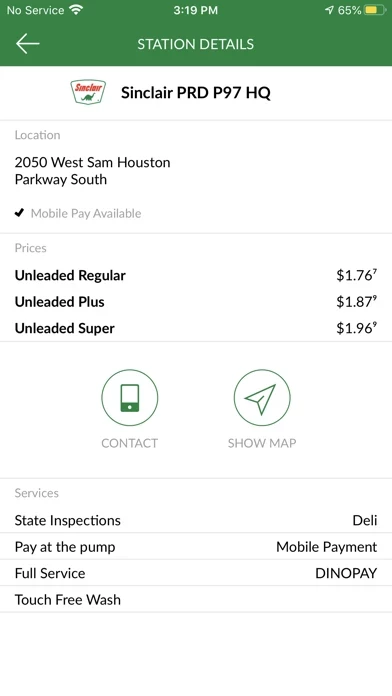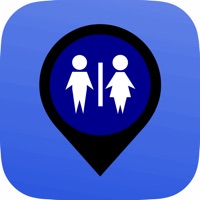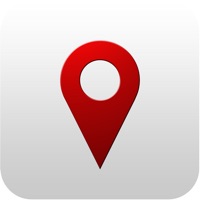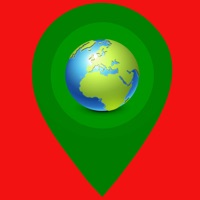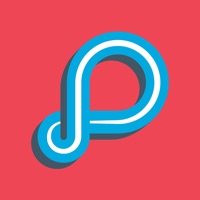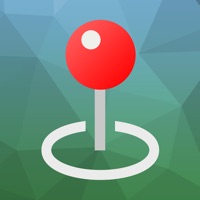How to Delete DINOPAY
Published by P97 Networks, Inc. on 2023-01-10We have made it super easy to delete DINOPAY - Sinclair Oil account and/or app.
Guide to Delete DINOPAY - Sinclair Oil
Things to note before removing DINOPAY:
- The developer of DINOPAY is P97 Networks, Inc. and all inquiries must go to them.
- Under the GDPR, Residents of the European Union and United Kingdom have a "right to erasure" and can request any developer like P97 Networks, Inc. holding their data to delete it. The law mandates that P97 Networks, Inc. must comply within a month.
- American residents (California only - you can claim to reside here) are empowered by the CCPA to request that P97 Networks, Inc. delete any data it has on you or risk incurring a fine (upto 7.5k usd).
- If you have an active subscription, it is recommended you unsubscribe before deleting your account or the app.
How to delete DINOPAY account:
Generally, here are your options if you need your account deleted:
Option 1: Reach out to DINOPAY via Justuseapp. Get all Contact details →
Option 2: Visit the DINOPAY website directly Here →
Option 3: Contact DINOPAY Support/ Customer Service:
- 100% Contact Match
- Developer: PetroZone Mobile
- E-Mail: [email protected]
- Website: Visit DINOPAY Website
How to Delete DINOPAY - Sinclair Oil from your iPhone or Android.
Delete DINOPAY - Sinclair Oil from iPhone.
To delete DINOPAY from your iPhone, Follow these steps:
- On your homescreen, Tap and hold DINOPAY - Sinclair Oil until it starts shaking.
- Once it starts to shake, you'll see an X Mark at the top of the app icon.
- Click on that X to delete the DINOPAY - Sinclair Oil app from your phone.
Method 2:
Go to Settings and click on General then click on "iPhone Storage". You will then scroll down to see the list of all the apps installed on your iPhone. Tap on the app you want to uninstall and delete the app.
For iOS 11 and above:
Go into your Settings and click on "General" and then click on iPhone Storage. You will see the option "Offload Unused Apps". Right next to it is the "Enable" option. Click on the "Enable" option and this will offload the apps that you don't use.
Delete DINOPAY - Sinclair Oil from Android
- First open the Google Play app, then press the hamburger menu icon on the top left corner.
- After doing these, go to "My Apps and Games" option, then go to the "Installed" option.
- You'll see a list of all your installed apps on your phone.
- Now choose DINOPAY - Sinclair Oil, then click on "uninstall".
- Also you can specifically search for the app you want to uninstall by searching for that app in the search bar then select and uninstall.
Have a Problem with DINOPAY - Sinclair Oil? Report Issue
Leave a comment:
Reviews & Common Issues: 1 Comments
By Pamela Walker
1 year agoI used to like this app, but since the new company has it, I am frustrated at how badly and unreliably it works. I uninstalled after not finding good customer support. A chat line seemed to be going to help but then connected me to an outside site that wanted my credit card number.
What is DINOPAY - Sinclair Oil?
this app is the official iPhone app of Sinclair Oil. Locate Sinclair gas stations and truck stops and identify stations with amenities such as car washes or air/water dispensers. Use this app to buy gas and make in-store purchases using only your mobile device at specially-equipped Sinclair locations.