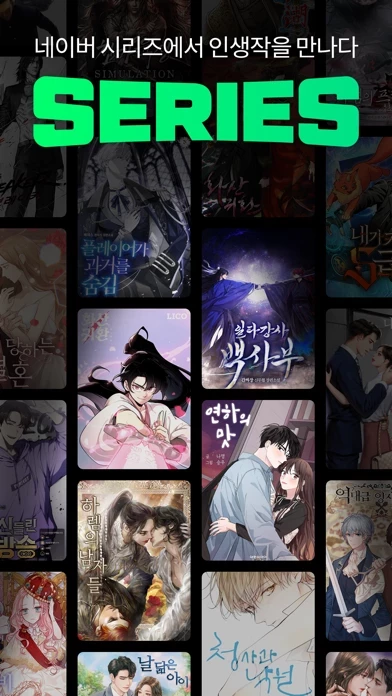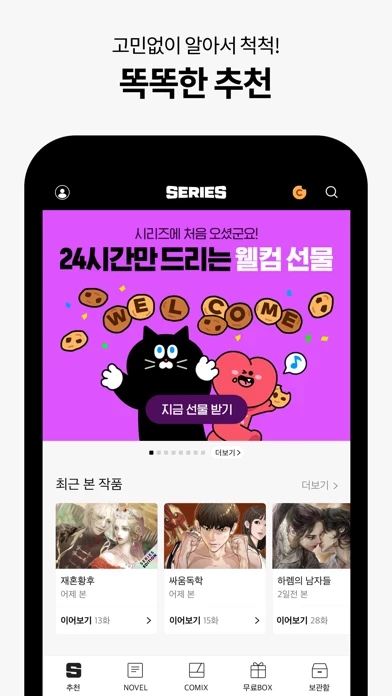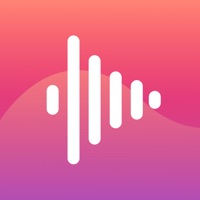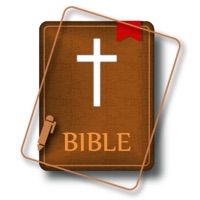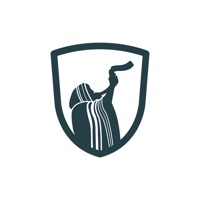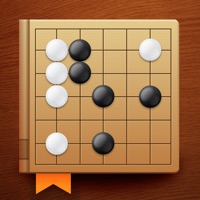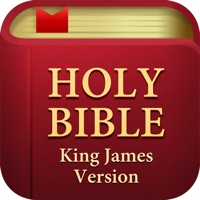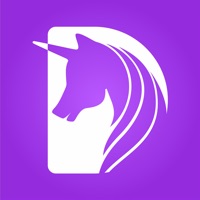How to Delete SERIES
Published by NAVER WEBTOON CORP. on 2024-01-03We have made it super easy to delete SERIES - 네이버 시리즈 account and/or app.
Table of Contents:
Guide to Delete SERIES - 네이버 시리즈
Things to note before removing SERIES:
- The developer of SERIES is NAVER WEBTOON CORP. and all inquiries must go to them.
- Check the Terms of Services and/or Privacy policy of NAVER WEBTOON CORP. to know if they support self-serve account deletion:
- Under the GDPR, Residents of the European Union and United Kingdom have a "right to erasure" and can request any developer like NAVER WEBTOON CORP. holding their data to delete it. The law mandates that NAVER WEBTOON CORP. must comply within a month.
- American residents (California only - you can claim to reside here) are empowered by the CCPA to request that NAVER WEBTOON CORP. delete any data it has on you or risk incurring a fine (upto 7.5k usd).
- If you have an active subscription, it is recommended you unsubscribe before deleting your account or the app.
How to delete SERIES account:
Generally, here are your options if you need your account deleted:
Option 1: Reach out to SERIES via Justuseapp. Get all Contact details →
Option 2: Visit the SERIES website directly Here →
Option 3: Contact SERIES Support/ Customer Service:
- Verified email
- Contact e-Mail: [email protected]
- 100% Contact Match
- Developer: NAVER WEBTOON
- E-Mail: [email protected]
- Website: Visit SERIES Website
Option 4: Check SERIES's Privacy/TOS/Support channels below for their Data-deletion/request policy then contact them:
*Pro-tip: Once you visit any of the links above, Use your browser "Find on page" to find "@". It immediately shows the neccessary emails.
How to Delete SERIES - 네이버 시리즈 from your iPhone or Android.
Delete SERIES - 네이버 시리즈 from iPhone.
To delete SERIES from your iPhone, Follow these steps:
- On your homescreen, Tap and hold SERIES - 네이버 시리즈 until it starts shaking.
- Once it starts to shake, you'll see an X Mark at the top of the app icon.
- Click on that X to delete the SERIES - 네이버 시리즈 app from your phone.
Method 2:
Go to Settings and click on General then click on "iPhone Storage". You will then scroll down to see the list of all the apps installed on your iPhone. Tap on the app you want to uninstall and delete the app.
For iOS 11 and above:
Go into your Settings and click on "General" and then click on iPhone Storage. You will see the option "Offload Unused Apps". Right next to it is the "Enable" option. Click on the "Enable" option and this will offload the apps that you don't use.
Delete SERIES - 네이버 시리즈 from Android
- First open the Google Play app, then press the hamburger menu icon on the top left corner.
- After doing these, go to "My Apps and Games" option, then go to the "Installed" option.
- You'll see a list of all your installed apps on your phone.
- Now choose SERIES - 네이버 시리즈, then click on "uninstall".
- Also you can specifically search for the app you want to uninstall by searching for that app in the search bar then select and uninstall.
Have a Problem with SERIES - 네이버 시리즈? Report Issue
Leave a comment:
What is SERIES - 네이버 시리즈?
this app, the New Reading Habit! Cultivate a “smart” reading habit with this app! Set the heavy book aside and start “smart” reading with a smartphone or tablet. [Massive Online Bookstore] - “NOVEL” that are addictive page-turners. - “COMIX”, including some of Korea’s most popular comics. [Intelligent Viewer] * this app Viewer is easy on the eyes and simple to use! - Change the font size, line height, background color and brightness. - Start from where you left off, even if you’re using multiple devices. [My Own Handy Library] * Read smartly with the this app app - Downloaded books can be read offline. - Rented books are deleted automatically once the rental period expires. ----------------------------------------------------------------------------- Experience difficulties while using this app app? The Naver customer center is more than happy to help. this app awaits your valuable input. * Naver customer center: https://m.help.naver.com/support/index.nhn * Email inquiries: [email protected]...