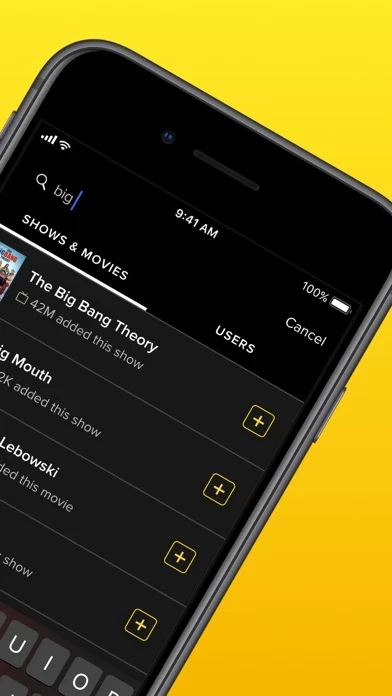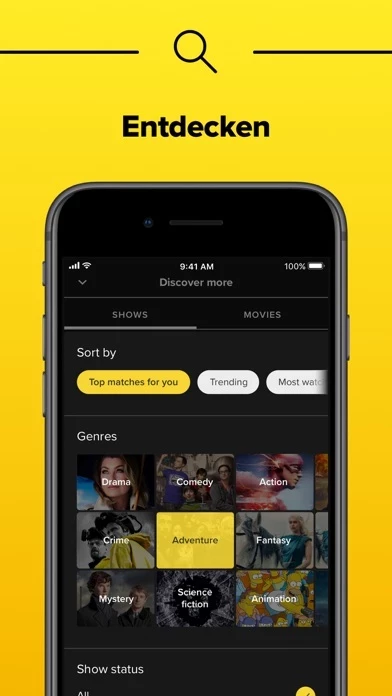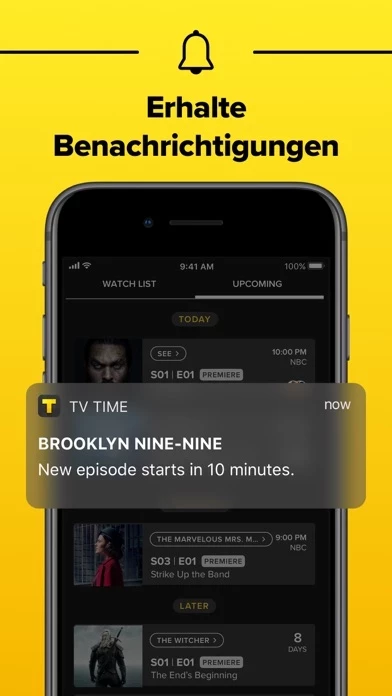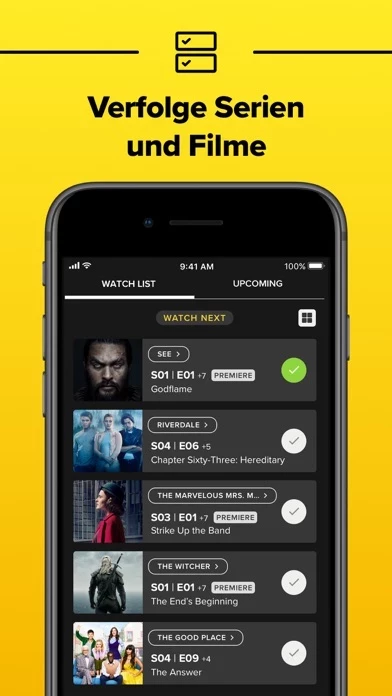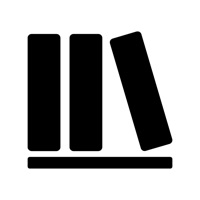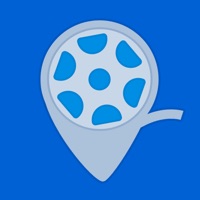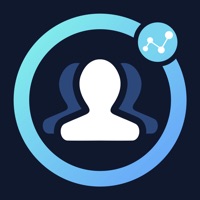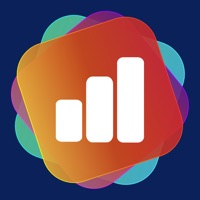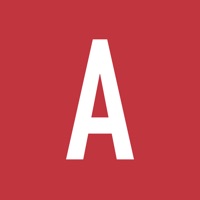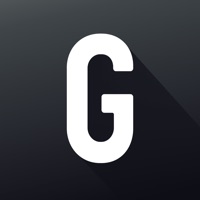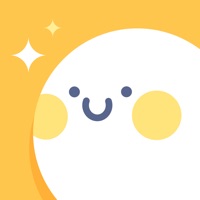How to Delete TV Time
Published by Whip networks on 2023-12-19We have made it super easy to delete TV Time: Track Shows & Movies account and/or app.
Table of Contents:
Guide to Delete TV Time: Track Shows & Movies
Things to note before removing TV Time:
- The developer of TV Time is Whip networks and all inquiries must go to them.
- Under the GDPR, Residents of the European Union and United Kingdom have a "right to erasure" and can request any developer like Whip networks holding their data to delete it. The law mandates that Whip networks must comply within a month.
- American residents (California only - you can claim to reside here) are empowered by the CCPA to request that Whip networks delete any data it has on you or risk incurring a fine (upto 7.5k usd).
- If you have an active subscription, it is recommended you unsubscribe before deleting your account or the app.
How to delete TV Time account:
Generally, here are your options if you need your account deleted:
Option 1: Reach out to TV Time via Justuseapp. Get all Contact details →
Option 2: Visit the TV Time website directly Here →
Option 3: Contact TV Time Support/ Customer Service:
- 100% Contact Match
- Developer: Whip Networks
- E-Mail: [email protected]
- Website: Visit TV Time Website
How to Delete TV Time: Track Shows & Movies from your iPhone or Android.
Delete TV Time: Track Shows & Movies from iPhone.
To delete TV Time from your iPhone, Follow these steps:
- On your homescreen, Tap and hold TV Time: Track Shows & Movies until it starts shaking.
- Once it starts to shake, you'll see an X Mark at the top of the app icon.
- Click on that X to delete the TV Time: Track Shows & Movies app from your phone.
Method 2:
Go to Settings and click on General then click on "iPhone Storage". You will then scroll down to see the list of all the apps installed on your iPhone. Tap on the app you want to uninstall and delete the app.
For iOS 11 and above:
Go into your Settings and click on "General" and then click on iPhone Storage. You will see the option "Offload Unused Apps". Right next to it is the "Enable" option. Click on the "Enable" option and this will offload the apps that you don't use.
Delete TV Time: Track Shows & Movies from Android
- First open the Google Play app, then press the hamburger menu icon on the top left corner.
- After doing these, go to "My Apps and Games" option, then go to the "Installed" option.
- You'll see a list of all your installed apps on your phone.
- Now choose TV Time: Track Shows & Movies, then click on "uninstall".
- Also you can specifically search for the app you want to uninstall by searching for that app in the search bar then select and uninstall.
Have a Problem with TV Time: Track Shows & Movies? Report Issue
Leave a comment:
What is TV Time: Track Shows & Movies?
TV Time is the tool you need to help organize ALL the shows and movies you love. Join 21M+ people and use TV Time to: * Keep track of what you’re watching now - all in one place. Please note: You cannot watch TV shows or movies with TV Time. * Build a complete library of what you’ve previously watched * Create a to-do list of episodes and movies to watch later * Receive alerts when new episodes and movies are available * Discover where to watch shows and movies - across all services * Get personalized recommendations based on what you’ve watched * Cast your vote with ratings, emotions and favorite characters * See what other fans are saying, spoiler-free Never miss an episode or new release again with TV Time!