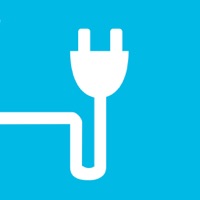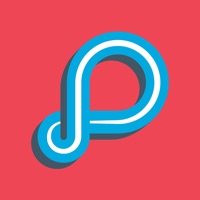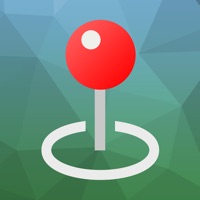How to Delete onTime LIRR
Published by Mobileware Inc. on 2024-01-23We have made it super easy to delete onTime LIRR account and/or app.
Table of Contents:
Guide to Delete onTime LIRR
Things to note before removing onTime LIRR:
- The developer of onTime LIRR is Mobileware Inc. and all inquiries must go to them.
- Check the Terms of Services and/or Privacy policy of Mobileware Inc. to know if they support self-serve account deletion:
- Under the GDPR, Residents of the European Union and United Kingdom have a "right to erasure" and can request any developer like Mobileware Inc. holding their data to delete it. The law mandates that Mobileware Inc. must comply within a month.
- American residents (California only - you can claim to reside here) are empowered by the CCPA to request that Mobileware Inc. delete any data it has on you or risk incurring a fine (upto 7.5k usd).
- If you have an active subscription, it is recommended you unsubscribe before deleting your account or the app.
How to delete onTime LIRR account:
Generally, here are your options if you need your account deleted:
Option 1: Reach out to onTime LIRR via Justuseapp. Get all Contact details →
Option 2: Visit the onTime LIRR website directly Here →
Option 3: Contact onTime LIRR Support/ Customer Service:
- 42.31% Contact Match
- Developer: Mobileware Inc.
- E-Mail: [email protected]
- Website: Visit onTime LIRR Website
Option 4: Check onTime LIRR's Privacy/TOS/Support channels below for their Data-deletion/request policy then contact them:
*Pro-tip: Once you visit any of the links above, Use your browser "Find on page" to find "@". It immediately shows the neccessary emails.
How to Delete onTime LIRR from your iPhone or Android.
Delete onTime LIRR from iPhone.
To delete onTime LIRR from your iPhone, Follow these steps:
- On your homescreen, Tap and hold onTime LIRR until it starts shaking.
- Once it starts to shake, you'll see an X Mark at the top of the app icon.
- Click on that X to delete the onTime LIRR app from your phone.
Method 2:
Go to Settings and click on General then click on "iPhone Storage". You will then scroll down to see the list of all the apps installed on your iPhone. Tap on the app you want to uninstall and delete the app.
For iOS 11 and above:
Go into your Settings and click on "General" and then click on iPhone Storage. You will see the option "Offload Unused Apps". Right next to it is the "Enable" option. Click on the "Enable" option and this will offload the apps that you don't use.
Delete onTime LIRR from Android
- First open the Google Play app, then press the hamburger menu icon on the top left corner.
- After doing these, go to "My Apps and Games" option, then go to the "Installed" option.
- You'll see a list of all your installed apps on your phone.
- Now choose onTime LIRR, then click on "uninstall".
- Also you can specifically search for the app you want to uninstall by searching for that app in the search bar then select and uninstall.
Have a Problem with onTime LIRR? Report Issue
Leave a comment:
What is onTime LIRR?
Find the next LIRR train schedule and more in a New York Minute. onTime is fast and easy to use. It is designed with commuters in mind. With onTime : LIRR, you can look up the LIRR schedule anytime anywhere without having to carry and dig through paper schedules. Find the next train as easy as opening the app. Be on time and be environmental friendly at the same time. FEATURES: - LIRR service/outage notification. - Track number - Paperless - Count down to the next train - Peak indicator - Holiday and Holiday eve schedules - Weekdays and Weekends - Works on iPhone and iPod Touch without data connection - Latest schedule - Trip duration onTime Premium: – $4.99 USD (or equivalent) per year and may vary from country to country. – Payment will be charged to iTunes Account at confirmation of purchase – Subscription automatically renews unless auto-renew is turned off at least 24-hours before the end of the current period – Account will be charged for renewal within 24-hours prio...