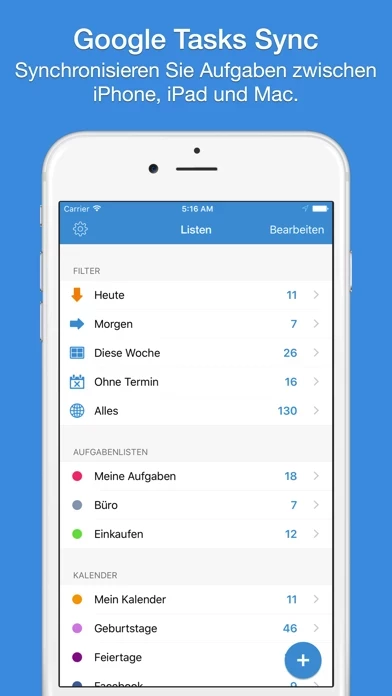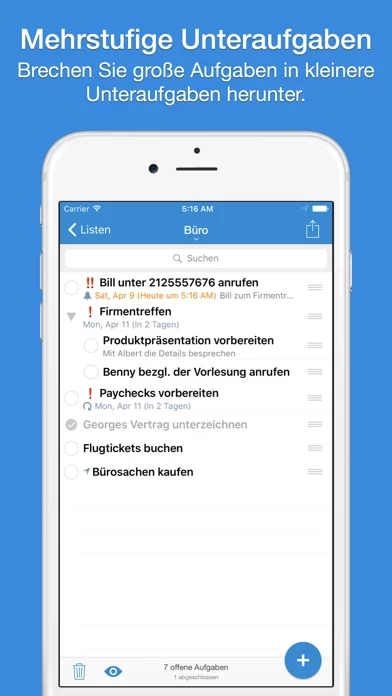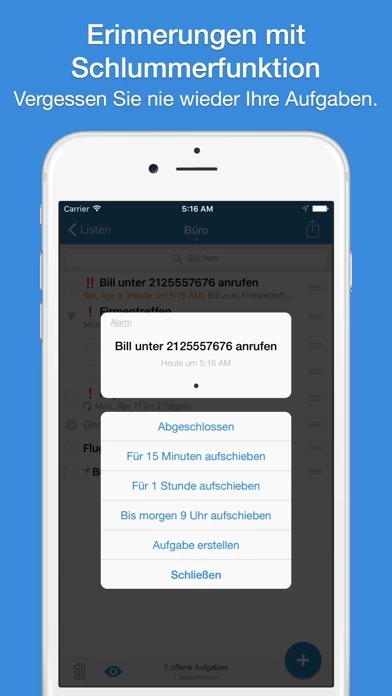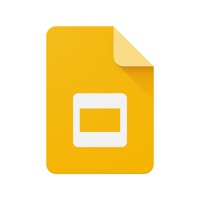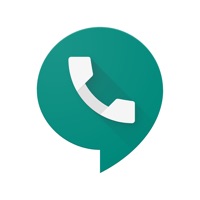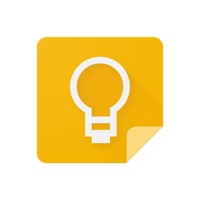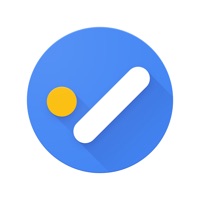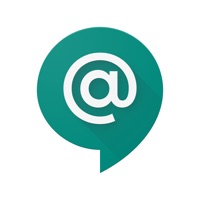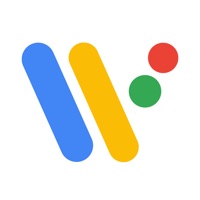How to Cancel gTasks
Published by JulyApps Ltd on 2023-10-24We have made it super easy to cancel gTasks for Google Tasks subscription
at the root to avoid any and all mediums "JulyApps Ltd" (the developer) uses to bill you.
Complete Guide to Canceling gTasks for Google Tasks
A few things to note and do before cancelling:
- The developer of gTasks is JulyApps Ltd and all inquiries must go to them.
- Check the Terms of Services and/or Privacy policy of JulyApps Ltd to know if they support self-serve subscription cancellation:
- Cancelling a subscription during a free trial may result in losing a free trial account.
- You must always cancel a subscription at least 24 hours before the trial period ends.
Pricing Plans
**Gotten from publicly available data and the appstores.
gTasks Premium
- Price: $4.99/month or $49.99/year
- Features:
- Manage and sync unlimited amount of tasks
- Sync tasks with Google Tasks
- Sync tasks between iPhone & iPad devices
- View tasks and calendar events in one place
- Keep tasks organized with subtasks
- Location-based reminders
- Set repeating tasks
- Share tasks with colleagues
- No permanent internet connection required
- Tasks are backed up
- Manage tasks on PC and sync to iPhone/iPad and vice versa.
How to Cancel gTasks for Google Tasks Subscription on iPhone or iPad:
- Open Settings » ~Your name~ » and click "Subscriptions".
- Click the gTasks (subscription) you want to review.
- Click Cancel.
How to Cancel gTasks for Google Tasks Subscription on Android Device:
- Open your Google Play Store app.
- Click on Menu » "Subscriptions".
- Tap on gTasks for Google Tasks (subscription you wish to cancel)
- Click "Cancel Subscription".
How do I remove my Card from gTasks?
Removing card details from gTasks if you subscribed directly is very tricky. Very few websites allow you to remove your card details. So you will have to make do with some few tricks before and after subscribing on websites in the future.
Before Signing up or Subscribing:
- Create an account on Justuseapp. signup here →
- Create upto 4 Virtual Debit Cards - this will act as a VPN for you bank account and prevent apps like gTasks from billing you to eternity.
- Fund your Justuseapp Cards using your real card.
- Signup on gTasks for Google Tasks or any other website using your Justuseapp card.
- Cancel the gTasks subscription directly from your Justuseapp dashboard.
- To learn more how this all works, Visit here →.
How to Cancel gTasks for Google Tasks Subscription on a Mac computer:
- Goto your Mac AppStore, Click ~Your name~ (bottom sidebar).
- Click "View Information" and sign in if asked to.
- Scroll down on the next page shown to you until you see the "Subscriptions" tab then click on "Manage".
- Click "Edit" beside the gTasks for Google Tasks app and then click on "Cancel Subscription".
What to do if you Subscribed directly on gTasks's Website:
- Reach out to JulyApps Ltd here »»
- Visit gTasks website: Click to visit .
- Login to your account.
- In the menu section, look for any of the following: "Billing", "Subscription", "Payment", "Manage account", "Settings".
- Click the link, then follow the prompts to cancel your subscription.
How to Cancel gTasks for Google Tasks Subscription on Paypal:
To cancel your gTasks subscription on PayPal, do the following:
- Login to www.paypal.com .
- Click "Settings" » "Payments".
- Next, click on "Manage Automatic Payments" in the Automatic Payments dashboard.
- You'll see a list of merchants you've subscribed to. Click on "gTasks for Google Tasks" or "JulyApps Ltd" to cancel.
How to delete gTasks account:
- Reach out directly to gTasks via Justuseapp. Get all Contact details →
- Send an email to [email protected] Click to email requesting that they delete your account.
Delete gTasks for Google Tasks from iPhone:
- On your homescreen, Tap and hold gTasks for Google Tasks until it starts shaking.
- Once it starts to shake, you'll see an X Mark at the top of the app icon.
- Click on that X to delete the gTasks for Google Tasks app.
Delete gTasks for Google Tasks from Android:
- Open your GooglePlay app and goto the menu.
- Click "My Apps and Games" » then "Installed".
- Choose gTasks for Google Tasks, » then click "Uninstall".
Have a Problem with gTasks for Google Tasks? Report Issue
Leave a comment:
What is gTasks for Google Tasks?
SYNC your tasks with Google/Gmail and across your Mac, iPhone & iPad devices. Never liked your tasks app? You’ll love this one :) MAIN FEATURES ● Sync your tasks with Google Tasks. ● Sync tasks between your iPhone & iPad devices. ● View your tasks and calendar events in one place. ● Keep your tasks organized with subtasks. ● Location based reminders such as when you leave your office. ● Set repeating tasks such as “Pay bills” every month. ● Universal app, designed both for iPhone and iPad. GOOGLE TASKS ● Naturally integrating into Google Calendar. ● No permanent internet connection required. The app will sync updated tasks as soon as an internet connection is available. ● Your tasks are backed up. ● Manage your tasks conveniently on your home/office PC, and have them synced to your iPhone/iPad and vice versa. ● Share tasks with your colleagues. this app can be freely used up to 2 accounts, 2 lists per account and 7 tasks per list. this app allows you to manage and sync unlimited amount of tasks through an auto-renewing subscription. Subscriptions will be charged to your credit card through your iTunes account. Your subscription will automatically renew unless cancelled at least 24 hours before the end of the current period You will not be able to cancel a subscription during the active period. You can manage your subscriptions in the Account Settings after purchase. Terms of use: http://www.katans.com/terms-of-use Privacy policy: http://www.katans.com/privacy-policy