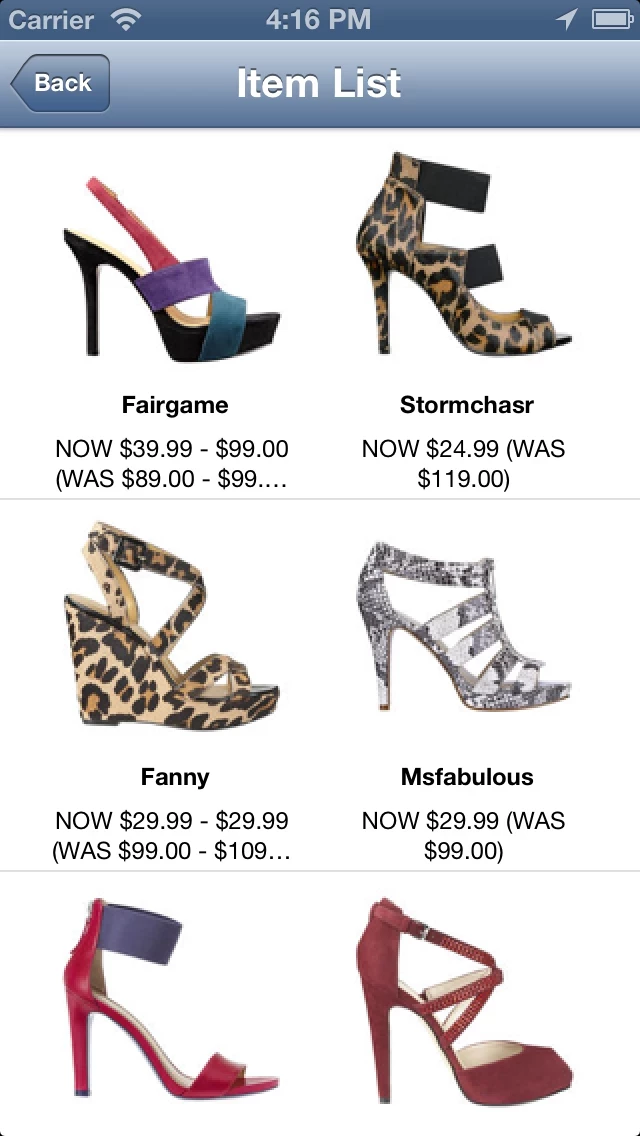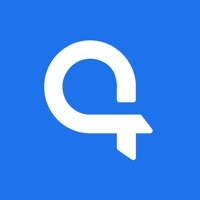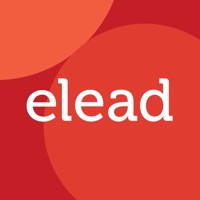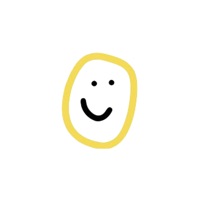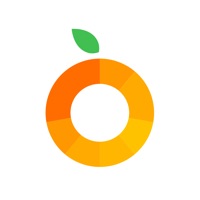How to Cancel Weekly Ads & Sales PRO
Published by SlaVanya LLCWe have made it super easy to cancel Weekly Ads & Sales PRO subscription
at the root to avoid any and all mediums "SlaVanya LLC" (the developer) uses to bill you.
Complete Guide to Canceling Weekly Ads & Sales PRO
A few things to note and do before cancelling:
- The developer of Weekly Ads & Sales PRO is SlaVanya LLC and all inquiries must go to them.
- Cancelling a subscription during a free trial may result in losing a free trial account.
- You must always cancel a subscription at least 24 hours before the trial period ends.
How to Cancel Weekly Ads & Sales PRO Subscription on iPhone or iPad:
- Open Settings » ~Your name~ » and click "Subscriptions".
- Click the Weekly Ads & Sales PRO (subscription) you want to review.
- Click Cancel.
How to Cancel Weekly Ads & Sales PRO Subscription on Android Device:
- Open your Google Play Store app.
- Click on Menu » "Subscriptions".
- Tap on Weekly Ads & Sales PRO (subscription you wish to cancel)
- Click "Cancel Subscription".
How do I remove my Card from Weekly Ads & Sales PRO?
Removing card details from Weekly Ads & Sales PRO if you subscribed directly is very tricky. Very few websites allow you to remove your card details. So you will have to make do with some few tricks before and after subscribing on websites in the future.
Before Signing up or Subscribing:
- Create an account on Justuseapp. signup here →
- Create upto 4 Virtual Debit Cards - this will act as a VPN for you bank account and prevent apps like Weekly Ads & Sales PRO from billing you to eternity.
- Fund your Justuseapp Cards using your real card.
- Signup on Weekly Ads & Sales PRO or any other website using your Justuseapp card.
- Cancel the Weekly Ads & Sales PRO subscription directly from your Justuseapp dashboard.
- To learn more how this all works, Visit here →.
How to Cancel Weekly Ads & Sales PRO Subscription on a Mac computer:
- Goto your Mac AppStore, Click ~Your name~ (bottom sidebar).
- Click "View Information" and sign in if asked to.
- Scroll down on the next page shown to you until you see the "Subscriptions" tab then click on "Manage".
- Click "Edit" beside the Weekly Ads & Sales PRO app and then click on "Cancel Subscription".
What to do if you Subscribed directly on Weekly Ads & Sales PRO's Website:
- Reach out to SlaVanya LLC here »»
- Visit Weekly Ads & Sales PRO website: Click to visit .
- Login to your account.
- In the menu section, look for any of the following: "Billing", "Subscription", "Payment", "Manage account", "Settings".
- Click the link, then follow the prompts to cancel your subscription.
How to Cancel Weekly Ads & Sales PRO Subscription on Paypal:
To cancel your Weekly Ads & Sales PRO subscription on PayPal, do the following:
- Login to www.paypal.com .
- Click "Settings" » "Payments".
- Next, click on "Manage Automatic Payments" in the Automatic Payments dashboard.
- You'll see a list of merchants you've subscribed to. Click on "Weekly Ads & Sales PRO" or "SlaVanya LLC" to cancel.
How to delete Weekly Ads & Sales PRO account:
- Reach out directly to Weekly Ads & Sales PRO via Justuseapp. Get all Contact details →
- Send an email to [email protected] Click to email requesting that they delete your account.
Delete Weekly Ads & Sales PRO from iPhone:
- On your homescreen, Tap and hold Weekly Ads & Sales PRO until it starts shaking.
- Once it starts to shake, you'll see an X Mark at the top of the app icon.
- Click on that X to delete the Weekly Ads & Sales PRO app.
Delete Weekly Ads & Sales PRO from Android:
- Open your GooglePlay app and goto the menu.
- Click "My Apps and Games" » then "Installed".
- Choose Weekly Ads & Sales PRO, » then click "Uninstall".
Have a Problem with Weekly Ads & Sales PRO? Report Issue
Leave a comment:
What is Weekly Ads & Sales PRO?
Do you like finding great deals and saving money? Weekly Ads & Sales app helps you do just that! With catalogs and weekly ads for 100,000+ stores for over 100 major retailers accessible in seconds - it’s easy to save money, and a few trees! Have questions, comments or suggestions? Post them on our facebook page! facebook.com/WeeklyAdsAndSales == Features == - Paid version includes an option to create a list of favorite stores – just browse to your store, and click the + button to add it to the list - Instantly find stores near you - Includes weekly ads for over 100,000 stores around USA – double tap or pinch to zoom in - Browse by state/city - Get directions to the stores from your current location == Stores == - Groceries Safeway, Kroger, Publix, Food Lion, Save-a-Lot, Meijer, Jewel-Osco, Smart & Final, Giant food, Shaw Supermarkets, Albertsons, Food City, Henry’s Farmers Market, Stop and Shop, Dollar General - Office Supplies/Electronics/Appliances Office Depot, Office Max, Staples, Wolf Camera, Ritz Camera, RadioShack, Game Stop, Comp USA, Best Buy, Conn’s Appliances, BrandsMart USA, ABCWarehouse, Aaron’s -Home Improvement The Home Depot, ACE Hardware, TrueValue Hardware, Lowe’s - Department stores/Clothing/Pet supplies Target, Kmart, Kohl’s, JCPenney, Old Navy, Macy’s, ToysRus, Michaels, Sears, Jo-Ann, BabiesRus, Dillard’s, Super Target, Naturilizer Shoes, OSH, Bon-Ton, Elder-Beerman, Younkers, Lamps Plus, Boscov’s, Carson Pirie Scott, Boston s...