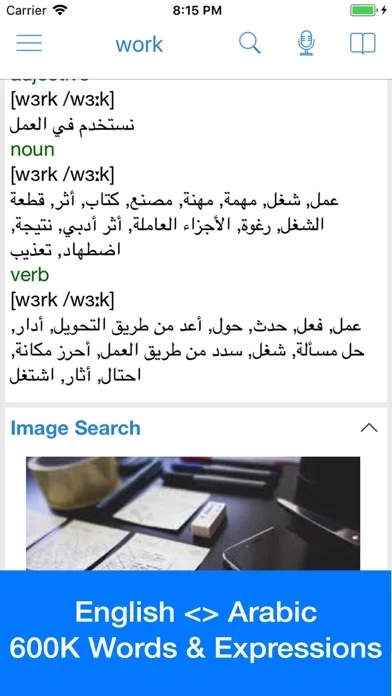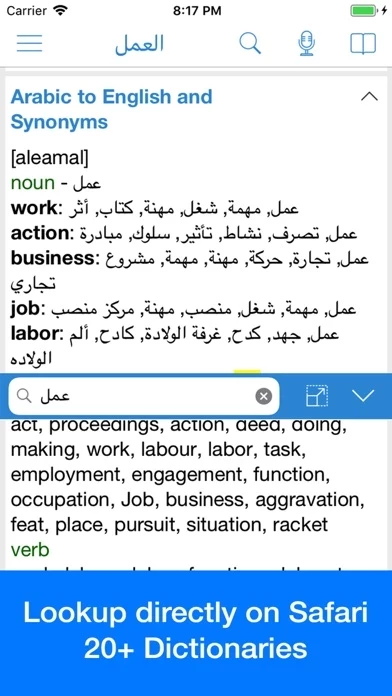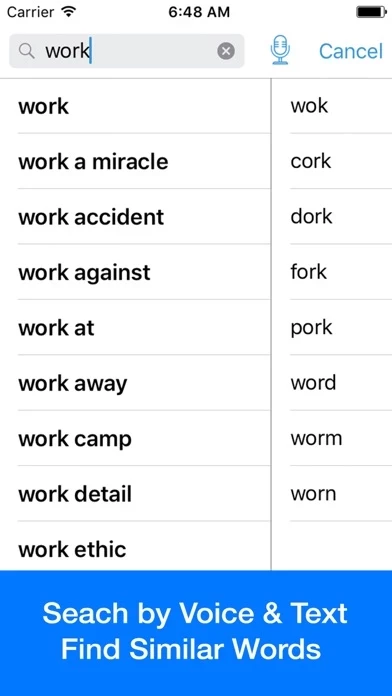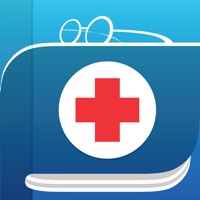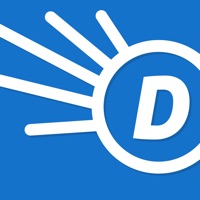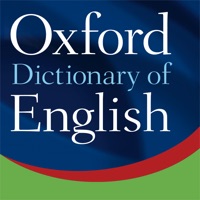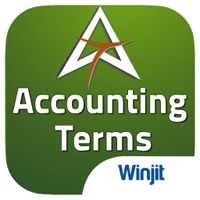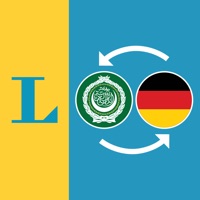How to Cancel Arabic Dictionary
Published by EVOLLY.APPWe have made it super easy to cancel Arabic Dictionary - Dict Box subscription
at the root to avoid any and all mediums "EVOLLY.APP" (the developer) uses to bill you.
Complete Guide to Canceling Arabic Dictionary - Dict Box
A few things to note and do before cancelling:
- The developer of Arabic Dictionary is EVOLLY.APP and all inquiries must go to them.
- Check the Terms of Services and/or Privacy policy of EVOLLY.APP to know if they support self-serve subscription cancellation:
- Cancelling a subscription during a free trial may result in losing a free trial account.
- You must always cancel a subscription at least 24 hours before the trial period ends.
Pricing Plans
**Gotten from publicly available data and the appstores.
- Yearly subscription: $19.99 per year
- Monthly subscription: $2.99 per month
How to Cancel Arabic Dictionary - Dict Box Subscription on iPhone or iPad:
- Open Settings » ~Your name~ » and click "Subscriptions".
- Click the Arabic Dictionary (subscription) you want to review.
- Click Cancel.
How to Cancel Arabic Dictionary - Dict Box Subscription on Android Device:
- Open your Google Play Store app.
- Click on Menu » "Subscriptions".
- Tap on Arabic Dictionary - Dict Box (subscription you wish to cancel)
- Click "Cancel Subscription".
How do I remove my Card from Arabic Dictionary?
Removing card details from Arabic Dictionary if you subscribed directly is very tricky. Very few websites allow you to remove your card details. So you will have to make do with some few tricks before and after subscribing on websites in the future.
Before Signing up or Subscribing:
- Create an account on Justuseapp. signup here →
- Create upto 4 Virtual Debit Cards - this will act as a VPN for you bank account and prevent apps like Arabic Dictionary from billing you to eternity.
- Fund your Justuseapp Cards using your real card.
- Signup on Arabic Dictionary - Dict Box or any other website using your Justuseapp card.
- Cancel the Arabic Dictionary subscription directly from your Justuseapp dashboard.
- To learn more how this all works, Visit here →.
How to Cancel Arabic Dictionary - Dict Box Subscription on a Mac computer:
- Goto your Mac AppStore, Click ~Your name~ (bottom sidebar).
- Click "View Information" and sign in if asked to.
- Scroll down on the next page shown to you until you see the "Subscriptions" tab then click on "Manage".
- Click "Edit" beside the Arabic Dictionary - Dict Box app and then click on "Cancel Subscription".
What to do if you Subscribed directly on Arabic Dictionary's Website:
- Reach out to EVOLLY.APP here »»
- Visit Arabic Dictionary website: Click to visit .
- Login to your account.
- In the menu section, look for any of the following: "Billing", "Subscription", "Payment", "Manage account", "Settings".
- Click the link, then follow the prompts to cancel your subscription.
How to Cancel Arabic Dictionary - Dict Box Subscription on Paypal:
To cancel your Arabic Dictionary subscription on PayPal, do the following:
- Login to www.paypal.com .
- Click "Settings" » "Payments".
- Next, click on "Manage Automatic Payments" in the Automatic Payments dashboard.
- You'll see a list of merchants you've subscribed to. Click on "Arabic Dictionary - Dict Box" or "EVOLLY.APP" to cancel.
How to delete Arabic Dictionary account:
- Reach out directly to Arabic Dictionary via Justuseapp. Get all Contact details →
- Send an email to [email protected] Click to email requesting that they delete your account.
Delete Arabic Dictionary - Dict Box from iPhone:
- On your homescreen, Tap and hold Arabic Dictionary - Dict Box until it starts shaking.
- Once it starts to shake, you'll see an X Mark at the top of the app icon.
- Click on that X to delete the Arabic Dictionary - Dict Box app.
Delete Arabic Dictionary - Dict Box from Android:
- Open your GooglePlay app and goto the menu.
- Click "My Apps and Games" » then "Installed".
- Choose Arabic Dictionary - Dict Box, » then click "Uninstall".
Have a Problem with Arabic Dictionary - Dict Box? Report Issue
Leave a comment:
What is Arabic Dictionary - Dict Box?
Dict Box - قاموس ومترجم إنجليزي عربي وعربي إنجليزي لا يتطلب الاتصال بالإنترنت. سريع ومريح وسهل الاستخدام. آلية ذكية للغاية لاقتراح الكلمات كل القواميس في مكان واحد. فقط اضغط على كلمة لمعرفة معانيها. ترجمة النص مباشرة في متصفح الويب، والتطبيقات الأخرى. نطق النص. قاموس مصور. كلمة تذكيرية. يتوفر العديد من القواميس التي يمكن تثبيتها. والكثير من الميزات المفيدة. Dict Box - English to Arabic & Arabic to English dictionary & translator app for English-Arabic learners. Translate English to Arabic. Translate Arabic to English. No internet connection required. Fast, convenient & easy to use. Very smart word suggestions. All dictionaries in one place. Just tap the word to see its meanings. Translate text directly in the web browser and other apps. Text pronunciation. Picture dictionary. Word reminder. Plenty of dictionaries available to install. And a lot more useful features. ***Upgrade to Premium to unlock advanced features*** - Ad-free experience - Urban dictionary - Picture dictionary - Backup & sync across devices & platforms You can pay once for Premium or choose from 2 subscription options - a yearly subscription. - a monthly subscription. – Payment will be charged to iTunes Account at confirmation of purchase. – Subscription automatically renews unless auto-renew is turned off at least 24-hours before the end of the current period. – Account will be charged for renewal within 24-hours prior to the end of the current period, and identify the cost of the renewal. – Su...