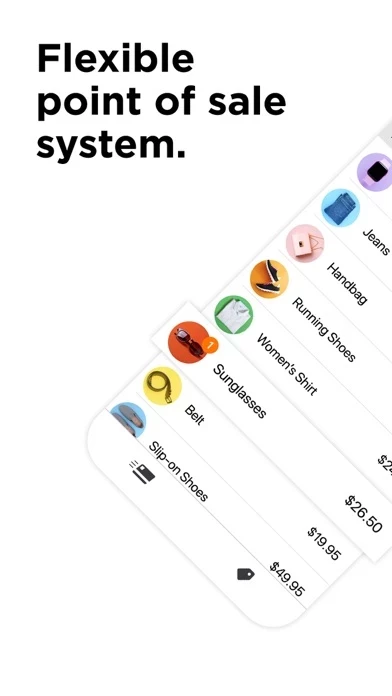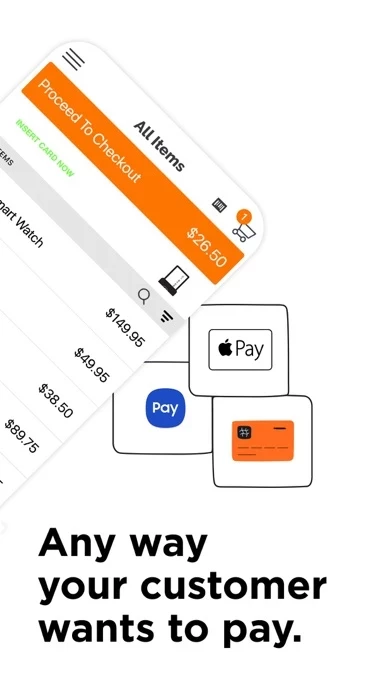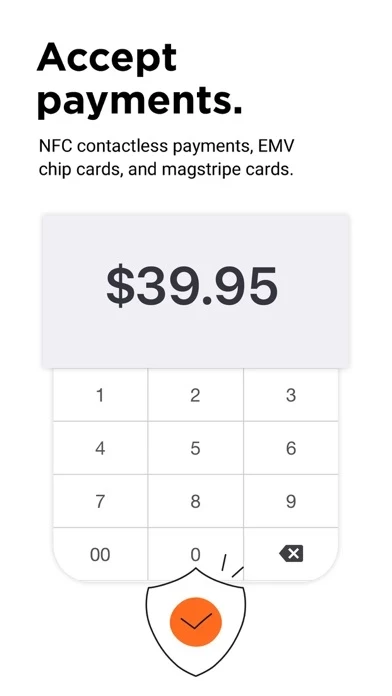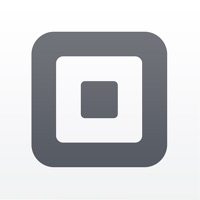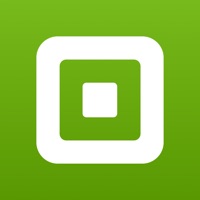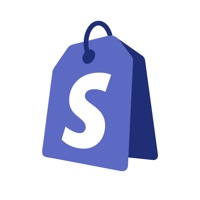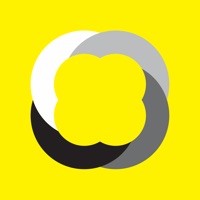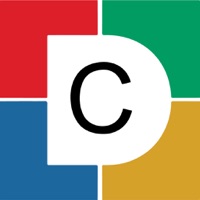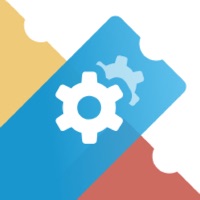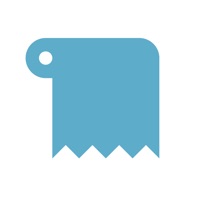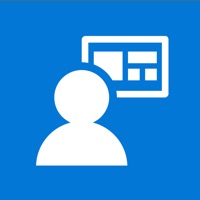How to Cancel Payanywhere
Published by North American Bancard on 2023-12-15We have made it super easy to cancel Payanywhere: Point of Sale POS subscription
at the root to avoid any and all mediums "North American Bancard" (the developer) uses to bill you.
Complete Guide to Canceling Payanywhere: Point of Sale POS
A few things to note and do before cancelling:
- The developer of Payanywhere is North American Bancard and all inquiries must go to them.
- Cancelling a subscription during a free trial may result in losing a free trial account.
- You must always cancel a subscription at least 24 hours before the trial period ends.
How easy is it to cancel or delete Payanywhere?
It is Very Easy to Cancel a Payanywhere subscription. (**Crowdsourced from Payanywhere and Justuseapp users)
If you haven't rated Payanywhere cancellation policy yet, Rate it here →.
Potential Savings
**Pricing data is based on average subscription prices reported by Justuseapp.com users..
| Duration | Amount (USD) |
|---|---|
| Monthly Subscription | $3.99 |
How to Cancel Payanywhere: Point of Sale POS Subscription on iPhone or iPad:
- Open Settings » ~Your name~ » and click "Subscriptions".
- Click the Payanywhere (subscription) you want to review.
- Click Cancel.
How to Cancel Payanywhere: Point of Sale POS Subscription on Android Device:
- Open your Google Play Store app.
- Click on Menu » "Subscriptions".
- Tap on Payanywhere: Point of Sale POS (subscription you wish to cancel)
- Click "Cancel Subscription".
How do I remove my Card from Payanywhere?
Removing card details from Payanywhere if you subscribed directly is very tricky. Very few websites allow you to remove your card details. So you will have to make do with some few tricks before and after subscribing on websites in the future.
Before Signing up or Subscribing:
- Create an account on Justuseapp. signup here →
- Create upto 4 Virtual Debit Cards - this will act as a VPN for you bank account and prevent apps like Payanywhere from billing you to eternity.
- Fund your Justuseapp Cards using your real card.
- Signup on Payanywhere: Point of Sale POS or any other website using your Justuseapp card.
- Cancel the Payanywhere subscription directly from your Justuseapp dashboard.
- To learn more how this all works, Visit here →.
How to Cancel Payanywhere: Point of Sale POS Subscription on a Mac computer:
- Goto your Mac AppStore, Click ~Your name~ (bottom sidebar).
- Click "View Information" and sign in if asked to.
- Scroll down on the next page shown to you until you see the "Subscriptions" tab then click on "Manage".
- Click "Edit" beside the Payanywhere: Point of Sale POS app and then click on "Cancel Subscription".
What to do if you Subscribed directly on Payanywhere's Website:
- Reach out to North American Bancard here »»
- Visit Payanywhere website: Click to visit .
- Login to your account.
- In the menu section, look for any of the following: "Billing", "Subscription", "Payment", "Manage account", "Settings".
- Click the link, then follow the prompts to cancel your subscription.
How to Cancel Payanywhere: Point of Sale POS Subscription on Paypal:
To cancel your Payanywhere subscription on PayPal, do the following:
- Login to www.paypal.com .
- Click "Settings" » "Payments".
- Next, click on "Manage Automatic Payments" in the Automatic Payments dashboard.
- You'll see a list of merchants you've subscribed to. Click on "Payanywhere: Point of Sale POS" or "North American Bancard" to cancel.
How to delete Payanywhere account:
- Reach out directly to Payanywhere via Justuseapp. Get all Contact details →
- Send an email to [email protected] Click to email [email protected] Click to email requesting that they delete your account.
Delete Payanywhere: Point of Sale POS from iPhone:
- On your homescreen, Tap and hold Payanywhere: Point of Sale POS until it starts shaking.
- Once it starts to shake, you'll see an X Mark at the top of the app icon.
- Click on that X to delete the Payanywhere: Point of Sale POS app.
Delete Payanywhere: Point of Sale POS from Android:
- Open your GooglePlay app and goto the menu.
- Click "My Apps and Games" » then "Installed".
- Choose Payanywhere: Point of Sale POS, » then click "Uninstall".
Have a Problem with Payanywhere: Point of Sale POS? Report Issue
Leave a comment:
What is Payanywhere: Point of Sale POS?
this app’s free point of sale (POS) app accepts payments any way your customer wants to pay. You’ve got everything you need to accept credit card payments, sell more to your customers, and keep your employees organized. With point of sale software, hardware, and business management tools, this app is the payment solution you need to transform your business: a seamless checkout, low rates, fast funding, detailed analytics, and live support. The this app POS app works with a 2-in-1 credit card reader to accept EMV chip cards and magstripe cards or a 3-in-1 credit card reader to accept Apple Pay and other contactless payments, EMV chip cards, and magstripe cards. Give your business the boost it needs with the online portal, Payments Hub - your command center for accepting payments, tracking sales, creating reports, and more. The this app app can be as simple or as feature-rich as you need your payments to be: - Get funds next day or same day. - Accept NFC contactless, EMV chip, and magstripe payments. - Track cash payments. - Customize and send receipts. - Send invoices and allow your customers to set up autopay. - Manage refunds and voids. - Use Offline Transactions when you need to accept payments without an internet connection. - Create inventory, track stock, and apply discounts. - Customize your point of sale system with a printer, cash drawer, or barcode scanner. - Available in two payment themes: Terminal or Retail. Terminal theme: Enter a transact...