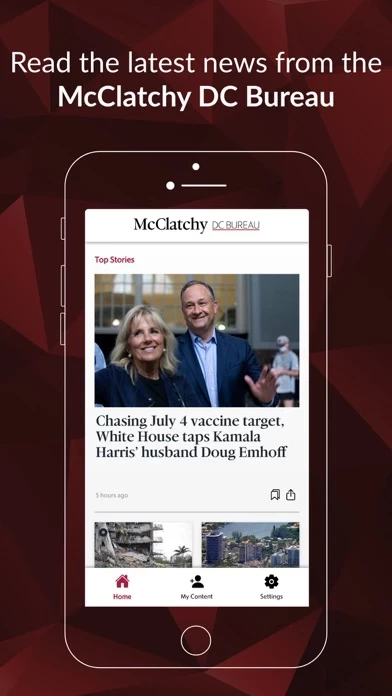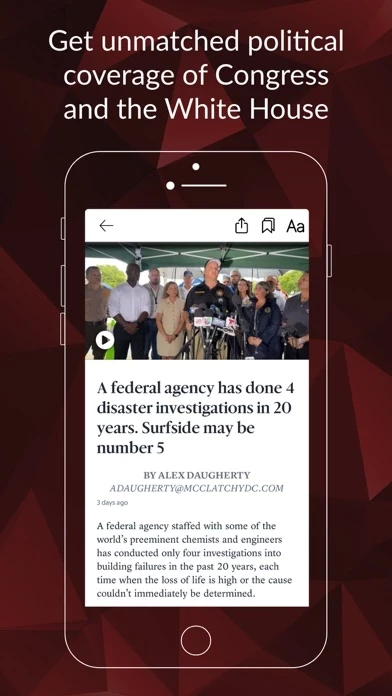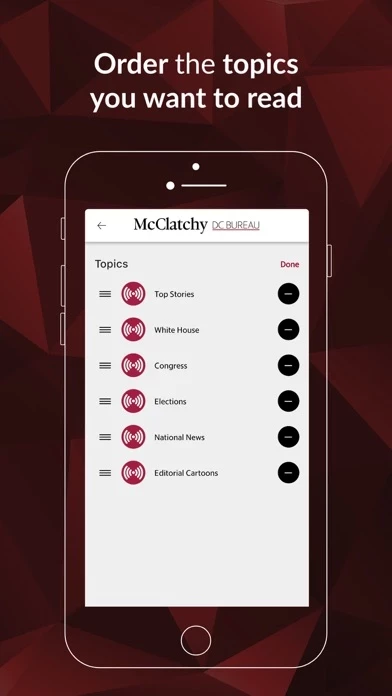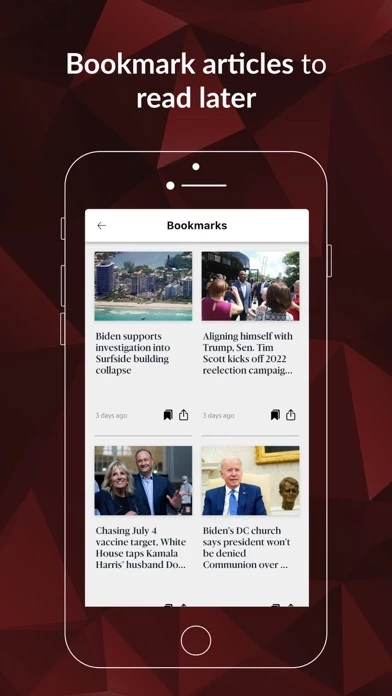How to Delete McClatchy DC Bureau
Published by The McClatchy Company on 2023-12-13We have made it super easy to delete McClatchy DC Bureau account and/or app.
Table of Contents:
Guide to Delete McClatchy DC Bureau
Things to note before removing McClatchy DC Bureau:
- The developer of McClatchy DC Bureau is The McClatchy Company and all inquiries must go to them.
- Check the Terms of Services and/or Privacy policy of The McClatchy Company to know if they support self-serve account deletion:
- Under the GDPR, Residents of the European Union and United Kingdom have a "right to erasure" and can request any developer like The McClatchy Company holding their data to delete it. The law mandates that The McClatchy Company must comply within a month.
- American residents (California only - you can claim to reside here) are empowered by the CCPA to request that The McClatchy Company delete any data it has on you or risk incurring a fine (upto 7.5k usd).
- If you have an active subscription, it is recommended you unsubscribe before deleting your account or the app.
How to delete McClatchy DC Bureau account:
Generally, here are your options if you need your account deleted:
Option 1: Reach out to McClatchy DC Bureau via Justuseapp. Get all Contact details →
Option 2: Visit the McClatchy DC Bureau website directly Here →
Option 3: Contact McClatchy DC Bureau Support/ Customer Service:
- 100% Contact Match
- Developer: McClatchy
- E-Mail: [email protected]
- Website: Visit McClatchy DC Bureau Website
- 54.55% Contact Match
- Developer: Gray Digital Media
- E-Mail: [email protected]
- Website: Visit Gray Digital Media Website
Option 4: Check McClatchy DC Bureau's Privacy/TOS/Support channels below for their Data-deletion/request policy then contact them:
- https://www.mcclatchydc.com/customer-service/privacy-policy/text-only/
- https://www.mcclatchydc.com/customer-service/terms-of-service/text-only/
- https://www.mcclatchydc.com/customer-service/privacy-policy/text-only/#notice_california
*Pro-tip: Once you visit any of the links above, Use your browser "Find on page" to find "@". It immediately shows the neccessary emails.
How to Delete McClatchy DC Bureau from your iPhone or Android.
Delete McClatchy DC Bureau from iPhone.
To delete McClatchy DC Bureau from your iPhone, Follow these steps:
- On your homescreen, Tap and hold McClatchy DC Bureau until it starts shaking.
- Once it starts to shake, you'll see an X Mark at the top of the app icon.
- Click on that X to delete the McClatchy DC Bureau app from your phone.
Method 2:
Go to Settings and click on General then click on "iPhone Storage". You will then scroll down to see the list of all the apps installed on your iPhone. Tap on the app you want to uninstall and delete the app.
For iOS 11 and above:
Go into your Settings and click on "General" and then click on iPhone Storage. You will see the option "Offload Unused Apps". Right next to it is the "Enable" option. Click on the "Enable" option and this will offload the apps that you don't use.
Delete McClatchy DC Bureau from Android
- First open the Google Play app, then press the hamburger menu icon on the top left corner.
- After doing these, go to "My Apps and Games" option, then go to the "Installed" option.
- You'll see a list of all your installed apps on your phone.
- Now choose McClatchy DC Bureau, then click on "uninstall".
- Also you can specifically search for the app you want to uninstall by searching for that app in the search bar then select and uninstall.
Have a Problem with McClatchy DC Bureau? Report Issue
Leave a comment:
What is McClatchy DC Bureau?
McClatchy DC Bureau brings you the latest news, analysis and investigations from McClatchy's Washington Bureau and its 30 newspapers across the United States. Get tough, no-nonsense reporting from journalists who take their “Truth to Power” motto seriously. Whether the topic is hardship on Main Street, greed on Wall Street, or politics in Washington, you'll get unvarnished news from McClatchy. Read our Privacy policy here: https://www.mcclatchydc.com/customer-service/privacy-policy/text-only/ Read our Terms of Service here: https://www.mcclatchydc.com/customer-service/terms-of-service/text-only/ For California Residents: To learn more about managing your sharing preferences and Do Not Sell My Info rights visit https://www.mcclatchydc.com/customer-service/privacy-policy/text-only/#notice_california