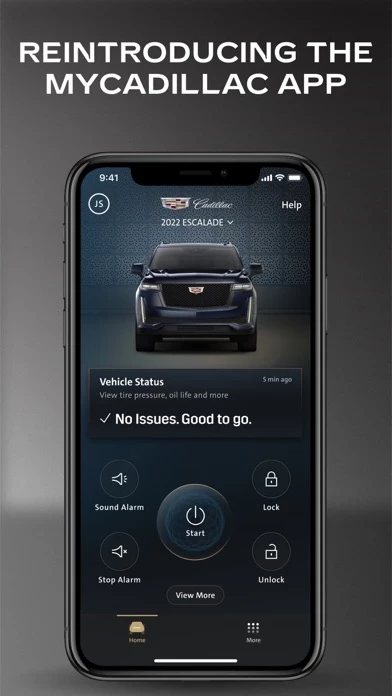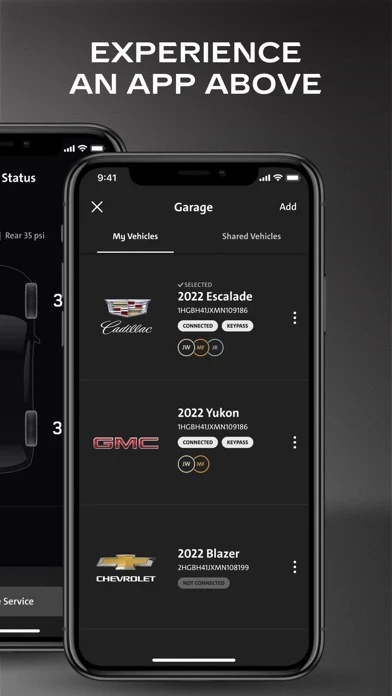How to Delete myCadillac
Published by General Motors Company on 2023-11-28We have made it super easy to delete myCadillac account and/or app.
Guide to Delete myCadillac
Things to note before removing myCadillac:
- The developer of myCadillac is General Motors Company and all inquiries must go to them.
- Check the Terms of Services and/or Privacy policy of General Motors Company to know if they support self-serve account deletion:
- Under the GDPR, Residents of the European Union and United Kingdom have a "right to erasure" and can request any developer like General Motors Company holding their data to delete it. The law mandates that General Motors Company must comply within a month.
- American residents (California only - you can claim to reside here) are empowered by the CCPA to request that General Motors Company delete any data it has on you or risk incurring a fine (upto 7.5k usd).
- If you have an active subscription, it is recommended you unsubscribe before deleting your account or the app.
How to delete myCadillac account:
Generally, here are your options if you need your account deleted:
Option 1: Reach out to myCadillac via Justuseapp. Get all Contact details →
Option 2: Visit the myCadillac website directly Here →
Option 3: Contact myCadillac Support/ Customer Service:
- 100% Contact Match
- Developer: General Motors (GM)
- E-Mail: [email protected]
- Website: Visit myCadillac Website
Option 4: Check myCadillac's Privacy/TOS/Support channels below for their Data-deletion/request policy then contact them:
*Pro-tip: Once you visit any of the links above, Use your browser "Find on page" to find "@". It immediately shows the neccessary emails.
How to Delete myCadillac from your iPhone or Android.
Delete myCadillac from iPhone.
To delete myCadillac from your iPhone, Follow these steps:
- On your homescreen, Tap and hold myCadillac until it starts shaking.
- Once it starts to shake, you'll see an X Mark at the top of the app icon.
- Click on that X to delete the myCadillac app from your phone.
Method 2:
Go to Settings and click on General then click on "iPhone Storage". You will then scroll down to see the list of all the apps installed on your iPhone. Tap on the app you want to uninstall and delete the app.
For iOS 11 and above:
Go into your Settings and click on "General" and then click on iPhone Storage. You will see the option "Offload Unused Apps". Right next to it is the "Enable" option. Click on the "Enable" option and this will offload the apps that you don't use.
Delete myCadillac from Android
- First open the Google Play app, then press the hamburger menu icon on the top left corner.
- After doing these, go to "My Apps and Games" option, then go to the "Installed" option.
- You'll see a list of all your installed apps on your phone.
- Now choose myCadillac, then click on "uninstall".
- Also you can specifically search for the app you want to uninstall by searching for that app in the search bar then select and uninstall.
Have a Problem with myCadillac? Report Issue
Leave a comment:
Reviews & Common Issues: 1 Comments
By David Newton
1 year agoI am having problems trying to activate 'smart driver', which I used to have on my android device. I believe the problem is that the app does not ask me to enroll and so it never activates - despite help from the help desk. Thoughts? How to I unenroll?
What is myCadillac?
The new this app mobile app* design was developed by incorporating user feedback to provide an even better experience. Redesigned for the way you drive and live, this app is high-tech and highly personalized. You can stay in touch and in command — whether you’re in your vehicle or out. Immediately see helpful features like remote commands right on your home screen. You can even check the fuel level or charge status of your vehicle before you open the door. This app is hand-held innovation to keep you moving forward — and it’s just the start. Look for exciting additions and updates to your app very soon. Download the this app mobile app today. Start by logging in with your Cadillac Account or OnStar username and password. Services are not available everywhere, and feature availability and functionality may vary by country. The redesigned mobile app is only available in North America. See onstar.com/us/en/mobile_app for details. An App Above — go beyond the ordinary with the new...