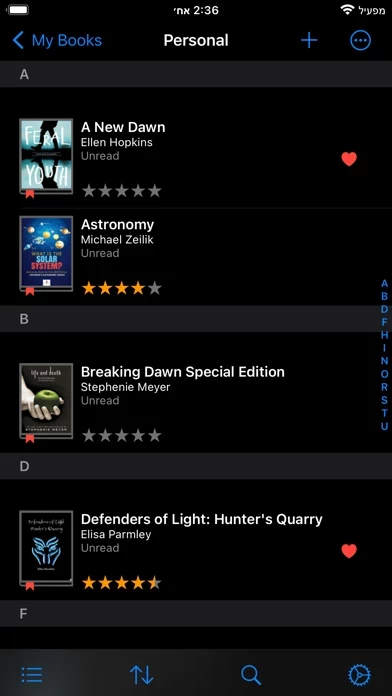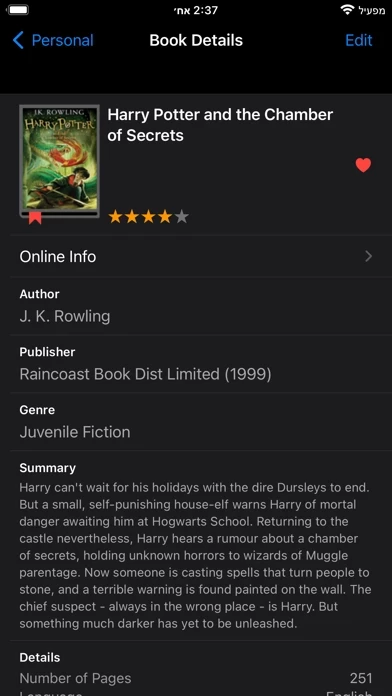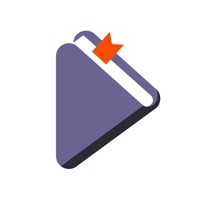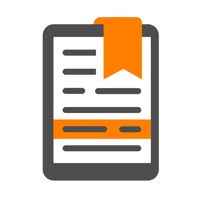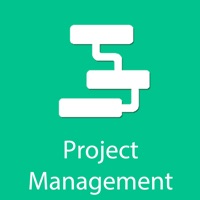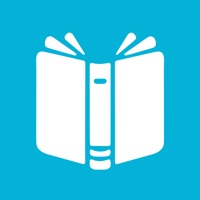How to Cancel BookBuddy Pro
Published by Kimico, Ltd. on 2023-12-24We have made it super easy to cancel BookBuddy Pro: Library Manager subscription
at the root to avoid any and all mediums "Kimico, Ltd." (the developer) uses to bill you.
Complete Guide to Canceling BookBuddy Pro: Library Manager
A few things to note and do before cancelling:
- The developer of BookBuddy Pro is Kimico, Ltd. and all inquiries must go to them.
- Check the Terms of Services and/or Privacy policy of Kimico, Ltd. to know if they support self-serve subscription cancellation:
- Cancelling a subscription during a free trial may result in losing a free trial account.
- You must always cancel a subscription at least 24 hours before the trial period ends.
Pricing Plans
**Gotten from publicly available data and the appstores.
Monthly subscription for online library sharing and self-checkout for teachers and students - $0.99 per month.
How to Cancel BookBuddy Pro: Library Manager Subscription on iPhone or iPad:
- Open Settings » ~Your name~ » and click "Subscriptions".
- Click the BookBuddy Pro (subscription) you want to review.
- Click Cancel.
How to Cancel BookBuddy Pro: Library Manager Subscription on Android Device:
- Open your Google Play Store app.
- Click on Menu » "Subscriptions".
- Tap on BookBuddy Pro: Library Manager (subscription you wish to cancel)
- Click "Cancel Subscription".
How do I remove my Card from BookBuddy Pro?
Removing card details from BookBuddy Pro if you subscribed directly is very tricky. Very few websites allow you to remove your card details. So you will have to make do with some few tricks before and after subscribing on websites in the future.
Before Signing up or Subscribing:
- Create an account on Justuseapp. signup here →
- Create upto 4 Virtual Debit Cards - this will act as a VPN for you bank account and prevent apps like BookBuddy Pro from billing you to eternity.
- Fund your Justuseapp Cards using your real card.
- Signup on BookBuddy Pro: Library Manager or any other website using your Justuseapp card.
- Cancel the BookBuddy Pro subscription directly from your Justuseapp dashboard.
- To learn more how this all works, Visit here →.
How to Cancel BookBuddy Pro: Library Manager Subscription on a Mac computer:
- Goto your Mac AppStore, Click ~Your name~ (bottom sidebar).
- Click "View Information" and sign in if asked to.
- Scroll down on the next page shown to you until you see the "Subscriptions" tab then click on "Manage".
- Click "Edit" beside the BookBuddy Pro: Library Manager app and then click on "Cancel Subscription".
What to do if you Subscribed directly on BookBuddy Pro's Website:
- Reach out to Kimico, Ltd. here »»
- If the company has an app they developed in the Appstore, you can try contacting Kimico, Ltd. (the app developer) for help through the details of the app.
How to Cancel BookBuddy Pro: Library Manager Subscription on Paypal:
To cancel your BookBuddy Pro subscription on PayPal, do the following:
- Login to www.paypal.com .
- Click "Settings" » "Payments".
- Next, click on "Manage Automatic Payments" in the Automatic Payments dashboard.
- You'll see a list of merchants you've subscribed to. Click on "BookBuddy Pro: Library Manager" or "Kimico, Ltd." to cancel.
How to delete BookBuddy Pro account:
- Reach out directly to BookBuddy Pro via Justuseapp. Get all Contact details →
- Send an email to [email protected] Click to email requesting that they delete your account.
Delete BookBuddy Pro: Library Manager from iPhone:
- On your homescreen, Tap and hold BookBuddy Pro: Library Manager until it starts shaking.
- Once it starts to shake, you'll see an X Mark at the top of the app icon.
- Click on that X to delete the BookBuddy Pro: Library Manager app.
Delete BookBuddy Pro: Library Manager from Android:
- Open your GooglePlay app and goto the menu.
- Click "My Apps and Games" » then "Installed".
- Choose BookBuddy Pro: Library Manager, » then click "Uninstall".
Have a Problem with BookBuddy Pro: Library Manager? Report Issue
Leave a comment:
What is BookBuddy Pro: Library Manager?
BookBuddy is a powerful book management app that gives you access to your entire book catalog, anywhere. Using BookBuddy is fun and easy, allowing you to quickly find any book in your library, share your favorite books, and keep track of borrowed and lent books. KEY FEATURES • Adding Your Books Add your books using the following options: - Scan barcode - Enter ISBN - Search online by keyword - Add manually - Import from CSV file • Organizing Your Books Place your books where they belong: - My Books — books you own - Wish List — books you wish to own - Borrowed — books you borrowed from others - Previously Owned — books you no longer own • Syncing Your Library Sync your library across multiple devices using iCloud or Dropbox sync. • Sharing Your Library Share your library online via the BookBuddy Companion website and invite anyone to view it (requires a monthly subscription). MORE TO LOVE • Universal app — pay once and use BookBuddy on your iPhone, iPad, and Apple Silicon Mac. • Personalize — use categories and tags, mark favorites, add personal notes, and much more. • Appearance — choose either list or grid view to best match your needs. • Loans — instantly track books that are currently loaned out. • Multiple selection — apply batch operations using multiple selection. • Reading Status — filter your books by their reading status. • Quick find — instantly find books by entering search keywords or scanning their barcodes. • Export — quickly export your library into CSV...