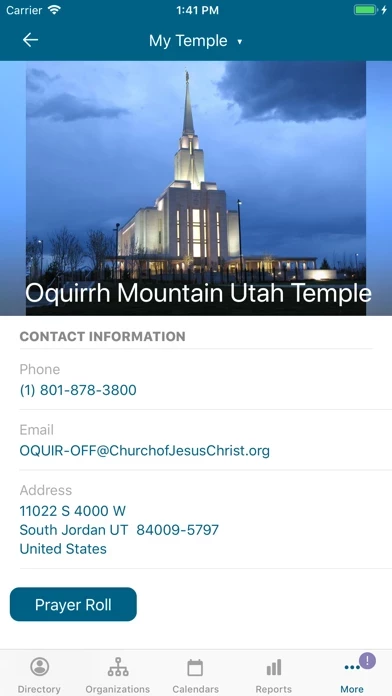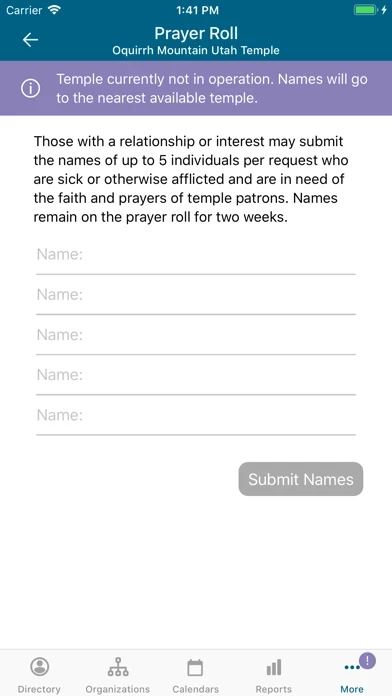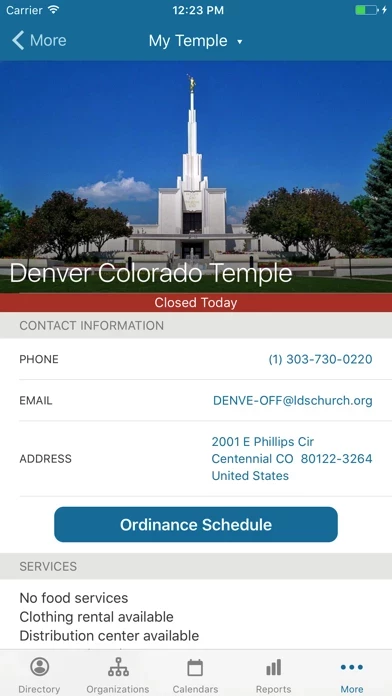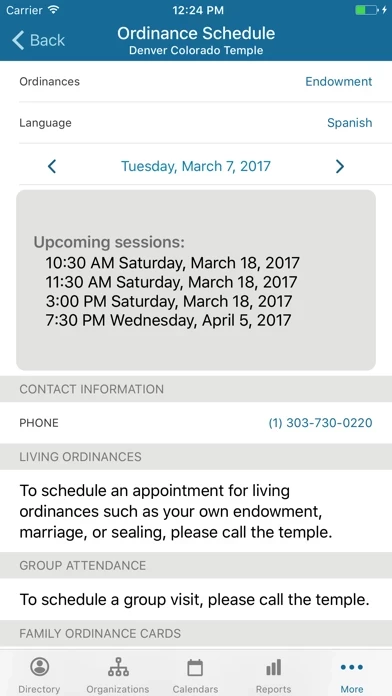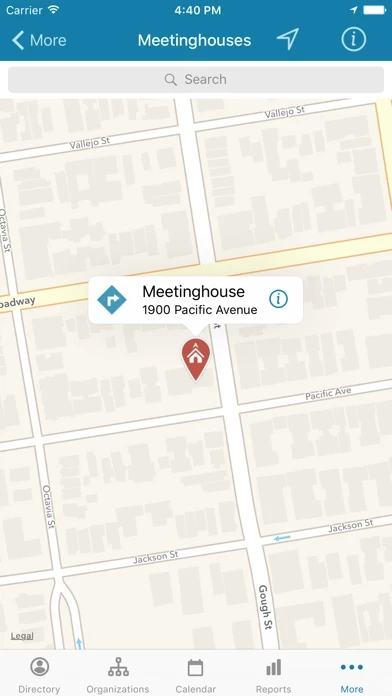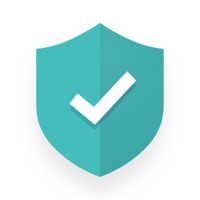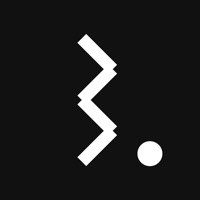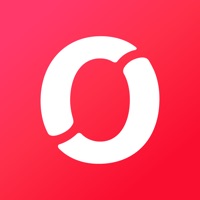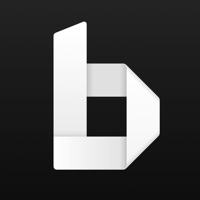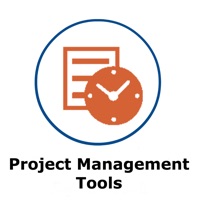How to Delete Member Tools
Published by The Church of Jesus Christ of Latter-day Saints on 2023-11-28We have made it super easy to delete Member Tools account and/or app.
Table of Contents:
Guide to Delete Member Tools
Things to note before removing Member Tools:
- The developer of Member Tools is The Church of Jesus Christ of Latter-day Saints and all inquiries must go to them.
- Under the GDPR, Residents of the European Union and United Kingdom have a "right to erasure" and can request any developer like The Church of Jesus Christ of Latter-day Saints holding their data to delete it. The law mandates that The Church of Jesus Christ of Latter-day Saints must comply within a month.
- American residents (California only - you can claim to reside here) are empowered by the CCPA to request that The Church of Jesus Christ of Latter-day Saints delete any data it has on you or risk incurring a fine (upto 7.5k usd).
- If you have an active subscription, it is recommended you unsubscribe before deleting your account or the app.
How to delete Member Tools account:
Generally, here are your options if you need your account deleted:
Option 1: Reach out to Member Tools via Justuseapp. Get all Contact details →
Option 2: Visit the Member Tools website directly Here →
Option 3: Contact Member Tools Support/ Customer Service:
- 100% Contact Match
- Developer: The Church of Jesus Christ of Latter-day Saints
- E-Mail: [email protected]
- Website: Visit Member Tools Website
How to Delete Member Tools from your iPhone or Android.
Delete Member Tools from iPhone.
To delete Member Tools from your iPhone, Follow these steps:
- On your homescreen, Tap and hold Member Tools until it starts shaking.
- Once it starts to shake, you'll see an X Mark at the top of the app icon.
- Click on that X to delete the Member Tools app from your phone.
Method 2:
Go to Settings and click on General then click on "iPhone Storage". You will then scroll down to see the list of all the apps installed on your iPhone. Tap on the app you want to uninstall and delete the app.
For iOS 11 and above:
Go into your Settings and click on "General" and then click on iPhone Storage. You will see the option "Offload Unused Apps". Right next to it is the "Enable" option. Click on the "Enable" option and this will offload the apps that you don't use.
Delete Member Tools from Android
- First open the Google Play app, then press the hamburger menu icon on the top left corner.
- After doing these, go to "My Apps and Games" option, then go to the "Installed" option.
- You'll see a list of all your installed apps on your phone.
- Now choose Member Tools, then click on "uninstall".
- Also you can specifically search for the app you want to uninstall by searching for that app in the search bar then select and uninstall.
Have a Problem with Member Tools? Report Issue
Leave a comment:
What is Member Tools?
The Member Tools app provides members of The Church of Jesus Christ of Latter-day Saints with the ability to contact ward and stake members, access event calendars, and locate Church meetinghouses and temples. Leaders can also access additional membership information and reports.