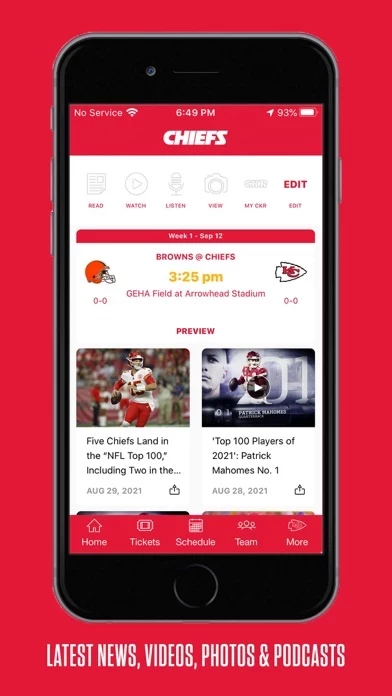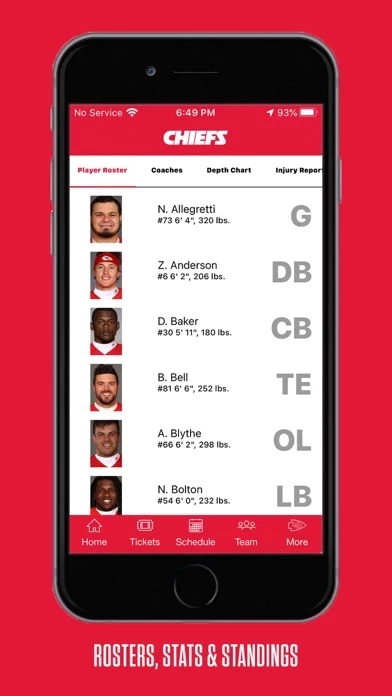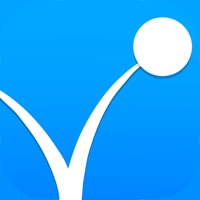How to Delete Kansas City Chiefs
Published by Kansas City Chiefs on 2024-01-09We have made it super easy to delete Kansas City Chiefs account and/or app.
Table of Contents:
Guide to Delete Kansas City Chiefs
Things to note before removing Kansas City Chiefs:
- The developer of Kansas City Chiefs is Kansas City Chiefs and all inquiries must go to them.
- Check the Terms of Services and/or Privacy policy of Kansas City Chiefs to know if they support self-serve account deletion:
- Under the GDPR, Residents of the European Union and United Kingdom have a "right to erasure" and can request any developer like Kansas City Chiefs holding their data to delete it. The law mandates that Kansas City Chiefs must comply within a month.
- American residents (California only - you can claim to reside here) are empowered by the CCPA to request that Kansas City Chiefs delete any data it has on you or risk incurring a fine (upto 7.5k usd).
- If you have an active subscription, it is recommended you unsubscribe before deleting your account or the app.
How to delete Kansas City Chiefs account:
Generally, here are your options if you need your account deleted:
Option 1: Reach out to Kansas City Chiefs via Justuseapp. Get all Contact details →
Option 2: Visit the Kansas City Chiefs website directly Here →
Option 3: Contact Kansas City Chiefs Support/ Customer Service:
- 50% Contact Match
- Developer: YinzCam, Inc.
- E-Mail: [email protected]
- Website: Visit Kansas City Chiefs Website
Option 4: Check Kansas City Chiefs's Privacy/TOS/Support channels below for their Data-deletion/request policy then contact them:
*Pro-tip: Once you visit any of the links above, Use your browser "Find on page" to find "@". It immediately shows the neccessary emails.
How to Delete Kansas City Chiefs from your iPhone or Android.
Delete Kansas City Chiefs from iPhone.
To delete Kansas City Chiefs from your iPhone, Follow these steps:
- On your homescreen, Tap and hold Kansas City Chiefs until it starts shaking.
- Once it starts to shake, you'll see an X Mark at the top of the app icon.
- Click on that X to delete the Kansas City Chiefs app from your phone.
Method 2:
Go to Settings and click on General then click on "iPhone Storage". You will then scroll down to see the list of all the apps installed on your iPhone. Tap on the app you want to uninstall and delete the app.
For iOS 11 and above:
Go into your Settings and click on "General" and then click on iPhone Storage. You will see the option "Offload Unused Apps". Right next to it is the "Enable" option. Click on the "Enable" option and this will offload the apps that you don't use.
Delete Kansas City Chiefs from Android
- First open the Google Play app, then press the hamburger menu icon on the top left corner.
- After doing these, go to "My Apps and Games" option, then go to the "Installed" option.
- You'll see a list of all your installed apps on your phone.
- Now choose Kansas City Chiefs, then click on "uninstall".
- Also you can specifically search for the app you want to uninstall by searching for that app in the search bar then select and uninstall.
Have a Problem with Kansas City Chiefs? Report Issue
Leave a comment:
What is Kansas City Chiefs?
Chiefs Mobile is the official app of the Kansas City Chiefs. Chiefs Mobile keeps you connected to the Chiefs Kingdom 365 days a year with team news, updated rosters, stats and injury reports. Enhance your game day experience with mobile ticketing, in-stadium messaging, in-app 50/50 ticket purchasing and more! Features include: - Live Stream Chiefs Games (in-market) - Team Roster, Player Bios, Depth Chart & Injury Report - Game, Team and Player Stats - League and Conference Standings - Full Game Schedule - Purchase Tickets & Parking - Access your mobile tickets -Latest News, Videos, Photos and Podcasts - Chiefs Cheerleaders - Arrowhead Stadium Information: Interactive Amenities Map, Problem Reporting, Parking Information and more. Please note: This app features Nielsen's proprietary measurement software which contributes to market research, like Nielsen's TV Ratings. Please see https://priv-policy.imrworldwide.com/priv/mobile/us/en/optout.html for more information.