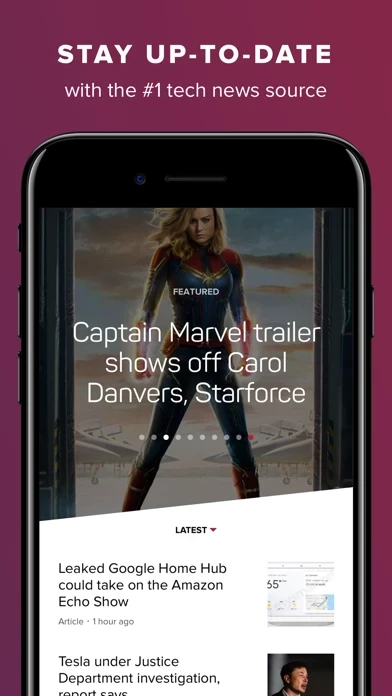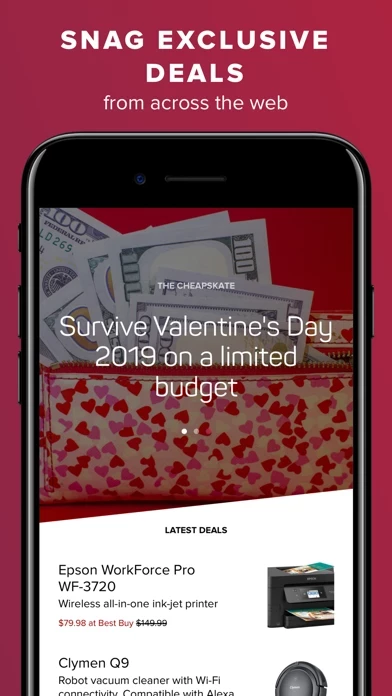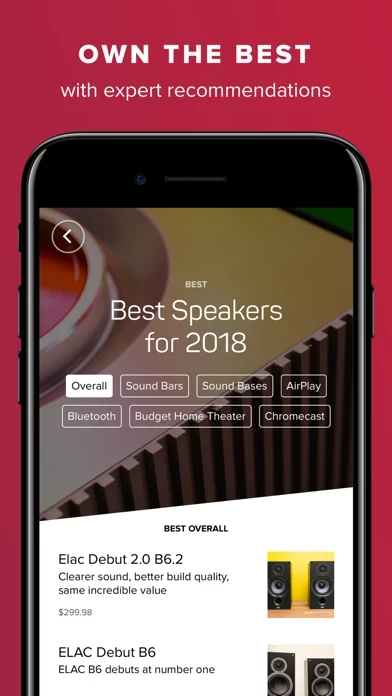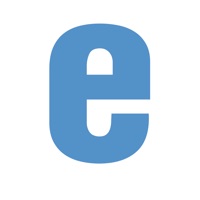How to Delete CNET
Published by CBS InteractiveWe have made it super easy to delete CNET: Best Tech News & Reviews account and/or app.
Table of Contents:
Guide to Delete CNET: Best Tech News & Reviews
Things to note before removing CNET:
- The developer of CNET is CBS Interactive and all inquiries must go to them.
- Check the Terms of Services and/or Privacy policy of CBS Interactive to know if they support self-serve account deletion:
- Under the GDPR, Residents of the European Union and United Kingdom have a "right to erasure" and can request any developer like CBS Interactive holding their data to delete it. The law mandates that CBS Interactive must comply within a month.
- American residents (California only - you can claim to reside here) are empowered by the CCPA to request that CBS Interactive delete any data it has on you or risk incurring a fine (upto 7.5k usd).
- If you have an active subscription, it is recommended you unsubscribe before deleting your account or the app.
How to delete CNET account:
Generally, here are your options if you need your account deleted:
Option 1: Reach out to CNET via Justuseapp. Get all Contact details →
Option 2: Visit the CNET website directly Here →
Option 3: Contact CNET Support/ Customer Service:
- 100% Contact Match
- Developer: CNET.
- E-Mail: [email protected]
- Website: Visit CNET Website
Option 4: Check CNET's Privacy/TOS/Support channels below for their Data-deletion/request policy then contact them:
- https://www.cnet.com/
- https://www.facebook.com/cnet/
- https://www.youtube.com/user/cnetenespanol
- https://twitter.com/CNET_ES
- https://www.linkedin.com/company/cnet/
- https://tinyurl.com/y4teo56m
*Pro-tip: Once you visit any of the links above, Use your browser "Find on page" to find "@". It immediately shows the neccessary emails.
How to Delete CNET: Best Tech News & Reviews from your iPhone or Android.
Delete CNET: Best Tech News & Reviews from iPhone.
To delete CNET from your iPhone, Follow these steps:
- On your homescreen, Tap and hold CNET: Best Tech News & Reviews until it starts shaking.
- Once it starts to shake, you'll see an X Mark at the top of the app icon.
- Click on that X to delete the CNET: Best Tech News & Reviews app from your phone.
Method 2:
Go to Settings and click on General then click on "iPhone Storage". You will then scroll down to see the list of all the apps installed on your iPhone. Tap on the app you want to uninstall and delete the app.
For iOS 11 and above:
Go into your Settings and click on "General" and then click on iPhone Storage. You will see the option "Offload Unused Apps". Right next to it is the "Enable" option. Click on the "Enable" option and this will offload the apps that you don't use.
Delete CNET: Best Tech News & Reviews from Android
- First open the Google Play app, then press the hamburger menu icon on the top left corner.
- After doing these, go to "My Apps and Games" option, then go to the "Installed" option.
- You'll see a list of all your installed apps on your phone.
- Now choose CNET: Best Tech News & Reviews, then click on "uninstall".
- Also you can specifically search for the app you want to uninstall by searching for that app in the search bar then select and uninstall.
Have a Problem with CNET: Best Tech News & Reviews? Report Issue
Leave a comment:
What is CNET: Best Tech News & Reviews?
this app, the #1 source for tech news and reviews, puts the biggest stories of the day and expert advice on the products you need to own, right in the palm of your hand. Everything in the new this app app (designed for both iPhone and iPad) is focused on the areas that you -- as a tech fan -- care the most about: staying up-to-date with the news and making informed product purchases. STAY UP-TO-DATE WITH TECH NEWS: - FEATURED STORIES: Don’t have much time but need to stay in the know? this app combines editorial picks with popular and trending news to feature the most important stories in the tech world. - LATEST STORIES: Never miss a beat with our broad coverage. Nearly 100 new items published daily! Topics include: - Technology industry and companies (Apple, Google, Microsoft, Facebook, Amazon, Uber, and more) - Key technology categories such as mobile, computers, internet, and security - Related topics such as culture, science, and entertainment (yes, this app does talk about Star...