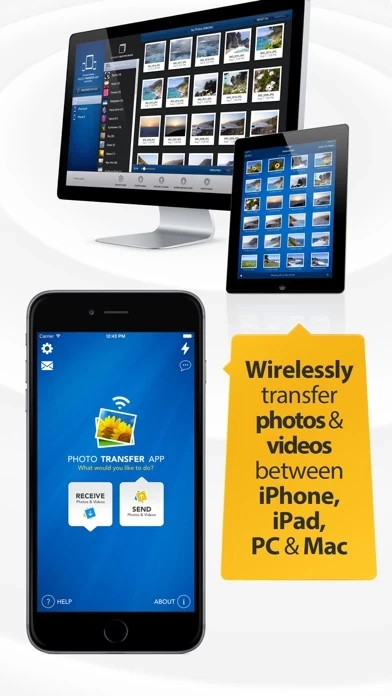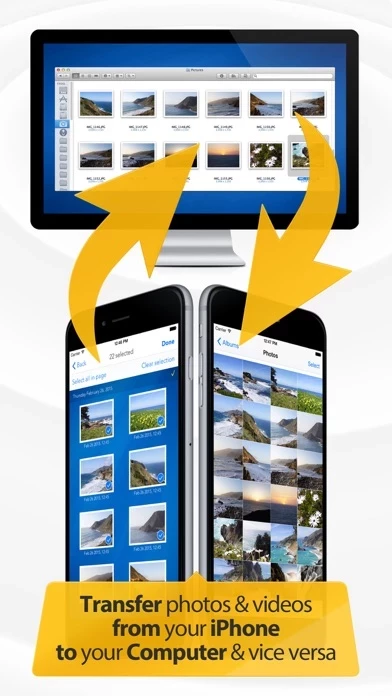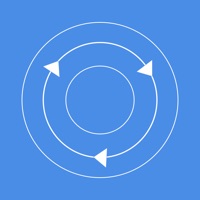How to Cancel Photo Transfer
Published by Bitwise Software SL on 2023-12-05We have made it super easy to cancel Photo Transfer: Send via WiFi subscription
at the root to avoid any and all mediums "Bitwise Software SL" (the developer) uses to bill you.
Complete Guide to Canceling Photo Transfer: Send via WiFi
A few things to note and do before cancelling:
- The developer of Photo Transfer is Bitwise Software SL and all inquiries must go to them.
- Check the Terms of Services and/or Privacy policy of Bitwise Software SL to know if they support self-serve subscription cancellation:
- Cancelling a subscription during a free trial may result in losing a free trial account.
- You must always cancel a subscription at least 24 hours before the trial period ends.
Pricing Plans
**Gotten from publicly available data and the appstores.
PRO Upgrade subscription for 1 year
- Price: $6.99/year
- Features: Unlimited transfers, no ads, transfer photos in original resolution, transfer RAW files, access to web services plugins, automatic conversion of HEIC files to JPG, and the ability to transfer photos using a USB cable (for PC transfers only).
How to Cancel Photo Transfer: Send via WiFi Subscription on iPhone or iPad:
- Open Settings » ~Your name~ » and click "Subscriptions".
- Click the Photo Transfer (subscription) you want to review.
- Click Cancel.
How to Cancel Photo Transfer: Send via WiFi Subscription on Android Device:
- Open your Google Play Store app.
- Click on Menu » "Subscriptions".
- Tap on Photo Transfer: Send via WiFi (subscription you wish to cancel)
- Click "Cancel Subscription".
How do I remove my Card from Photo Transfer?
Removing card details from Photo Transfer if you subscribed directly is very tricky. Very few websites allow you to remove your card details. So you will have to make do with some few tricks before and after subscribing on websites in the future.
Before Signing up or Subscribing:
- Create an account on Justuseapp. signup here →
- Create upto 4 Virtual Debit Cards - this will act as a VPN for you bank account and prevent apps like Photo Transfer from billing you to eternity.
- Fund your Justuseapp Cards using your real card.
- Signup on Photo Transfer: Send via WiFi or any other website using your Justuseapp card.
- Cancel the Photo Transfer subscription directly from your Justuseapp dashboard.
- To learn more how this all works, Visit here →.
How to Cancel Photo Transfer: Send via WiFi Subscription on a Mac computer:
- Goto your Mac AppStore, Click ~Your name~ (bottom sidebar).
- Click "View Information" and sign in if asked to.
- Scroll down on the next page shown to you until you see the "Subscriptions" tab then click on "Manage".
- Click "Edit" beside the Photo Transfer: Send via WiFi app and then click on "Cancel Subscription".
What to do if you Subscribed directly on Photo Transfer's Website:
- Reach out to Bitwise Software SL here »»
- Visit Photo Transfer website: Click to visit .
- Login to your account.
- In the menu section, look for any of the following: "Billing", "Subscription", "Payment", "Manage account", "Settings".
- Click the link, then follow the prompts to cancel your subscription.
How to Cancel Photo Transfer: Send via WiFi Subscription on Paypal:
To cancel your Photo Transfer subscription on PayPal, do the following:
- Login to www.paypal.com .
- Click "Settings" » "Payments".
- Next, click on "Manage Automatic Payments" in the Automatic Payments dashboard.
- You'll see a list of merchants you've subscribed to. Click on "Photo Transfer: Send via WiFi" or "Bitwise Software SL" to cancel.
How to delete Photo Transfer account:
- Reach out directly to Photo Transfer via Justuseapp. Get all Contact details →
- Send an email to [email protected] Click to email requesting that they delete your account.
Delete Photo Transfer: Send via WiFi from iPhone:
- On your homescreen, Tap and hold Photo Transfer: Send via WiFi until it starts shaking.
- Once it starts to shake, you'll see an X Mark at the top of the app icon.
- Click on that X to delete the Photo Transfer: Send via WiFi app.
Delete Photo Transfer: Send via WiFi from Android:
- Open your GooglePlay app and goto the menu.
- Click "My Apps and Games" » then "Installed".
- Choose Photo Transfer: Send via WiFi, » then click "Uninstall".
Have a Problem with Photo Transfer: Send via WiFi? Report Issue
Leave a comment:
What is Photo Transfer: Send via WiFi?
Photo Transfer App allows you to quickly copy photos and videos between your iPhone, iPad, Mac, or PC using your local wifi network. With over 10,000 5-star reviews in the App Store, thousands of happy users, and millions of photo transfers, this app is an indispensable tool for your iOS device. Features include: ► Easily transfer pictures and videos from your iPhone or iPad to your Windows or Mac Computer - You can now DELETE photos and videos after transferring them!! ► Quickly move photos from iPhone to iPad and vice versa ► Transfer HD videos from iPhone or iPod Touch to your iPad and vice versa ► Transfer photos & videos in all directions over Wifi (Device to/from Computer, Device to/from Device) ► Preserves photo metadata in all transfer directions (EXIF information, location, etc) ► Transfer photos in full resolution, no quality loss ► Transfer photo files in RAW formats from iPad to computer and vice versa ► Use any web browser on your computer or new FREE desktop application to quickly transfer between your device and your computer. ► Works with web browsers running in Windows, Mac, and Linux computers ► Backup all your photos and videos to your computer using our desktop application ► Your photos and videos are transferred directly from device to device using your local wifi network. They are not stored in an external server and they never leave your local wifi network keeping your photos safe ► Pay only ONCE to install this app on your iPhone and i...