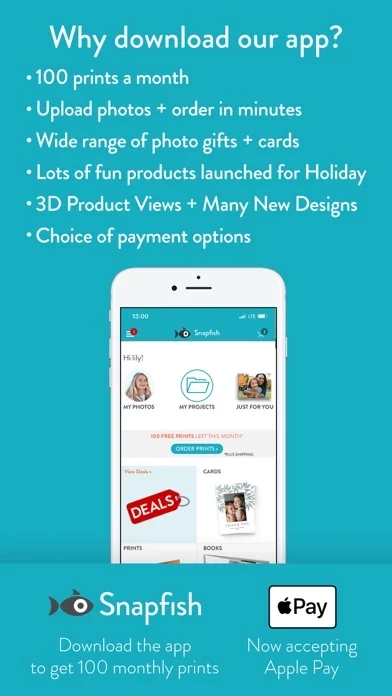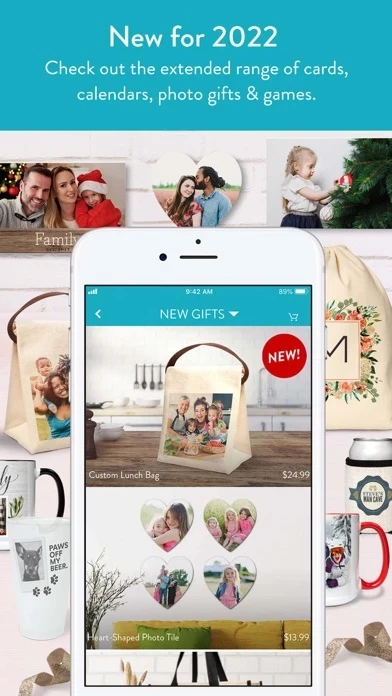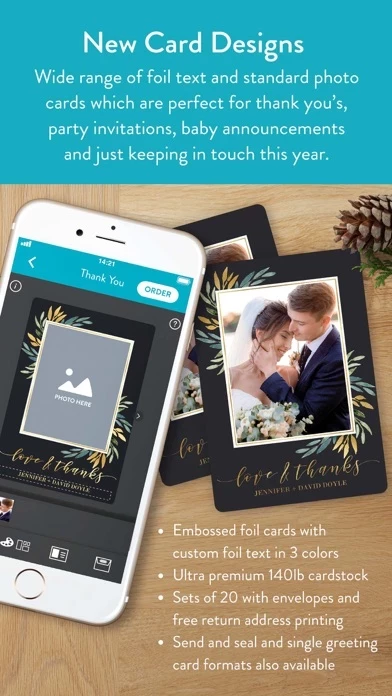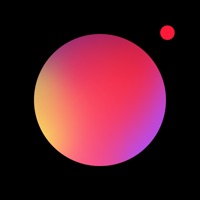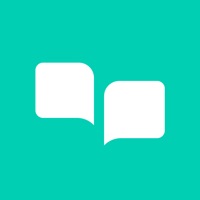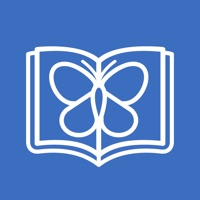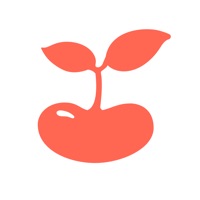How to Cancel Snapfish
Published by Snapfish on 2024-01-08We have made it super easy to cancel Snapfish: Photos Cards & Books subscription
at the root to avoid any and all mediums "Snapfish" (the developer) uses to bill you.
Complete Guide to Canceling Snapfish: Photos Cards & Books
A few things to note and do before cancelling:
- The developer of Snapfish is Snapfish and all inquiries must go to them.
- Cancelling a subscription during a free trial may result in losing a free trial account.
- You must always cancel a subscription at least 24 hours before the trial period ends.
How easy is it to cancel or delete Snapfish?
It is Impossible to Cancel a Snapfish subscription. (**Crowdsourced from Snapfish and Justuseapp users)
If you haven't rated Snapfish cancellation policy yet, Rate it here →.
Potential Savings
**Pricing data is based on average subscription prices reported by Justuseapp.com users..
| Duration | Amount (USD) |
|---|---|
| If Billed Once | $27.00 |
How to Cancel Snapfish: Photos Cards & Books Subscription on iPhone or iPad:
- Open Settings » ~Your name~ » and click "Subscriptions".
- Click the Snapfish (subscription) you want to review.
- Click Cancel.
How to Cancel Snapfish: Photos Cards & Books Subscription on Android Device:
- Open your Google Play Store app.
- Click on Menu » "Subscriptions".
- Tap on Snapfish: Photos Cards & Books (subscription you wish to cancel)
- Click "Cancel Subscription".
How do I remove my Card from Snapfish?
Removing card details from Snapfish if you subscribed directly is very tricky. Very few websites allow you to remove your card details. So you will have to make do with some few tricks before and after subscribing on websites in the future.
Before Signing up or Subscribing:
- Create an account on Justuseapp. signup here →
- Create upto 4 Virtual Debit Cards - this will act as a VPN for you bank account and prevent apps like Snapfish from billing you to eternity.
- Fund your Justuseapp Cards using your real card.
- Signup on Snapfish: Photos Cards & Books or any other website using your Justuseapp card.
- Cancel the Snapfish subscription directly from your Justuseapp dashboard.
- To learn more how this all works, Visit here →.
How to Cancel Snapfish: Photos Cards & Books Subscription on a Mac computer:
- Goto your Mac AppStore, Click ~Your name~ (bottom sidebar).
- Click "View Information" and sign in if asked to.
- Scroll down on the next page shown to you until you see the "Subscriptions" tab then click on "Manage".
- Click "Edit" beside the Snapfish: Photos Cards & Books app and then click on "Cancel Subscription".
What to do if you Subscribed directly on Snapfish's Website:
- Reach out to Snapfish here »»
- Visit Snapfish website: Click to visit .
- Login to your account.
- In the menu section, look for any of the following: "Billing", "Subscription", "Payment", "Manage account", "Settings".
- Click the link, then follow the prompts to cancel your subscription.
How to Cancel Snapfish: Photos Cards & Books Subscription on Paypal:
To cancel your Snapfish subscription on PayPal, do the following:
- Login to www.paypal.com .
- Click "Settings" » "Payments".
- Next, click on "Manage Automatic Payments" in the Automatic Payments dashboard.
- You'll see a list of merchants you've subscribed to. Click on "Snapfish: Photos Cards & Books" or "Snapfish" to cancel.
How to delete Snapfish account:
- Reach out directly to Snapfish via Justuseapp. Get all Contact details →
- Send an email to [email protected] Click to email requesting that they delete your account.
Delete Snapfish: Photos Cards & Books from iPhone:
- On your homescreen, Tap and hold Snapfish: Photos Cards & Books until it starts shaking.
- Once it starts to shake, you'll see an X Mark at the top of the app icon.
- Click on that X to delete the Snapfish: Photos Cards & Books app.
Delete Snapfish: Photos Cards & Books from Android:
- Open your GooglePlay app and goto the menu.
- Click "My Apps and Games" » then "Installed".
- Choose Snapfish: Photos Cards & Books, » then click "Uninstall".
Have a Problem with Snapfish: Photos Cards & Books? Report Issue
Leave a comment:
What is Snapfish: Photos Cards & Books?
Sign up now. Get 100 free 4x6 prints every month, upload your photos & make custom photo books, personalized cards + invites on the go! Conveniently order prints for photo albums & create personalized photo gifts directly from your mobile device. Ordering for home delivery is fast and easy. With the this app app you can upload your pictures & access your baby, travel, pet, wedding, birthday, graduation, vacation, snapchat photo albums from your phone or social media (works with Facebook, Instagram, iCloud, Google Photos & your Camera Roll) anywhere, anytime & claim your 100 freeprint allowance every month! Perks of the this app App: • Get 100 4x6 monthly print allocation (just pay shipping)! 100 Prints offer valid on US app only, see: promo.this app.com/free-prints for full details. Free prints resets monthly • App-specific deals on products • Quickly find your photos with album or timeline view • Choose collage photo layouts for photobooks & canvas prints, or design your own • Make photo books, print photos, acrylic desk accessories, photo blocks, glass prints & more! • Variety of print sizes, from wallet size to 20x30: order 4x5.3 prints–perfect size for mobile phone photos without cropping, or try square prints–ideal for Instagram prints • Improved prints builder lets you zoom & pan in the crop area, edit quantity / size of print & choose a paper finish for entire order (glossy or matte) • Combined print size orders • Quick! Have your photo prints mailed, or pick up in-...