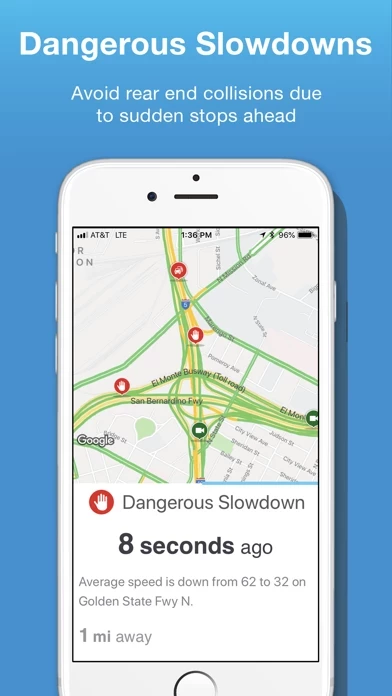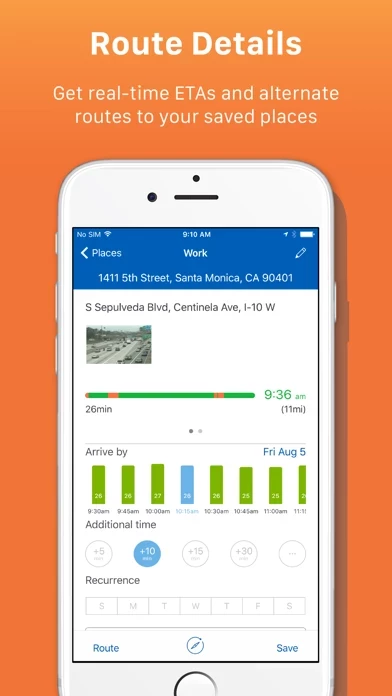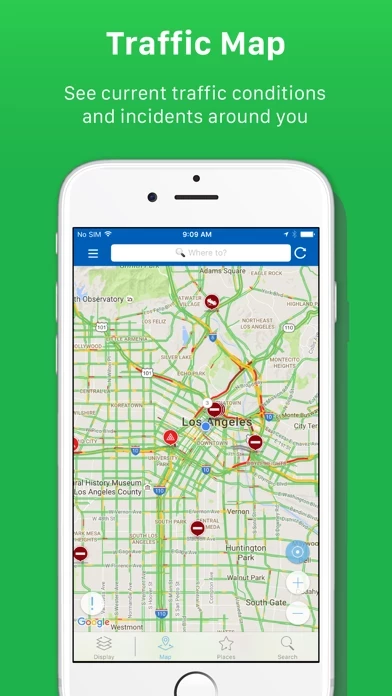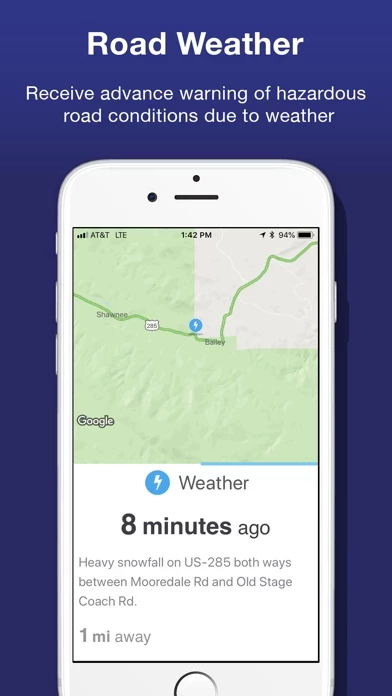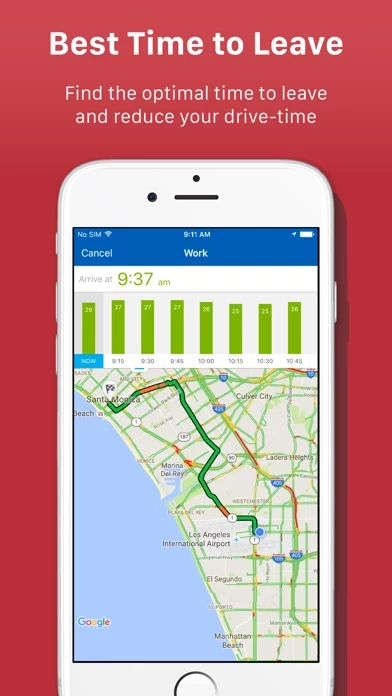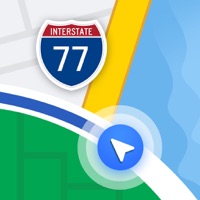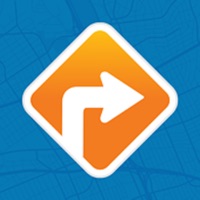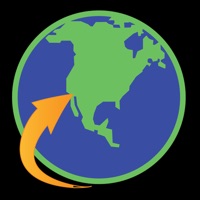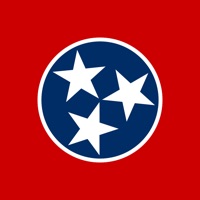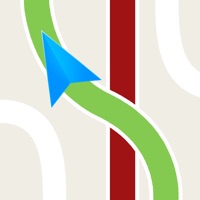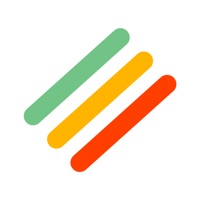How to Delete INRIX Traffic
Published by INRIX, Inc.We have made it super easy to delete INRIX Traffic account and/or app.
Table of Contents:
Guide to Delete INRIX Traffic
Things to note before removing INRIX Traffic:
- The developer of INRIX Traffic is INRIX, Inc. and all inquiries must go to them.
- Check the Terms of Services and/or Privacy policy of INRIX, Inc. to know if they support self-serve account deletion:
- Under the GDPR, Residents of the European Union and United Kingdom have a "right to erasure" and can request any developer like INRIX, Inc. holding their data to delete it. The law mandates that INRIX, Inc. must comply within a month.
- American residents (California only - you can claim to reside here) are empowered by the CCPA to request that INRIX, Inc. delete any data it has on you or risk incurring a fine (upto 7.5k usd).
- If you have an active subscription, it is recommended you unsubscribe before deleting your account or the app.
How to delete INRIX Traffic account:
Generally, here are your options if you need your account deleted:
Option 1: Reach out to INRIX Traffic via Justuseapp. Get all Contact details →
Option 2: Visit the INRIX Traffic website directly Here →
Option 3: Contact INRIX Traffic Support/ Customer Service:
- 64.29% Contact Match
- Developer: INRIX, Inc.
- E-Mail: [email protected]
- Website: Visit INRIX Traffic Website
- 56% Contact Match
- Developer: INRIX, Inc.
- E-Mail: [email protected]
- Website: Visit INRIX, Inc. Website
Option 4: Check INRIX Traffic's Privacy/TOS/Support channels below for their Data-deletion/request policy then contact them:
- https://www.facebook.com/inrixtraffic
- https://www.twitter.com/inrix
- http://www.inrix.com/mobile-apps
*Pro-tip: Once you visit any of the links above, Use your browser "Find on page" to find "@". It immediately shows the neccessary emails.
How to Delete INRIX Traffic from your iPhone or Android.
Delete INRIX Traffic from iPhone.
To delete INRIX Traffic from your iPhone, Follow these steps:
- On your homescreen, Tap and hold INRIX Traffic until it starts shaking.
- Once it starts to shake, you'll see an X Mark at the top of the app icon.
- Click on that X to delete the INRIX Traffic app from your phone.
Method 2:
Go to Settings and click on General then click on "iPhone Storage". You will then scroll down to see the list of all the apps installed on your iPhone. Tap on the app you want to uninstall and delete the app.
For iOS 11 and above:
Go into your Settings and click on "General" and then click on iPhone Storage. You will see the option "Offload Unused Apps". Right next to it is the "Enable" option. Click on the "Enable" option and this will offload the apps that you don't use.
Delete INRIX Traffic from Android
- First open the Google Play app, then press the hamburger menu icon on the top left corner.
- After doing these, go to "My Apps and Games" option, then go to the "Installed" option.
- You'll see a list of all your installed apps on your phone.
- Now choose INRIX Traffic, then click on "uninstall".
- Also you can specifically search for the app you want to uninstall by searching for that app in the search bar then select and uninstall.
Have a Problem with INRIX Traffic? Report Issue
Leave a comment:
What is INRIX Traffic?
Always know what’s happening on the road ahead, so you can arrive at your destination safely and on-time. INRIX Traffic gives you live traffic information including congestion, road conditions, construction, police activity, accidents and more, all in real-time. Key Features: - Live traffic and routing to avoid congestion and other delays - Safety alerts to protect you from sudden slowdowns and weather related road conditions up ahead - Incident reports to inform you of construction, accidents, hazards, events, lane closures and closed roads as well as notifications when roads re-open - Ability to report incidents to help other drivers - Available parking near your favorite places – on-street spaces, park and rides, lots and garages - No advertisements Follow Us! Facebook: https://www.facebook.com/this app Twitter: https://www.twitter.com/inrix Web: http://www.inrix.com/mobile-apps