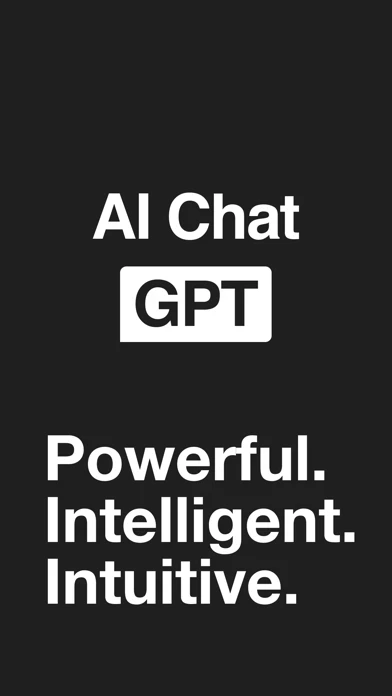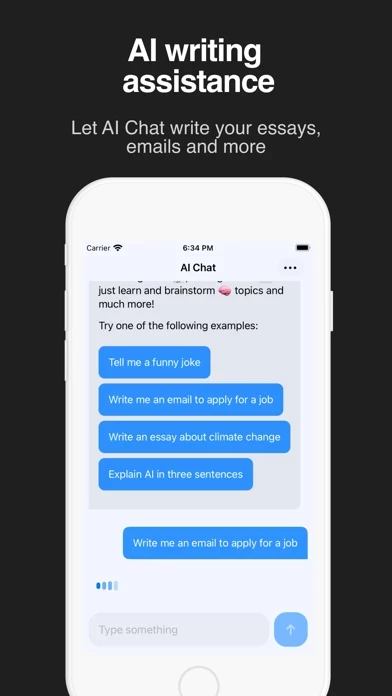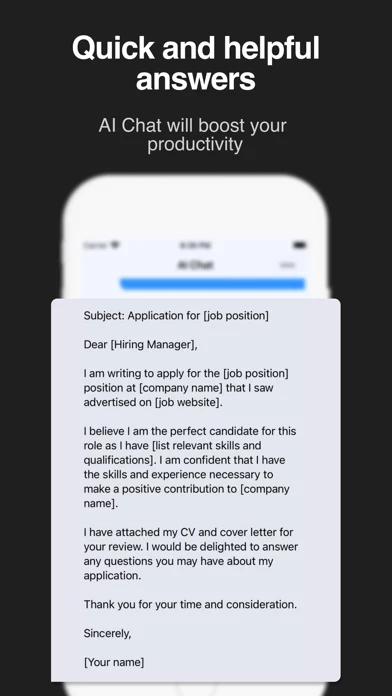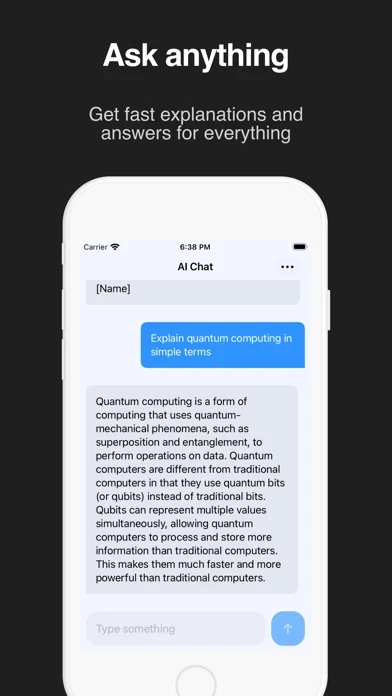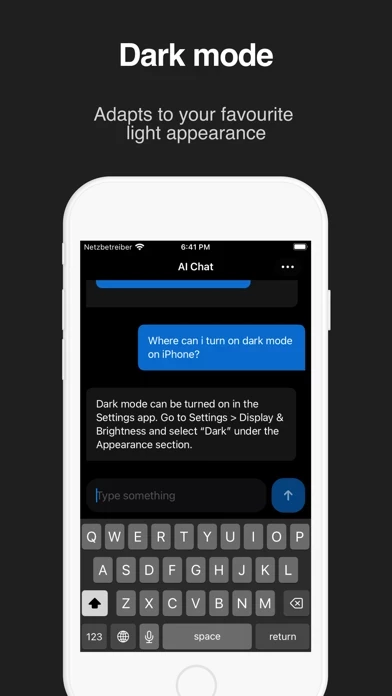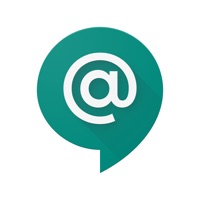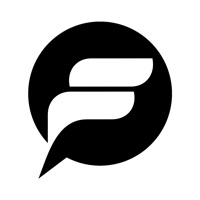How to Delete AI Chat
Published by tappz on 2023-11-16We have made it super easy to delete AI Chat - Assistant & Chatbot account and/or app.
Table of Contents:
Guide to Delete AI Chat - Assistant & Chatbot
Things to note before removing AI Chat:
- The developer of AI Chat is tappz and all inquiries must go to them.
- Check the Terms of Services and/or Privacy policy of tappz to know if they support self-serve account deletion:
- Under the GDPR, Residents of the European Union and United Kingdom have a "right to erasure" and can request any developer like tappz holding their data to delete it. The law mandates that tappz must comply within a month.
- American residents (California only - you can claim to reside here) are empowered by the CCPA to request that tappz delete any data it has on you or risk incurring a fine (upto 7.5k usd).
- If you have an active subscription, it is recommended you unsubscribe before deleting your account or the app.
How to delete AI Chat account:
Generally, here are your options if you need your account deleted:
Option 1: Reach out to AI Chat via Justuseapp. Get all Contact details →
Option 2: Visit the AI Chat website directly Here →
Option 3: Contact AI Chat Support/ Customer Service:
- 62.5% Contact Match
- Developer: Mobteq
- E-Mail: [email protected]
- Website: Visit AI Chat Website
Option 4: Check AI Chat's Privacy/TOS/Support channels below for their Data-deletion/request policy then contact them:
- https://www.iubenda.com/privacy-policy/27023519
- https://www.iubenda.com/terms-and-conditions/27023519
*Pro-tip: Once you visit any of the links above, Use your browser "Find on page" to find "@". It immediately shows the neccessary emails.
How to Delete AI Chat - Assistant & Chatbot from your iPhone or Android.
Delete AI Chat - Assistant & Chatbot from iPhone.
To delete AI Chat from your iPhone, Follow these steps:
- On your homescreen, Tap and hold AI Chat - Assistant & Chatbot until it starts shaking.
- Once it starts to shake, you'll see an X Mark at the top of the app icon.
- Click on that X to delete the AI Chat - Assistant & Chatbot app from your phone.
Method 2:
Go to Settings and click on General then click on "iPhone Storage". You will then scroll down to see the list of all the apps installed on your iPhone. Tap on the app you want to uninstall and delete the app.
For iOS 11 and above:
Go into your Settings and click on "General" and then click on iPhone Storage. You will see the option "Offload Unused Apps". Right next to it is the "Enable" option. Click on the "Enable" option and this will offload the apps that you don't use.
Delete AI Chat - Assistant & Chatbot from Android
- First open the Google Play app, then press the hamburger menu icon on the top left corner.
- After doing these, go to "My Apps and Games" option, then go to the "Installed" option.
- You'll see a list of all your installed apps on your phone.
- Now choose AI Chat - Assistant & Chatbot, then click on "uninstall".
- Also you can specifically search for the app you want to uninstall by searching for that app in the search bar then select and uninstall.
Have a Problem with AI Chat - Assistant & Chatbot? Report Issue
Leave a comment:
What is AI Chat - Assistant & Chatbot?
AI Chat for GPT is a revolutionary AI-based chat app that allows you to chat and converse with a mind-blowing virtual assistant. AI Chat for GPT uses GPT-3, a state-of-the-art language processing AI model developed by OpenAI LP. It is capable of generating human-like text and has a wide range of applications, including language translation, language modelling, and generating text for applications such as chatbots. Try it now and let AI Chat for GPT surprise you! Privacy Policy: https://www.iubenda.com/privacy-policy/27023519 Terms of Use: https://www.iubenda.com/terms-and-conditions/27023519