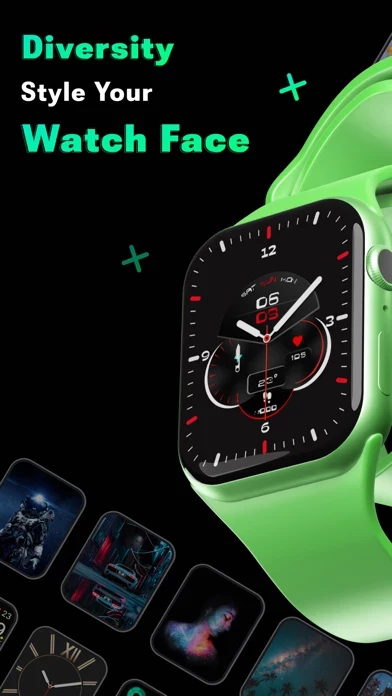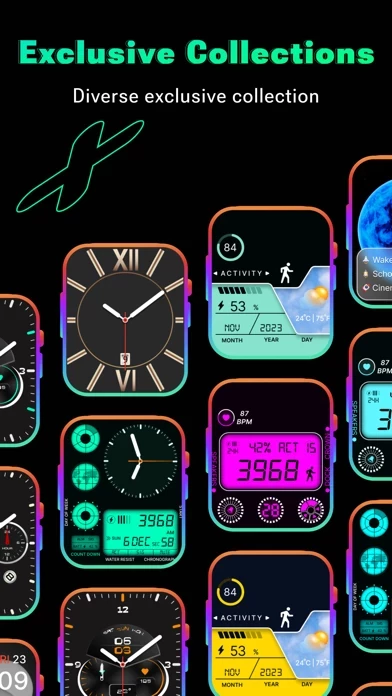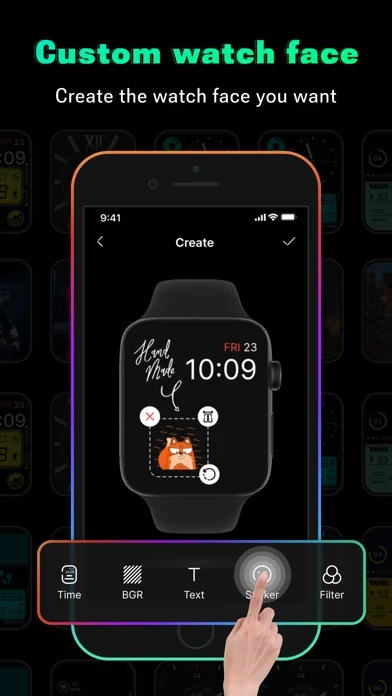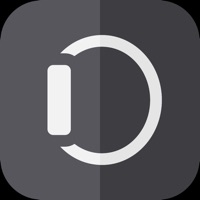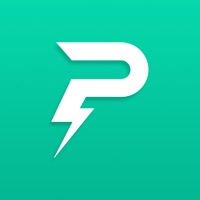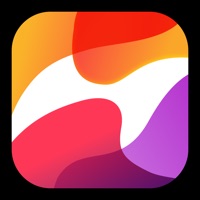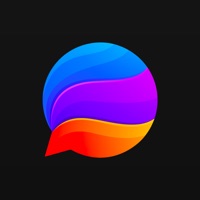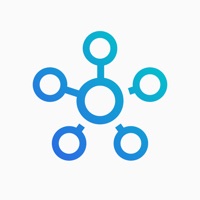How to Delete Smart Watch Faces Gallery App
Published by CEM SOFTWARE LTD on 2023-11-17We have made it super easy to delete Smart Watch Faces Gallery App account and/or app.
Table of Contents:
Guide to Delete Smart Watch Faces Gallery App
Things to note before removing Smart Watch Faces Gallery App:
- The developer of Smart Watch Faces Gallery App is CEM SOFTWARE LTD and all inquiries must go to them.
- Check the Terms of Services and/or Privacy policy of CEM SOFTWARE LTD to know if they support self-serve account deletion:
- Under the GDPR, Residents of the European Union and United Kingdom have a "right to erasure" and can request any developer like CEM SOFTWARE LTD holding their data to delete it. The law mandates that CEM SOFTWARE LTD must comply within a month.
- American residents (California only - you can claim to reside here) are empowered by the CCPA to request that CEM SOFTWARE LTD delete any data it has on you or risk incurring a fine (upto 7.5k usd).
- If you have an active subscription, it is recommended you unsubscribe before deleting your account or the app.
How to delete Smart Watch Faces Gallery App account:
Generally, here are your options if you need your account deleted:
Option 1: Reach out to Smart Watch Faces Gallery App via Justuseapp. Get all Contact details →
Option 2: Visit the Smart Watch Faces Gallery App website directly Here →
Option 3: Contact Smart Watch Faces Gallery App Support/ Customer Service:
- 100% Contact Match
- Developer: CEM SOFTWARE LTD
- E-Mail: [email protected]
- Website: Visit Smart Watch Faces Gallery App Website
- 60.87% Contact Match
- Developer: Facer Studios
- E-Mail: [email protected]
- Website: Visit Facer Studios Website
Option 4: Check Smart Watch Faces Gallery App's Privacy/TOS/Support channels below for their Data-deletion/request policy then contact them:
- https://support.apple.com/en-us/HT202039
- https://cemsoftwareltd.com/privacyPolicy.html
- https://cemsoftwareltd.com/term.html
- https://cemsoftwareltd.com/contact.html
*Pro-tip: Once you visit any of the links above, Use your browser "Find on page" to find "@". It immediately shows the neccessary emails.
How to Delete Smart Watch Faces Gallery App from your iPhone or Android.
Delete Smart Watch Faces Gallery App from iPhone.
To delete Smart Watch Faces Gallery App from your iPhone, Follow these steps:
- On your homescreen, Tap and hold Smart Watch Faces Gallery App until it starts shaking.
- Once it starts to shake, you'll see an X Mark at the top of the app icon.
- Click on that X to delete the Smart Watch Faces Gallery App app from your phone.
Method 2:
Go to Settings and click on General then click on "iPhone Storage". You will then scroll down to see the list of all the apps installed on your iPhone. Tap on the app you want to uninstall and delete the app.
For iOS 11 and above:
Go into your Settings and click on "General" and then click on iPhone Storage. You will see the option "Offload Unused Apps". Right next to it is the "Enable" option. Click on the "Enable" option and this will offload the apps that you don't use.
Delete Smart Watch Faces Gallery App from Android
- First open the Google Play app, then press the hamburger menu icon on the top left corner.
- After doing these, go to "My Apps and Games" option, then go to the "Installed" option.
- You'll see a list of all your installed apps on your phone.
- Now choose Smart Watch Faces Gallery App, then click on "uninstall".
- Also you can specifically search for the app you want to uninstall by searching for that app in the search bar then select and uninstall.
Have a Problem with Smart Watch Faces Gallery App? Report Issue
Leave a comment:
What is Smart Watch Faces Gallery App?
Watch Faces gives you the ability to personalize your Apple Watch faces! Now you have the ability to customize your Watch by choosing your own Watch Faces and adding new style on your wrist. Beautify your Apple Watch with exclusive Watch Faces and impress friends with amazing look of Watch! Key Features: - Customization Watch Faces on you taste; - Browse collection with thousands of new and popular Watch Faces for Apple Watch. - Add your own photo, choose template, change time style, add stickers, text with different fonts. - Biggest Exclusive collection of Watch Faces; - Constant collection updates; - Easy-to-use flow to install Watch Faces on you Watch; Please, make sure your Apple Watch is paired with the device on which installed this application. Information about the auto-renewal of subscription: - Payment will be charged to iTunes Account at confirmation of purchase - Subscription automatically renews unless auto-renew is turned off at least 24-hours before the end of the per...