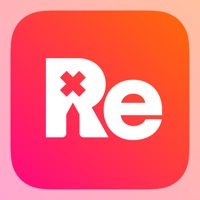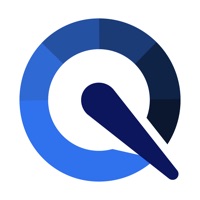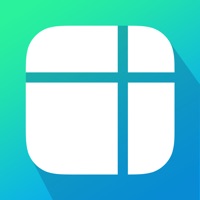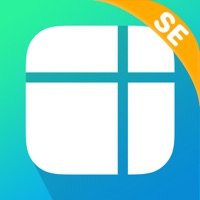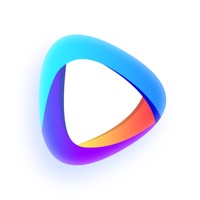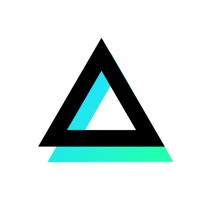How to Delete Photo Retouch & Remove Objects
Published by Spring Tech Co., Ltd. on 2023-12-13We have made it super easy to delete Photo Retouch & Remove Objects account and/or app.
Table of Contents:
Guide to Delete Photo Retouch & Remove Objects
Things to note before removing Photo Retouch & Remove Objects:
- The developer of Photo Retouch & Remove Objects is Spring Tech Co., Ltd. and all inquiries must go to them.
- Check the Terms of Services and/or Privacy policy of Spring Tech Co., Ltd. to know if they support self-serve account deletion:
- Under the GDPR, Residents of the European Union and United Kingdom have a "right to erasure" and can request any developer like Spring Tech Co., Ltd. holding their data to delete it. The law mandates that Spring Tech Co., Ltd. must comply within a month.
- American residents (California only - you can claim to reside here) are empowered by the CCPA to request that Spring Tech Co., Ltd. delete any data it has on you or risk incurring a fine (upto 7.5k usd).
- If you have an active subscription, it is recommended you unsubscribe before deleting your account or the app.
How to delete Photo Retouch & Remove Objects account:
Generally, here are your options if you need your account deleted:
Option 1: Reach out to Photo Retouch & Remove Objects via Justuseapp. Get all Contact details →
Option 2: Visit the Photo Retouch & Remove Objects website directly Here →
Option 3: Contact Photo Retouch & Remove Objects Support/ Customer Service:
- Verified email
- Contact e-Mail: [email protected]
- 37.84% Contact Match
- Developer: InShot Inc.
- E-Mail: [email protected]
- Website: Visit Photo Retouch & Remove Objects Website
Option 4: Check Photo Retouch & Remove Objects's Privacy/TOS/Support channels below for their Data-deletion/request policy then contact them:
- https://collart.app/photo_enhancer_terms_of_service.html
- https://collart.app/photo_enhancer_privacy_policy.html
*Pro-tip: Once you visit any of the links above, Use your browser "Find on page" to find "@". It immediately shows the neccessary emails.
How to Delete Photo Retouch & Remove Objects from your iPhone or Android.
Delete Photo Retouch & Remove Objects from iPhone.
To delete Photo Retouch & Remove Objects from your iPhone, Follow these steps:
- On your homescreen, Tap and hold Photo Retouch & Remove Objects until it starts shaking.
- Once it starts to shake, you'll see an X Mark at the top of the app icon.
- Click on that X to delete the Photo Retouch & Remove Objects app from your phone.
Method 2:
Go to Settings and click on General then click on "iPhone Storage". You will then scroll down to see the list of all the apps installed on your iPhone. Tap on the app you want to uninstall and delete the app.
For iOS 11 and above:
Go into your Settings and click on "General" and then click on iPhone Storage. You will see the option "Offload Unused Apps". Right next to it is the "Enable" option. Click on the "Enable" option and this will offload the apps that you don't use.
Delete Photo Retouch & Remove Objects from Android
- First open the Google Play app, then press the hamburger menu icon on the top left corner.
- After doing these, go to "My Apps and Games" option, then go to the "Installed" option.
- You'll see a list of all your installed apps on your phone.
- Now choose Photo Retouch & Remove Objects, then click on "uninstall".
- Also you can specifically search for the app you want to uninstall by searching for that app in the search bar then select and uninstall.
Have a Problem with Photo Retouch & Remove Objects? Report Issue
Leave a comment:
What is Photo Retouch & Remove Objects?
Remove unwanted objects, people, blemishes, and watermarks from your photos with RemoveObjects object removal app. Our AI-assisted remover ensures precise results, making it easy to use and perfect for retouching photos. THREE erasing modes for all your needs: 1. Automatic Cutout Mode: Detects unwanted objects automatically and remove them! 2. Brush Mode: Swipe to remove objects. 3. Lasso Mode: Circle and delete the unwanted part. Click -> Erase -> Done Removing objects has never been easier! Perfect your photos with just a few clicks. Get our Premium package to enjoy a complete and unlimited editing experience! Terms of Use: https://collart.app/photo_enhancer_terms_of_service.html Privacy Policy: https://collart.app/photo_enhancer_privacy_policy.html If you have any questions or comments, contact us at [email protected]