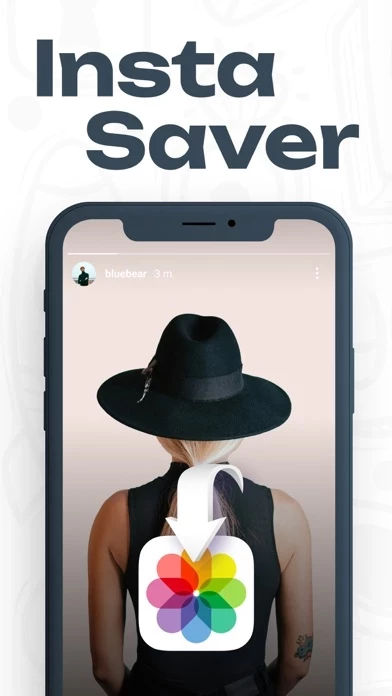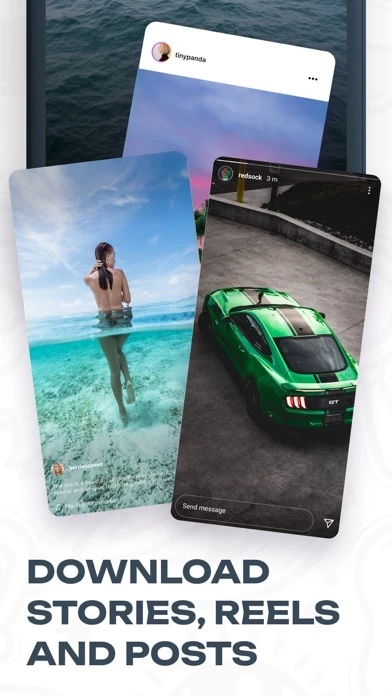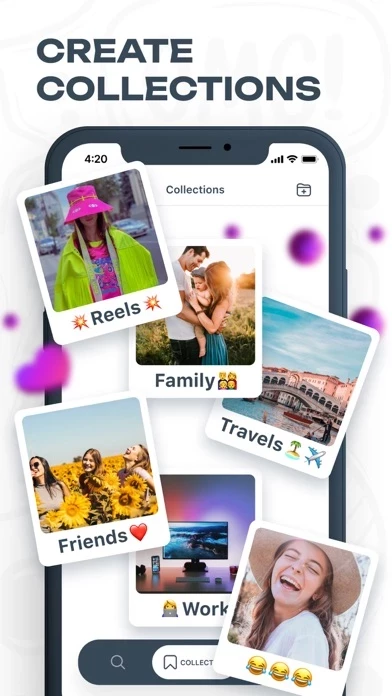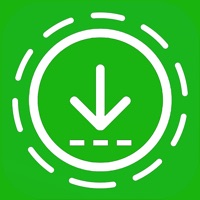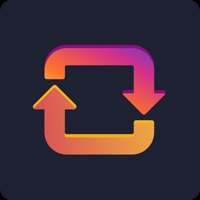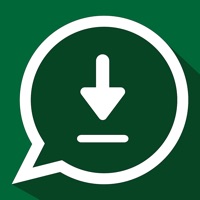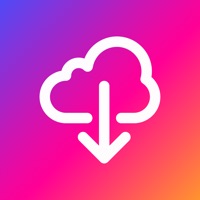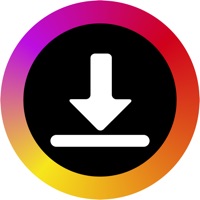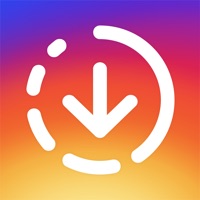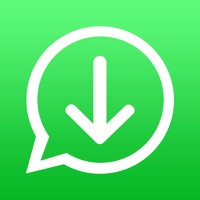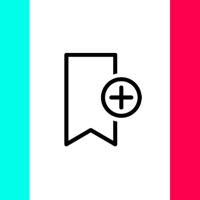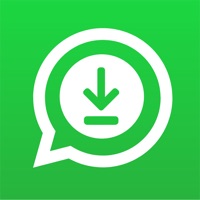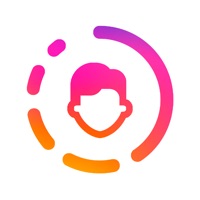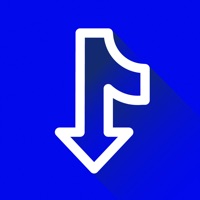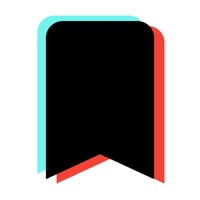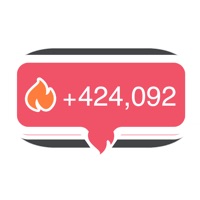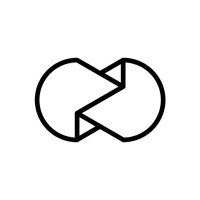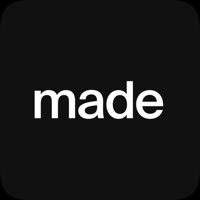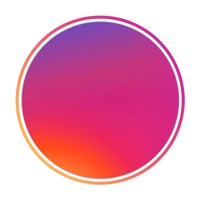How to Delete Story Saver
Published by INTERNET MEDIA, TOV on 2023-01-12We have made it super easy to delete Story Saver: Insta Downloder account and/or app.
Table of Contents:
Guide to Delete Story Saver: Insta Downloder
Things to note before removing Story Saver:
- The developer of Story Saver is INTERNET MEDIA, TOV and all inquiries must go to them.
- Check the Terms of Services and/or Privacy policy of INTERNET MEDIA, TOV to know if they support self-serve account deletion:
- Under the GDPR, Residents of the European Union and United Kingdom have a "right to erasure" and can request any developer like INTERNET MEDIA, TOV holding their data to delete it. The law mandates that INTERNET MEDIA, TOV must comply within a month.
- American residents (California only - you can claim to reside here) are empowered by the CCPA to request that INTERNET MEDIA, TOV delete any data it has on you or risk incurring a fine (upto 7.5k usd).
- If you have an active subscription, it is recommended you unsubscribe before deleting your account or the app.
How to delete Story Saver account:
Generally, here are your options if you need your account deleted:
Option 1: Reach out to Story Saver via Justuseapp. Get all Contact details →
Option 2: Visit the Story Saver website directly Here →
Option 3: Contact Story Saver Support/ Customer Service:
- 37.04% Contact Match
- Developer: ETM Video Downloader
- E-Mail: [email protected]
- Website: Visit Story Saver Website
Option 4: Check Story Saver's Privacy/TOS/Support channels below for their Data-deletion/request policy then contact them:
- https://docs.google.com/document/d/1-xpAJjOU6UXqDsDRw9a90LIlSjyBM7jyESL29sWjpDM/edit
- https://docs.google.com/document/d/15jV7rs_H79OZ6RS7epsQimcSRTFWQJjMXihNiX2yGgo/edit
*Pro-tip: Once you visit any of the links above, Use your browser "Find on page" to find "@". It immediately shows the neccessary emails.
How to Delete Story Saver: Insta Downloder from your iPhone or Android.
Delete Story Saver: Insta Downloder from iPhone.
To delete Story Saver from your iPhone, Follow these steps:
- On your homescreen, Tap and hold Story Saver: Insta Downloder until it starts shaking.
- Once it starts to shake, you'll see an X Mark at the top of the app icon.
- Click on that X to delete the Story Saver: Insta Downloder app from your phone.
Method 2:
Go to Settings and click on General then click on "iPhone Storage". You will then scroll down to see the list of all the apps installed on your iPhone. Tap on the app you want to uninstall and delete the app.
For iOS 11 and above:
Go into your Settings and click on "General" and then click on iPhone Storage. You will see the option "Offload Unused Apps". Right next to it is the "Enable" option. Click on the "Enable" option and this will offload the apps that you don't use.
Delete Story Saver: Insta Downloder from Android
- First open the Google Play app, then press the hamburger menu icon on the top left corner.
- After doing these, go to "My Apps and Games" option, then go to the "Installed" option.
- You'll see a list of all your installed apps on your phone.
- Now choose Story Saver: Insta Downloder, then click on "uninstall".
- Also you can specifically search for the app you want to uninstall by searching for that app in the search bar then select and uninstall.
Have a Problem with Story Saver: Insta Downloder? Report Issue
Leave a comment:
What is Story Saver: Insta Downloder?
Everyone knows that Instagram does not allow you to download the content you like, but we have made a way out for you. Story Saver: Insta Downloader is a unique tool that will help you save various content you like directly from Instagram. Just log in to our application and you will open the ability to download reels, stories and post. In additional, you can create collections of the content you've uploaded to make it easier for you to share it with friends and family. FEATURES - download reels, stories and posts - create collections - search content - recently viewed section - simple interface Privacy Policy: https://docs.google.com/document/d/1-xpAJjOU6UXqDsDRw9a90LIlSjyBM7jyESL29sWjpDM/edit Term of Use: https://docs.google.com/document/d/15jV7rs_H79OZ6RS7epsQimcSRTFWQJjMXihNiX2yGgo/edit