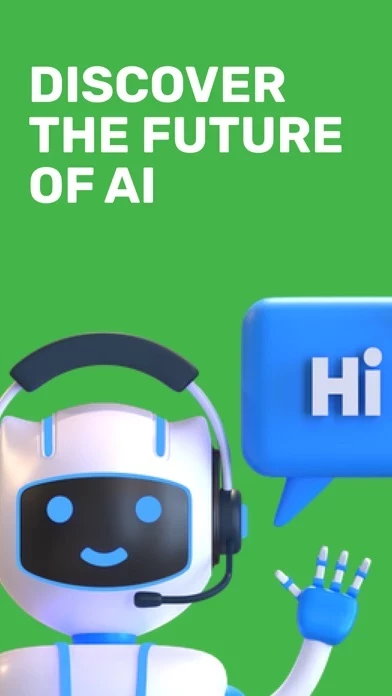How to Delete Chat AI
Published by ElevenThirteen LLC on 2023-09-13We have made it super easy to delete Chat AI - Ask Anything account and/or app.
Table of Contents:
Guide to Delete Chat AI - Ask Anything
Things to note before removing Chat AI:
- The developer of Chat AI is ElevenThirteen LLC and all inquiries must go to them.
- Check the Terms of Services and/or Privacy policy of ElevenThirteen LLC to know if they support self-serve account deletion:
- Under the GDPR, Residents of the European Union and United Kingdom have a "right to erasure" and can request any developer like ElevenThirteen LLC holding their data to delete it. The law mandates that ElevenThirteen LLC must comply within a month.
- American residents (California only - you can claim to reside here) are empowered by the CCPA to request that ElevenThirteen LLC delete any data it has on you or risk incurring a fine (upto 7.5k usd).
- If you have an active subscription, it is recommended you unsubscribe before deleting your account or the app.
How to delete Chat AI account:
Generally, here are your options if you need your account deleted:
Option 1: Reach out to Chat AI via Justuseapp. Get all Contact details →
Option 2: Visit the Chat AI website directly Here →
Option 3: Contact Chat AI Support/ Customer Service:
- 28.57% Contact Match
- Developer: TweetsOnGo
- E-Mail: [email protected]
- Website: Visit Chat AI Website
Option 4: Check Chat AI's Privacy/TOS/Support channels below for their Data-deletion/request policy then contact them:
*Pro-tip: Once you visit any of the links above, Use your browser "Find on page" to find "@". It immediately shows the neccessary emails.
How to Delete Chat AI - Ask Anything from your iPhone or Android.
Delete Chat AI - Ask Anything from iPhone.
To delete Chat AI from your iPhone, Follow these steps:
- On your homescreen, Tap and hold Chat AI - Ask Anything until it starts shaking.
- Once it starts to shake, you'll see an X Mark at the top of the app icon.
- Click on that X to delete the Chat AI - Ask Anything app from your phone.
Method 2:
Go to Settings and click on General then click on "iPhone Storage". You will then scroll down to see the list of all the apps installed on your iPhone. Tap on the app you want to uninstall and delete the app.
For iOS 11 and above:
Go into your Settings and click on "General" and then click on iPhone Storage. You will see the option "Offload Unused Apps". Right next to it is the "Enable" option. Click on the "Enable" option and this will offload the apps that you don't use.
Delete Chat AI - Ask Anything from Android
- First open the Google Play app, then press the hamburger menu icon on the top left corner.
- After doing these, go to "My Apps and Games" option, then go to the "Installed" option.
- You'll see a list of all your installed apps on your phone.
- Now choose Chat AI - Ask Anything, then click on "uninstall".
- Also you can specifically search for the app you want to uninstall by searching for that app in the search bar then select and uninstall.
Have a Problem with Chat AI - Ask Anything? Report Issue
Leave a comment:
What is Chat AI - Ask Anything?
Welcome to ChatGPT, the chatbot that uses the latest in natural language processing technology to have intelligent and engaging conversations with you. Simply type in your message, and ChatGPT will respond with a thoughtful and personalized response. Whether you want to chat about current events, share your thoughts and feelings, or just have a casual conversation, ChatGPT is here to listen and engage with you. With its constantly evolving AI technology, ChatGPT is able to understand and respond to a wide range of topics and topics of conversation. FEATURES: Intelligent and engaging conversation: ChatGPT uses advanced natural language processing technology to understand and respond to a wide range of topics and conversations. Personalized responses: ChatGPT adapts to your unique style of communication and provides tailored responses that feel like they are coming from a real person. Constantly evolving AI technology: ChatGPT's algorithms are constantly learning and improving, s...