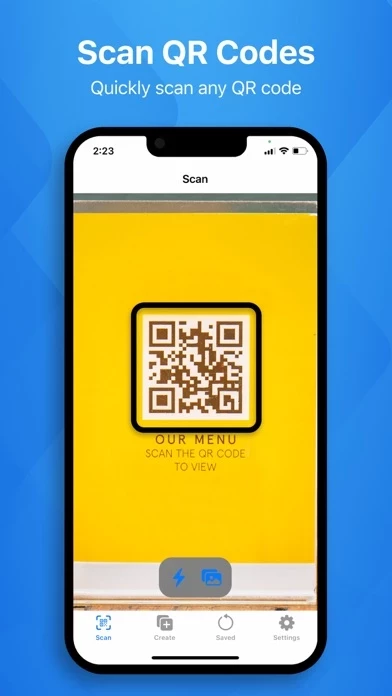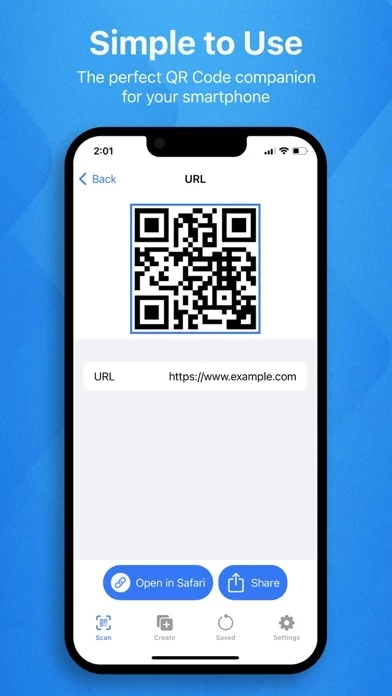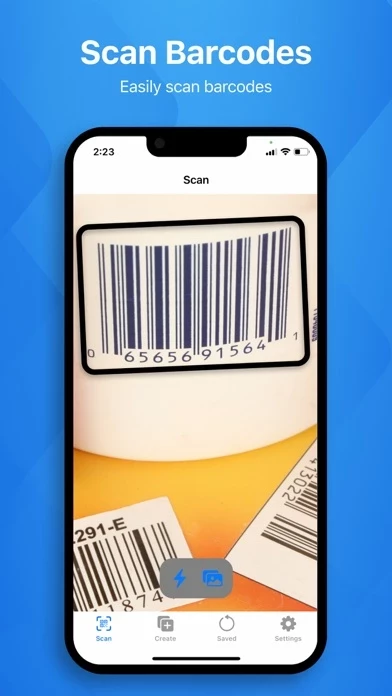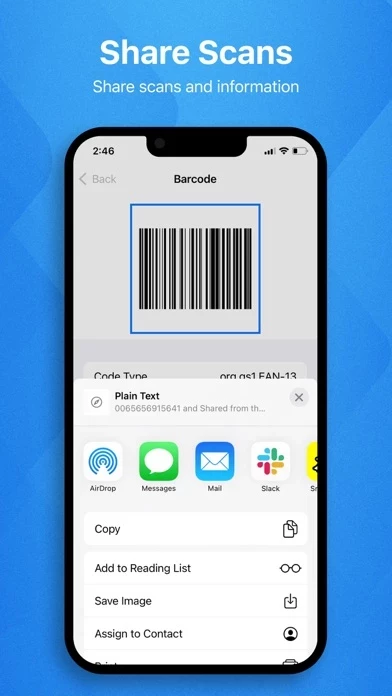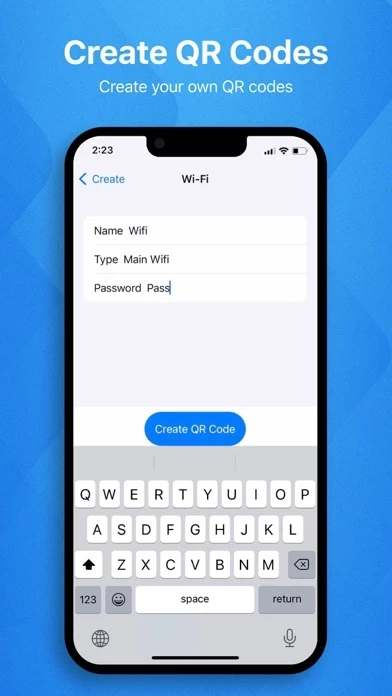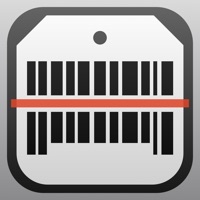How to Delete Scan QR Code.
Published by East End Technologies Ltd. on 2023-12-08We have made it super easy to delete Scan QR Code. account and/or app.
Table of Contents:
Guide to Delete Scan QR Code.
Things to note before removing Scan QR Code.:
- The developer of Scan QR Code. is East End Technologies Ltd. and all inquiries must go to them.
- Check the Terms of Services and/or Privacy policy of East End Technologies Ltd. to know if they support self-serve account deletion:
- Under the GDPR, Residents of the European Union and United Kingdom have a "right to erasure" and can request any developer like East End Technologies Ltd. holding their data to delete it. The law mandates that East End Technologies Ltd. must comply within a month.
- American residents (California only - you can claim to reside here) are empowered by the CCPA to request that East End Technologies Ltd. delete any data it has on you or risk incurring a fine (upto 7.5k usd).
- If you have an active subscription, it is recommended you unsubscribe before deleting your account or the app.
How to delete Scan QR Code. account:
Generally, here are your options if you need your account deleted:
Option 1: Reach out to Scan QR Code. via Justuseapp. Get all Contact details →
Option 2: Visit the Scan QR Code. website directly Here →
Option 3: Contact Scan QR Code. Support/ Customer Service:
- 32.26% Contact Match
- Developer: Gamma Play
- E-Mail: [email protected]
- Website: Visit Scan QR Code. Website
- 64.86% Contact Match
- Developer: Easy to Use QR Code Scanner & Barcode Reader
- E-Mail: [email protected]
- Website: Visit Easy to Use QR Code Scanner & Barcode Reader Website
Option 4: Check Scan QR Code.'s Privacy/TOS/Support channels below for their Data-deletion/request policy then contact them:
*Pro-tip: Once you visit any of the links above, Use your browser "Find on page" to find "@". It immediately shows the neccessary emails.
How to Delete Scan QR Code. from your iPhone or Android.
Delete Scan QR Code. from iPhone.
To delete Scan QR Code. from your iPhone, Follow these steps:
- On your homescreen, Tap and hold Scan QR Code. until it starts shaking.
- Once it starts to shake, you'll see an X Mark at the top of the app icon.
- Click on that X to delete the Scan QR Code. app from your phone.
Method 2:
Go to Settings and click on General then click on "iPhone Storage". You will then scroll down to see the list of all the apps installed on your iPhone. Tap on the app you want to uninstall and delete the app.
For iOS 11 and above:
Go into your Settings and click on "General" and then click on iPhone Storage. You will see the option "Offload Unused Apps". Right next to it is the "Enable" option. Click on the "Enable" option and this will offload the apps that you don't use.
Delete Scan QR Code. from Android
- First open the Google Play app, then press the hamburger menu icon on the top left corner.
- After doing these, go to "My Apps and Games" option, then go to the "Installed" option.
- You'll see a list of all your installed apps on your phone.
- Now choose Scan QR Code., then click on "uninstall".
- Also you can specifically search for the app you want to uninstall by searching for that app in the search bar then select and uninstall.
Have a Problem with Scan QR Code.? Report Issue
Leave a comment:
What is Scan QR Code.?
The #1 QR Reader - QR code scanning, made simple and easy. Download now for FREE! FEATURES - QR Code Scanner - Create your own QR Codes - Barcode Scanner (Scan coupons & Food labels) - Share QR Codes - Auto Scan Use our app to scan any QR code and get the information you need fast! Create and share QR Codes for yourself and friends! Archive and save all QR Codes you have ever scanned or created. * Link to Terms of Use: http://scanqrcodedapp.com/terms.html * Link to Privacy Policy: http://scanqrcodedapp.com/privacy.html