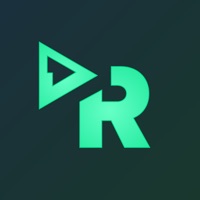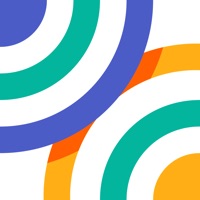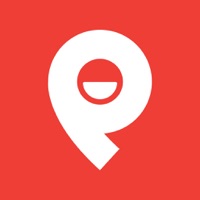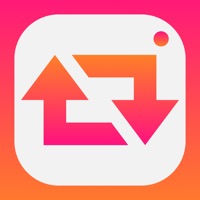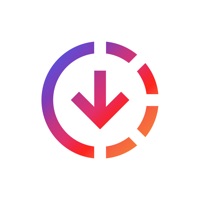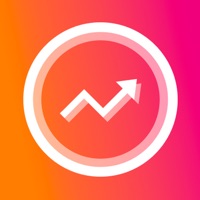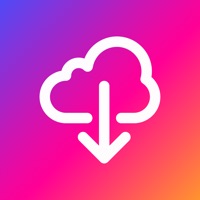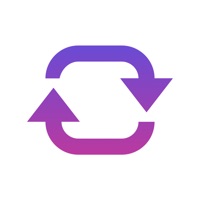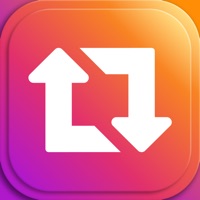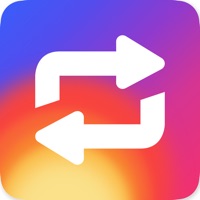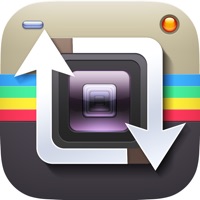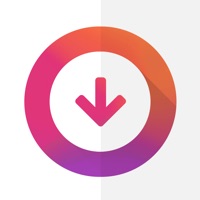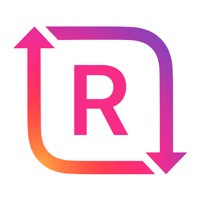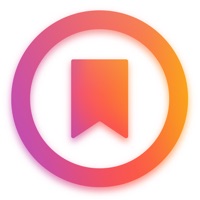How to Delete InSave
Published by Kaan Unal on 2023-12-27We have made it super easy to delete InSave: IG Reels Stories Posts account and/or app.
Table of Contents:
Guide to Delete InSave: IG Reels Stories Posts
Things to note before removing InSave:
- The developer of InSave is Kaan Unal and all inquiries must go to them.
- Check the Terms of Services and/or Privacy policy of Kaan Unal to know if they support self-serve account deletion:
- Under the GDPR, Residents of the European Union and United Kingdom have a "right to erasure" and can request any developer like Kaan Unal holding their data to delete it. The law mandates that Kaan Unal must comply within a month.
- American residents (California only - you can claim to reside here) are empowered by the CCPA to request that Kaan Unal delete any data it has on you or risk incurring a fine (upto 7.5k usd).
- If you have an active subscription, it is recommended you unsubscribe before deleting your account or the app.
How to delete InSave account:
Generally, here are your options if you need your account deleted:
Option 1: Reach out to InSave via Justuseapp. Get all Contact details →
Option 2: Visit the InSave website directly Here →
Option 3: Contact InSave Support/ Customer Service:
- Verified email
- Contact e-Mail: [email protected]
- 34.78% Contact Match
- Developer: Video Downloader & Video Saver
- E-Mail: [email protected]
- Website: Visit InSave Website
Option 4: Check InSave's Privacy/TOS/Support channels below for their Data-deletion/request policy then contact them:
- https://insta-save.netlify.app/privacy-policy.html
- https://insta-save.netlify.app/terms.html
- https://insta-save.netlify.app/eula.html
*Pro-tip: Once you visit any of the links above, Use your browser "Find on page" to find "@". It immediately shows the neccessary emails.
How to Delete InSave: IG Reels Stories Posts from your iPhone or Android.
Delete InSave: IG Reels Stories Posts from iPhone.
To delete InSave from your iPhone, Follow these steps:
- On your homescreen, Tap and hold InSave: IG Reels Stories Posts until it starts shaking.
- Once it starts to shake, you'll see an X Mark at the top of the app icon.
- Click on that X to delete the InSave: IG Reels Stories Posts app from your phone.
Method 2:
Go to Settings and click on General then click on "iPhone Storage". You will then scroll down to see the list of all the apps installed on your iPhone. Tap on the app you want to uninstall and delete the app.
For iOS 11 and above:
Go into your Settings and click on "General" and then click on iPhone Storage. You will see the option "Offload Unused Apps". Right next to it is the "Enable" option. Click on the "Enable" option and this will offload the apps that you don't use.
Delete InSave: IG Reels Stories Posts from Android
- First open the Google Play app, then press the hamburger menu icon on the top left corner.
- After doing these, go to "My Apps and Games" option, then go to the "Installed" option.
- You'll see a list of all your installed apps on your phone.
- Now choose InSave: IG Reels Stories Posts, then click on "uninstall".
- Also you can specifically search for the app you want to uninstall by searching for that app in the search bar then select and uninstall.
Have a Problem with InSave: IG Reels Stories Posts? Report Issue
Leave a comment:
What is InSave: IG Reels Stories Posts?
Collect is the best way to save everything that inspires you and fuels your ideas. Bookmark images and videos, save links and anything from across your apps, then organize. Features; • Organize all your items into beautiful boards to visualize your ideas • Add images, videos and anything else you got • Save links and cool stuff you find from across your apps Support: [email protected] Privacy Policy https://insta-save.netlify.app/privacy-policy.html Terms of use https://insta-save.netlify.app/terms.html EULA https://insta-save.netlify.app/eula.html