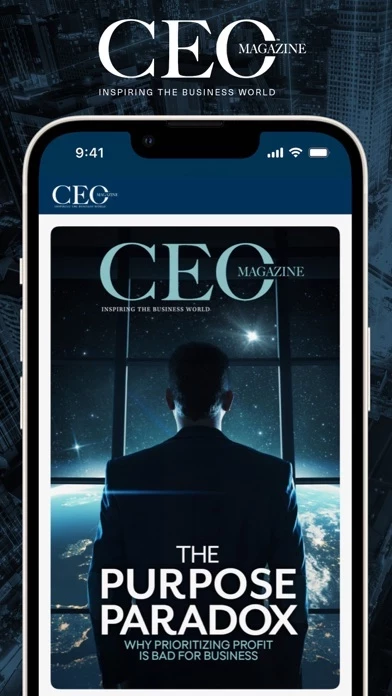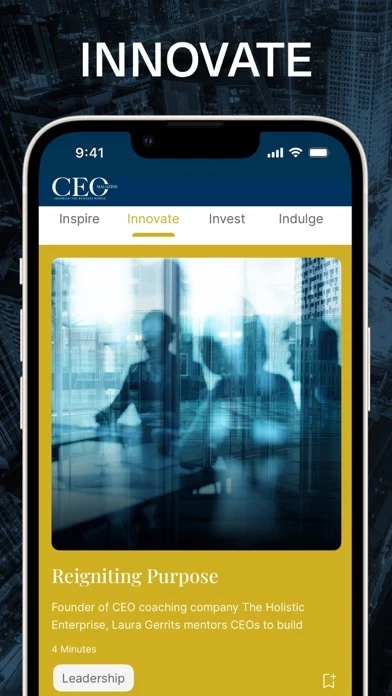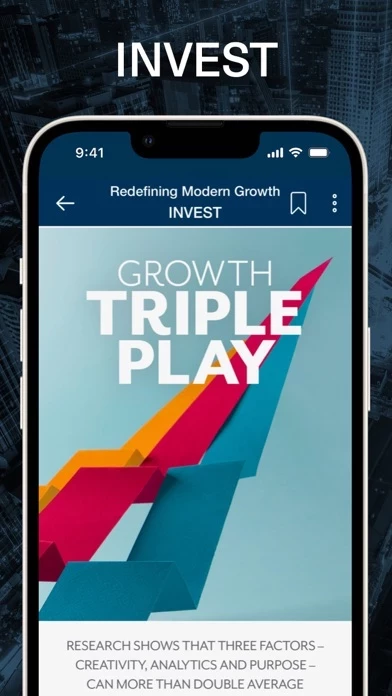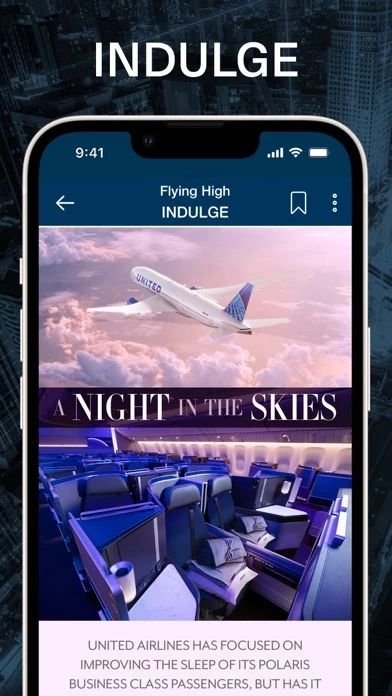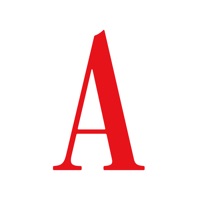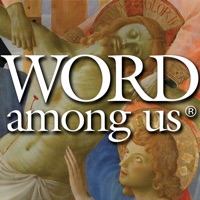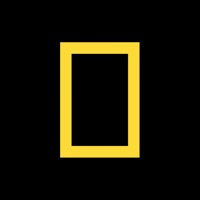How to Delete The CEO Magazine
Published by Bean media Group Pty Ltd on 2023-10-30We have made it super easy to delete The CEO Magazine account and/or app.
Table of Contents:
Guide to Delete The CEO Magazine
Things to note before removing The CEO Magazine:
- The developer of The CEO Magazine is Bean media Group Pty Ltd and all inquiries must go to them.
- Under the GDPR, Residents of the European Union and United Kingdom have a "right to erasure" and can request any developer like Bean media Group Pty Ltd holding their data to delete it. The law mandates that Bean media Group Pty Ltd must comply within a month.
- American residents (California only - you can claim to reside here) are empowered by the CCPA to request that Bean media Group Pty Ltd delete any data it has on you or risk incurring a fine (upto 7.5k usd).
- If you have an active subscription, it is recommended you unsubscribe before deleting your account or the app.
How to delete The CEO Magazine account:
Generally, here are your options if you need your account deleted:
Option 1: Reach out to The CEO Magazine via Justuseapp. Get all Contact details →
Option 2: Visit the The CEO Magazine website directly Here →
Option 3: Contact The CEO Magazine Support/ Customer Service:
- 100% Contact Match
- Developer: The CEO Magazine
- E-Mail: [email protected]
- Website: Visit The CEO Magazine Website
- 85.71% Contact Match
- Developer: Pocketmags.com
- E-Mail: [email protected]
- Website: Visit Pocketmags.com Website
How to Delete The CEO Magazine from your iPhone or Android.
Delete The CEO Magazine from iPhone.
To delete The CEO Magazine from your iPhone, Follow these steps:
- On your homescreen, Tap and hold The CEO Magazine until it starts shaking.
- Once it starts to shake, you'll see an X Mark at the top of the app icon.
- Click on that X to delete the The CEO Magazine app from your phone.
Method 2:
Go to Settings and click on General then click on "iPhone Storage". You will then scroll down to see the list of all the apps installed on your iPhone. Tap on the app you want to uninstall and delete the app.
For iOS 11 and above:
Go into your Settings and click on "General" and then click on iPhone Storage. You will see the option "Offload Unused Apps". Right next to it is the "Enable" option. Click on the "Enable" option and this will offload the apps that you don't use.
Delete The CEO Magazine from Android
- First open the Google Play app, then press the hamburger menu icon on the top left corner.
- After doing these, go to "My Apps and Games" option, then go to the "Installed" option.
- You'll see a list of all your installed apps on your phone.
- Now choose The CEO Magazine, then click on "uninstall".
- Also you can specifically search for the app you want to uninstall by searching for that app in the search bar then select and uninstall.
Have a Problem with The CEO Magazine? Report Issue
Leave a comment:
What is The CEO Magazine?
The CEO Magazine is your go-to for critical business insights and in-depth features on companies, people, strategies, ideas and economic trends. Gain unrivalled access to the world’s most powerful people and delve deeper into their professional and personal lives at the touch of your screen with this slick mobile app. Each month The CEO Magazine speaks to more CEOs than any other media outlet in the world. Interviewing up to 100 C-suite executives from all industries and all corners of the globe, we inspire a worldwide network of game-changers and decision-makers. Through our four editorial cornerstones – Inspire, Innovate, Invest and Indulge – we bring you the best of the best, from the latest business trends to the ultimate in premium experiences. INSPIRE All about inspiring change, we introduce you to the people that are stirring things up and the broader shifts that are changing the way we work forever. INNOVATE We showcase innovators and change-makers to explore the landscape of t...