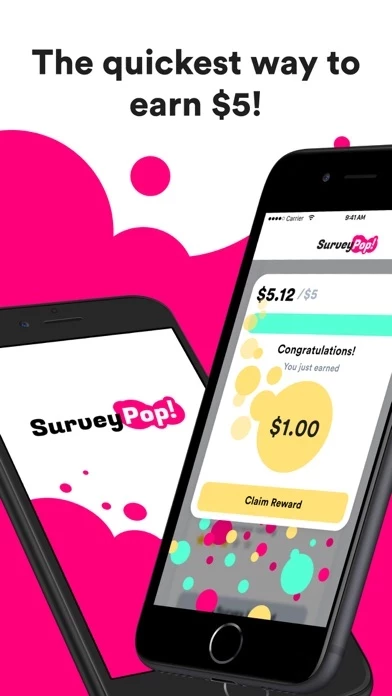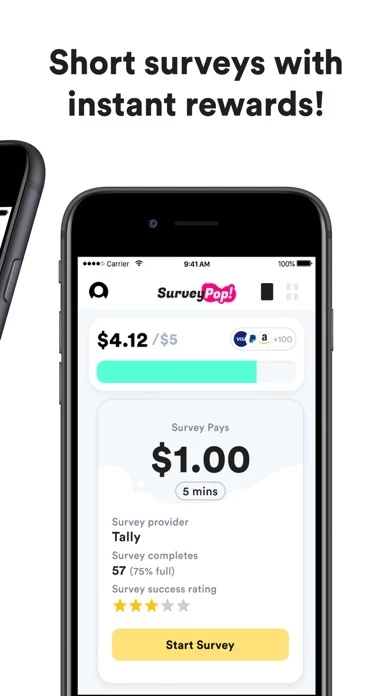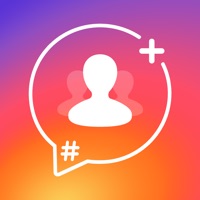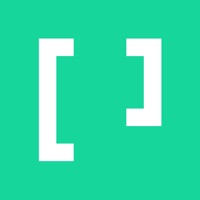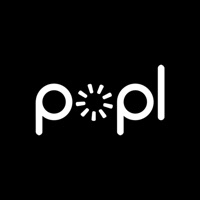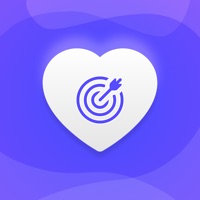How to Delete Survey Pop
Published by SocialLoop LLC on 2024-04-02We have made it super easy to delete Survey Pop: Make money fast! account and/or app.
Guide to Delete Survey Pop: Make money fast!
Things to note before removing Survey Pop:
- The developer of Survey Pop is SocialLoop LLC and all inquiries must go to them.
- Under the GDPR, Residents of the European Union and United Kingdom have a "right to erasure" and can request any developer like SocialLoop LLC holding their data to delete it. The law mandates that SocialLoop LLC must comply within a month.
- American residents (California only - you can claim to reside here) are empowered by the CCPA to request that SocialLoop LLC delete any data it has on you or risk incurring a fine (upto 7.5k usd).
- If you have an active subscription, it is recommended you unsubscribe before deleting your account or the app.
How to delete Survey Pop account:
Generally, here are your options if you need your account deleted:
Option 1: Reach out to Survey Pop via Justuseapp. Get all Contact details →
Option 2: Visit the Survey Pop website directly Here →
Option 3: Contact Survey Pop Support/ Customer Service:
- Verified email
- Contact e-Mail: [email protected]
- 100% Contact Match
- Developer: SocialLoop
- E-Mail: [email protected]
- Website: Visit Survey Pop Website
- 59.26% Contact Match
- Developer: MFour Mobile Research, Inc
- E-Mail: [email protected]
- Website: Visit MFour Mobile Research, Inc Website
How to Delete Survey Pop: Make money fast! from your iPhone or Android.
Delete Survey Pop: Make money fast! from iPhone.
To delete Survey Pop from your iPhone, Follow these steps:
- On your homescreen, Tap and hold Survey Pop: Make money fast! until it starts shaking.
- Once it starts to shake, you'll see an X Mark at the top of the app icon.
- Click on that X to delete the Survey Pop: Make money fast! app from your phone.
Method 2:
Go to Settings and click on General then click on "iPhone Storage". You will then scroll down to see the list of all the apps installed on your iPhone. Tap on the app you want to uninstall and delete the app.
For iOS 11 and above:
Go into your Settings and click on "General" and then click on iPhone Storage. You will see the option "Offload Unused Apps". Right next to it is the "Enable" option. Click on the "Enable" option and this will offload the apps that you don't use.
Delete Survey Pop: Make money fast! from Android
- First open the Google Play app, then press the hamburger menu icon on the top left corner.
- After doing these, go to "My Apps and Games" option, then go to the "Installed" option.
- You'll see a list of all your installed apps on your phone.
- Now choose Survey Pop: Make money fast!, then click on "uninstall".
- Also you can specifically search for the app you want to uninstall by searching for that app in the search bar then select and uninstall.
Have a Problem with Survey Pop: Make money fast!? Report Issue
Leave a comment:
Reviews & Common Issues: 1 Comments
By Jaison noble
6 months agoI’m trying to cash out I have plenty of times I’m trying to it’s telling me I have to verify my PayPal account it’s not letting me
What is Survey Pop: Make money fast!?
Survey Pop is the fastest, easiest way for making money from your phone. Start earning free money today! Your first survey pays $1 in free cash. We offer instant cashouts to PayPal and 70+ gift cards. Most members are able to cash out and get paid instantly within 24 hours of creating their account. Our survey gift card rewards include Amazon, Visa, and Walmart. Survey Pop is free to sign up and our surveys are designed to be short and mobile friendly. Member experience is our top priority - we offer 24/7 customer support and guarantee a response to emails within 6 business hours. We offer the lowest cashout threshold in the survey industry. If you use any of these other money making apps on your phone, you will love Survey Pop: Eureka Surveys, Swagbucks, Poll Pay, Survey Junkie, Surveys on the Go, Qmee, Zap, Fetch Rewards, Earnin, Ibotta, Mistplay, Foap. También ofrecemos encuestas en español. ¡Gana dinero hoy! Please reach out to support@this app.com for questions/inquiries.