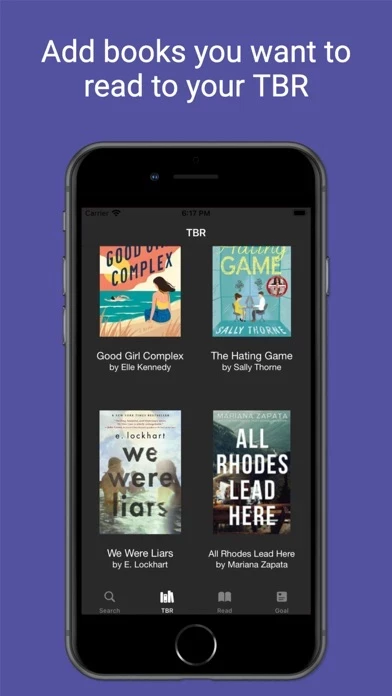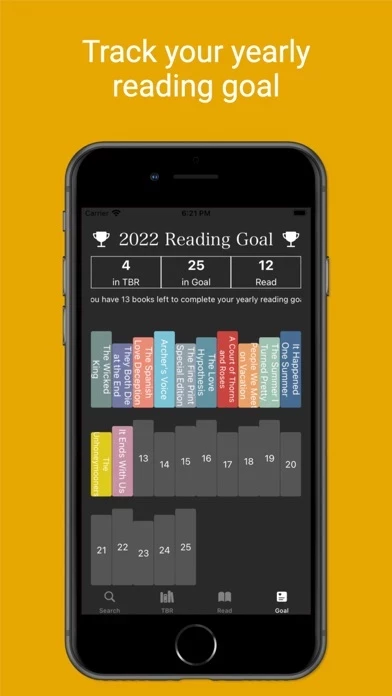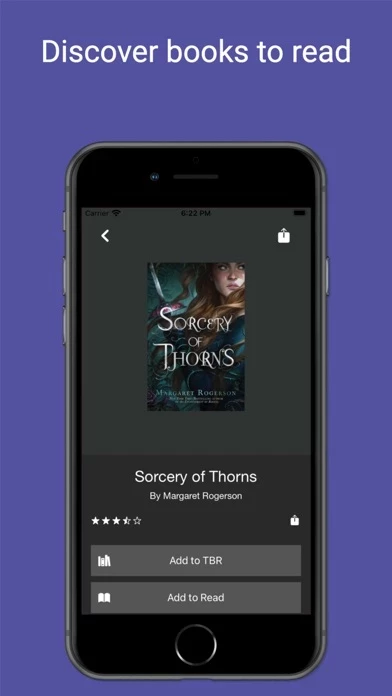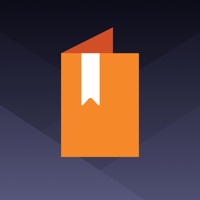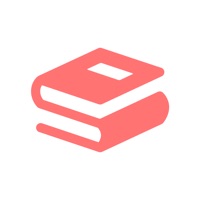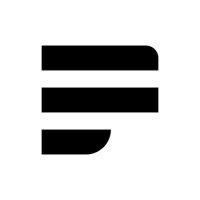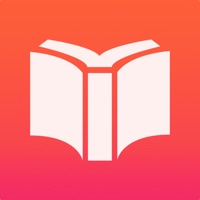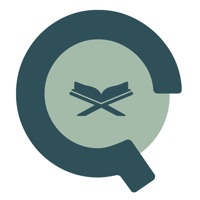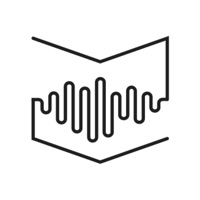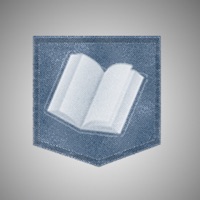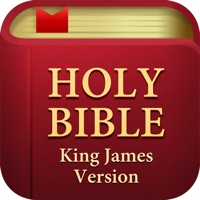How to Cancel TBR
Published by Jordan Peterson on 2023-12-03We have made it super easy to cancel TBR - Bookshelf subscription
at the root to avoid any and all mediums "Jordan Peterson" (the developer) uses to bill you.
Complete Guide to Canceling TBR - Bookshelf
A few things to note and do before cancelling:
- The developer of TBR is Jordan Peterson and all inquiries must go to them.
- Check the Terms of Services and/or Privacy policy of Jordan Peterson to know if they support self-serve subscription cancellation:
- Cancelling a subscription during a free trial may result in losing a free trial account.
- You must always cancel a subscription at least 24 hours before the trial period ends.
Pricing Plans
**Gotten from publicly available data and the appstores.
- TBR - Bookshelf Pro includes a 7-day free trial period and then you can choose between the monthly plan ($4.99 a month), 6-month plan ($19.99 every 6 months), or the yearly plan ($29.99 a year).
How to Cancel TBR - Bookshelf Subscription on iPhone or iPad:
- Open Settings » ~Your name~ » and click "Subscriptions".
- Click the TBR (subscription) you want to review.
- Click Cancel.
How to Cancel TBR - Bookshelf Subscription on Android Device:
- Open your Google Play Store app.
- Click on Menu » "Subscriptions".
- Tap on TBR - Bookshelf (subscription you wish to cancel)
- Click "Cancel Subscription".
How do I remove my Card from TBR?
Removing card details from TBR if you subscribed directly is very tricky. Very few websites allow you to remove your card details. So you will have to make do with some few tricks before and after subscribing on websites in the future.
Before Signing up or Subscribing:
- Create an account on Justuseapp. signup here →
- Create upto 4 Virtual Debit Cards - this will act as a VPN for you bank account and prevent apps like TBR from billing you to eternity.
- Fund your Justuseapp Cards using your real card.
- Signup on TBR - Bookshelf or any other website using your Justuseapp card.
- Cancel the TBR subscription directly from your Justuseapp dashboard.
- To learn more how this all works, Visit here →.
How to Cancel TBR - Bookshelf Subscription on a Mac computer:
- Goto your Mac AppStore, Click ~Your name~ (bottom sidebar).
- Click "View Information" and sign in if asked to.
- Scroll down on the next page shown to you until you see the "Subscriptions" tab then click on "Manage".
- Click "Edit" beside the TBR - Bookshelf app and then click on "Cancel Subscription".
What to do if you Subscribed directly on TBR's Website:
- Reach out to Jordan Peterson here »»
- If the company has an app they developed in the Appstore, you can try contacting Jordan Peterson (the app developer) for help through the details of the app.
How to Cancel TBR - Bookshelf Subscription on Paypal:
To cancel your TBR subscription on PayPal, do the following:
- Login to www.paypal.com .
- Click "Settings" » "Payments".
- Next, click on "Manage Automatic Payments" in the Automatic Payments dashboard.
- You'll see a list of merchants you've subscribed to. Click on "TBR - Bookshelf" or "Jordan Peterson" to cancel.
How to delete TBR account:
- Reach out directly to TBR via Justuseapp. Get all Contact details →
- Send an email to [email protected] Click to email requesting that they delete your account.
Delete TBR - Bookshelf from iPhone:
- On your homescreen, Tap and hold TBR - Bookshelf until it starts shaking.
- Once it starts to shake, you'll see an X Mark at the top of the app icon.
- Click on that X to delete the TBR - Bookshelf app.
Delete TBR - Bookshelf from Android:
- Open your GooglePlay app and goto the menu.
- Click "My Apps and Games" » then "Installed".
- Choose TBR - Bookshelf, » then click "Uninstall".
Have a Problem with TBR - Bookshelf? Report Issue
Leave a comment:
What is TBR - Bookshelf?
Have an everflowing this app list? See any good book recommendations and forget about them? Introducing the this app - Bookshelf app! Track books that you want to read in the this app, track books you've read, and track books you're currently reading! (No book limits) Rate your books once you've read them and log your favorite moments with our quick and easy log rating system. Rating books is for your eyes only, so you can track and refer to them later on and see how much you enjoyed a book. Within our rating system, you can log: Your reading book format, 5 Star Rating (Half Stars Now Available!), Up to four genre ratings, If you'd reread or not, If you DNF the book, Favorite Characters, Favorite Quotes, Pro Quotes and Annotations (Paid Subscription Required) and Any additional thoughts about the book We also have a Pro Rating Feature (Subscription Required) Within the pro-rating screen you can log: Tropes, Book Playlists, (These are to keep track of songs, they cannot be played within the app) POV Ratings, TV Show and Movie Adaption Ratings, and 4 Seasonal Ratings Make your own custom reading goal for the year! When you finish reading a book it will automatically get placed into your yearly reading goal bookshelf. this app - Bookshelf is here to help you keep track of your evergrowing this app list while making it more fun along the way! this app - Bookshelf is free to download and use. No online account or sign-up is needed. this app - Bookshelf Pro includes a 7-day free trial period and then you...