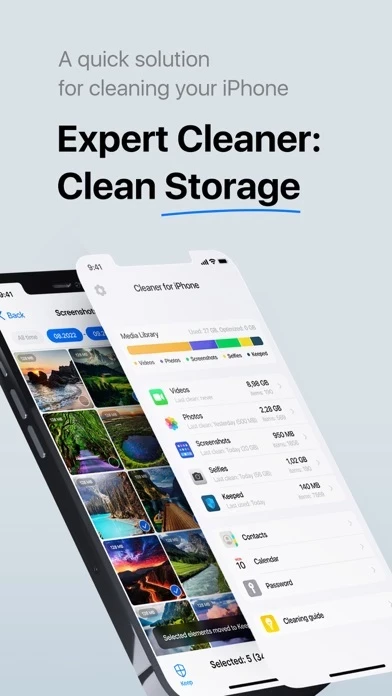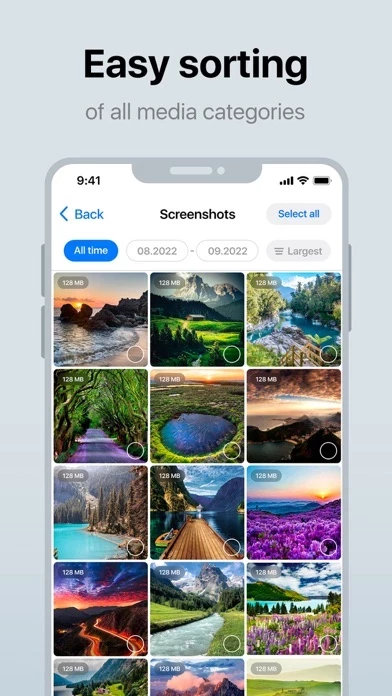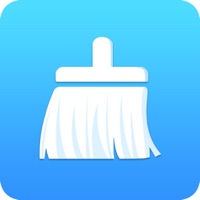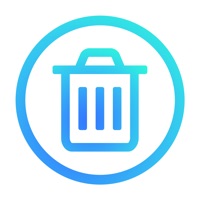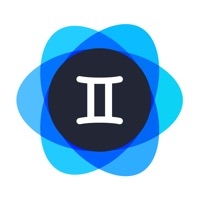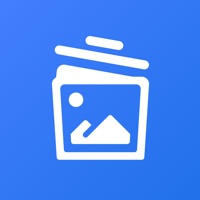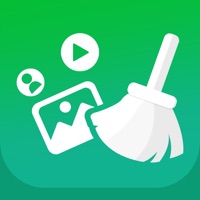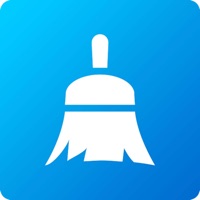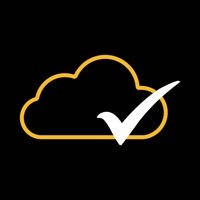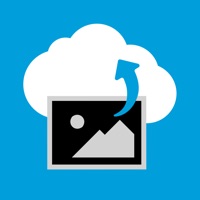How to Cancel Expert Cleaner
Published by Roman Burov on 2023-11-15We have made it super easy to cancel Expert Cleaner : Clean Storage subscription
at the root to avoid any and all mediums "Roman Burov" (the developer) uses to bill you.
Complete Guide to Canceling Expert Cleaner : Clean Storage
A few things to note and do before cancelling:
- The developer of Expert Cleaner is Roman Burov and all inquiries must go to them.
- Check the Terms of Services and/or Privacy policy of Roman Burov to know if they support self-serve subscription cancellation:
- Cancelling a subscription during a free trial may result in losing a free trial account.
- You must always cancel a subscription at least 24 hours before the trial period ends.
How easy is it to cancel or delete Expert Cleaner?
It is Very Easy to Cancel a Expert Cleaner subscription. (**Crowdsourced from Expert Cleaner and Justuseapp users)
If you haven't rated Expert Cleaner cancellation policy yet, Rate it here →.
Potential Savings
**Pricing data is based on average subscription prices reported by Justuseapp.com users..
| Duration | Amount (USD) |
|---|---|
| Weekly Subscription | $5.99 |
How to Cancel Expert Cleaner : Clean Storage Subscription on iPhone or iPad:
- Open Settings » ~Your name~ » and click "Subscriptions".
- Click the Expert Cleaner (subscription) you want to review.
- Click Cancel.
How to Cancel Expert Cleaner : Clean Storage Subscription on Android Device:
- Open your Google Play Store app.
- Click on Menu » "Subscriptions".
- Tap on Expert Cleaner : Clean Storage (subscription you wish to cancel)
- Click "Cancel Subscription".
How do I remove my Card from Expert Cleaner?
Removing card details from Expert Cleaner if you subscribed directly is very tricky. Very few websites allow you to remove your card details. So you will have to make do with some few tricks before and after subscribing on websites in the future.
Before Signing up or Subscribing:
- Create an account on Justuseapp. signup here →
- Create upto 4 Virtual Debit Cards - this will act as a VPN for you bank account and prevent apps like Expert Cleaner from billing you to eternity.
- Fund your Justuseapp Cards using your real card.
- Signup on Expert Cleaner : Clean Storage or any other website using your Justuseapp card.
- Cancel the Expert Cleaner subscription directly from your Justuseapp dashboard.
- To learn more how this all works, Visit here →.
How to Cancel Expert Cleaner : Clean Storage Subscription on a Mac computer:
- Goto your Mac AppStore, Click ~Your name~ (bottom sidebar).
- Click "View Information" and sign in if asked to.
- Scroll down on the next page shown to you until you see the "Subscriptions" tab then click on "Manage".
- Click "Edit" beside the Expert Cleaner : Clean Storage app and then click on "Cancel Subscription".
What to do if you Subscribed directly on Expert Cleaner's Website:
- Reach out to Roman Burov here »»
- If the company has an app they developed in the Appstore, you can try contacting Roman Burov (the app developer) for help through the details of the app.
How to Cancel Expert Cleaner : Clean Storage Subscription on Paypal:
To cancel your Expert Cleaner subscription on PayPal, do the following:
- Login to www.paypal.com .
- Click "Settings" » "Payments".
- Next, click on "Manage Automatic Payments" in the Automatic Payments dashboard.
- You'll see a list of merchants you've subscribed to. Click on "Expert Cleaner : Clean Storage" or "Roman Burov" to cancel.
How to delete Expert Cleaner account:
- Reach out directly to Expert Cleaner via Justuseapp. Get all Contact details →
- Send an email to [email protected] Click to email requesting that they delete your account.
Delete Expert Cleaner : Clean Storage from iPhone:
- On your homescreen, Tap and hold Expert Cleaner : Clean Storage until it starts shaking.
- Once it starts to shake, you'll see an X Mark at the top of the app icon.
- Click on that X to delete the Expert Cleaner : Clean Storage app.
Delete Expert Cleaner : Clean Storage from Android:
- Open your GooglePlay app and goto the menu.
- Click "My Apps and Games" » then "Installed".
- Choose Expert Cleaner : Clean Storage, » then click "Uninstall".
Have a Problem with Expert Cleaner : Clean Storage? Report Issue
Leave a comment:
What is Expert Cleaner : Clean Storage?
Every single day we handle lots of data and lack time to get our device system up and running, delete duplicate photos and contacts, clear up app cache, and delete unnecessary screenshots. The device storage is almost full, space usage is critically high, and the battery life is only half a day. You decide to clear up the space manually only when your device can hardly respond to your commands. You actually have no time or desire to flush the cache, choose duplicate pictures yourself, and so on. Does it sound familiar? We offer you an assistant to solve your storage problem and make your gadget clean-up process as simple as possible. Cleaner for iPhone frees up space on iPhone. It detects junk files automatically for you with one tap. Stay assured — your favorite apps and an interesting book that you’ve been putting off for a long time will not disappear from your device. Cleaner for iPhone deletes nothing without your knowledge but just analyzes, highlights duplicates and unused apps, runs automatic optimization, arranges into folders, and waits for your verdict! It also monitors the operation of your device Cleaner for iPhone collects data on space occupied by your cache, trash, and duplicate files. Informs you of junk files and suggests smart clean-up. Gets rid of duplicates Detects duplicate photos/screenshots and photo series. Clears up your contacts Frees your contact list from ‘empty contacts’ that have neither phone number nor any other data. Zips media file...