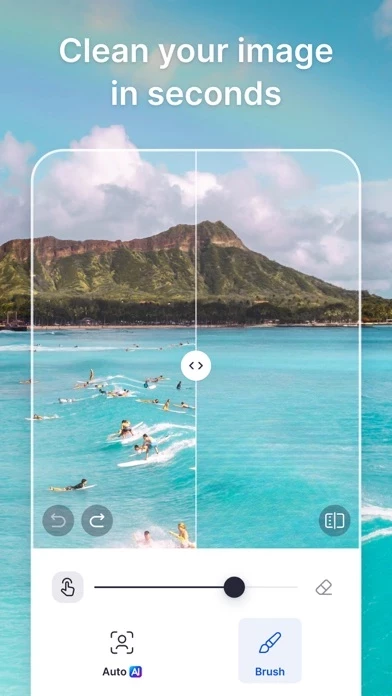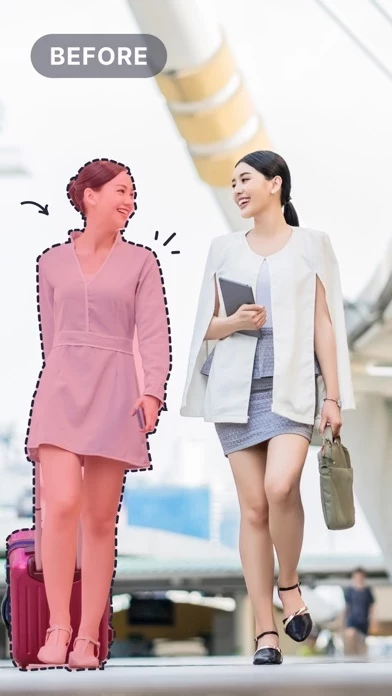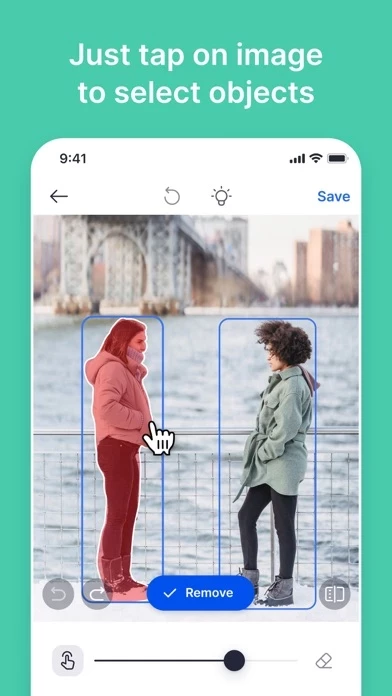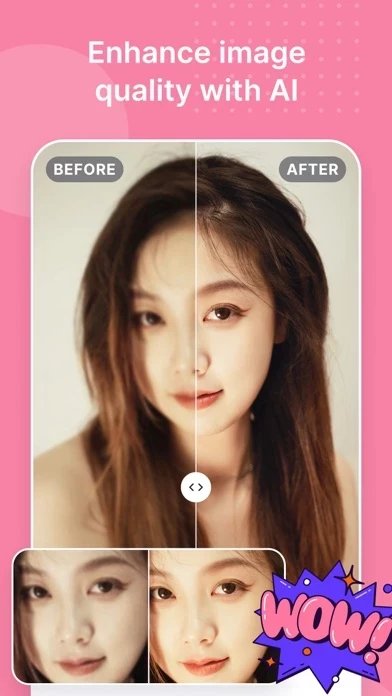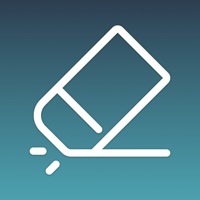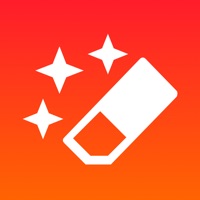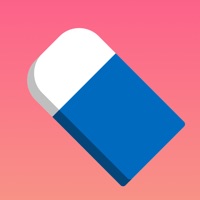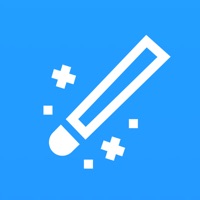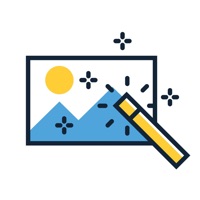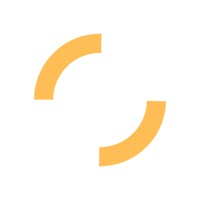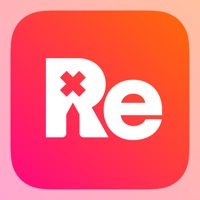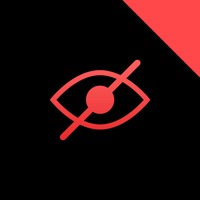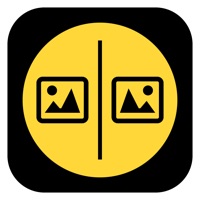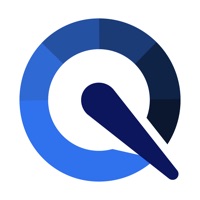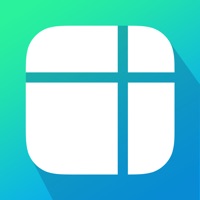How to Delete SnapEdit
Published by Trang Nguyen Thi Huyen on 2024-01-10We have made it super easy to delete SnapEdit - Remove Objects AI account and/or app.
Table of Contents:
Guide to Delete SnapEdit - Remove Objects AI
Things to note before removing SnapEdit:
- The developer of SnapEdit is Trang Nguyen Thi Huyen and all inquiries must go to them.
- Check the Terms of Services and/or Privacy policy of Trang Nguyen Thi Huyen to know if they support self-serve account deletion:
- Under the GDPR, Residents of the European Union and United Kingdom have a "right to erasure" and can request any developer like Trang Nguyen Thi Huyen holding their data to delete it. The law mandates that Trang Nguyen Thi Huyen must comply within a month.
- American residents (California only - you can claim to reside here) are empowered by the CCPA to request that Trang Nguyen Thi Huyen delete any data it has on you or risk incurring a fine (upto 7.5k usd).
- If you have an active subscription, it is recommended you unsubscribe before deleting your account or the app.
How to delete SnapEdit account:
Generally, here are your options if you need your account deleted:
Option 1: Reach out to SnapEdit via Justuseapp. Get all Contact details →
Option 2: Visit the SnapEdit website directly Here →
Option 3: Contact SnapEdit Support/ Customer Service:
- 100% Contact Match
- Developer: SnapEdit Team
- E-Mail: [email protected]
- Website: Visit SnapEdit Website
Option 4: Check SnapEdit's Privacy/TOS/Support channels below for their Data-deletion/request policy then contact them:
*Pro-tip: Once you visit any of the links above, Use your browser "Find on page" to find "@". It immediately shows the neccessary emails.
How to Delete SnapEdit - Remove Objects AI from your iPhone or Android.
Delete SnapEdit - Remove Objects AI from iPhone.
To delete SnapEdit from your iPhone, Follow these steps:
- On your homescreen, Tap and hold SnapEdit - Remove Objects AI until it starts shaking.
- Once it starts to shake, you'll see an X Mark at the top of the app icon.
- Click on that X to delete the SnapEdit - Remove Objects AI app from your phone.
Method 2:
Go to Settings and click on General then click on "iPhone Storage". You will then scroll down to see the list of all the apps installed on your iPhone. Tap on the app you want to uninstall and delete the app.
For iOS 11 and above:
Go into your Settings and click on "General" and then click on iPhone Storage. You will see the option "Offload Unused Apps". Right next to it is the "Enable" option. Click on the "Enable" option and this will offload the apps that you don't use.
Delete SnapEdit - Remove Objects AI from Android
- First open the Google Play app, then press the hamburger menu icon on the top left corner.
- After doing these, go to "My Apps and Games" option, then go to the "Installed" option.
- You'll see a list of all your installed apps on your phone.
- Now choose SnapEdit - Remove Objects AI, then click on "uninstall".
- Also you can specifically search for the app you want to uninstall by searching for that app in the search bar then select and uninstall.
Have a Problem with SnapEdit - Remove Objects AI? Report Issue
Leave a comment:
What is SnapEdit - Remove Objects AI?
Use this app to remove unwanted objects in your photos. Have you ever taken a photo with someone in the background, or a bunch of clutter on the table you want to disappear? this app helps delete anything you do not want in your photos and make them more professional. BRUSH and REMOVE: Use BRUSH to paint over unwanted objects or areas you want to clean up, then click Remove to delete them. PICK OBJECTS and REMOVE: Use AI Detection to pick objects in the background that you want to delete, then click Remove to delete them. HOW TO USE this app STEP 1: Upload the photo you want to edit or Take a photo STEP 2: Brush over objects/Pick objects you want to remove STEP 3: Click Remove to go STEP 4: Save your photo Terms of use: https://www.apple.com/legal/internet-services/itunes/dev/stdeula/