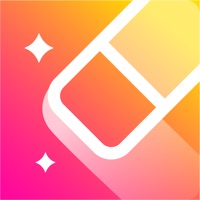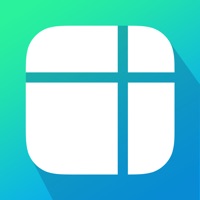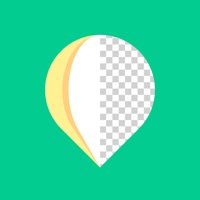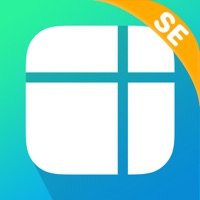How to Cancel PicWish
Published by Wangxu Technology Co., Ltd on 2024-03-22We have made it super easy to cancel PicWish: AI Photo Editor subscription
at the root to avoid any and all mediums "Wangxu Technology Co., Ltd" (the developer) uses to bill you.
Complete Guide to Canceling PicWish: AI Photo Editor
A few things to note and do before cancelling:
- The developer of PicWish is Wangxu Technology Co., Ltd and all inquiries must go to them.
- Check the Terms of Services and/or Privacy policy of Wangxu Technology Co., Ltd to know if they support self-serve subscription cancellation:
- Cancelling a subscription during a free trial may result in losing a free trial account.
- You must always cancel a subscription at least 24 hours before the trial period ends.
How easy is it to cancel or delete PicWish?
It is Very Easy to Cancel a PicWish subscription. (**Crowdsourced from PicWish and Justuseapp users)
If you haven't rated PicWish cancellation policy yet, Rate it here →.
Pricing Plans
**Gotten from publicly available data and the appstores.
- PicWish Pro weekly subscription: $4.99/week
- PicWish Pro monthly subscription: $9.99/month
- PicWish Pro yearly subscription: $49.99/year
- 3-day free trial available for all subscriptions
Potential Savings
**Pricing data is based on average subscription prices reported by Justuseapp.com users..
| Duration | Amount (USD) |
|---|---|
| If Billed Once | $5.99 |
How to Cancel PicWish: AI Photo Editor Subscription on iPhone or iPad:
- Open Settings » ~Your name~ » and click "Subscriptions".
- Click the PicWish (subscription) you want to review.
- Click Cancel.
How to Cancel PicWish: AI Photo Editor Subscription on Android Device:
- Open your Google Play Store app.
- Click on Menu » "Subscriptions".
- Tap on PicWish: AI Photo Editor (subscription you wish to cancel)
- Click "Cancel Subscription".
How do I remove my Card from PicWish?
Removing card details from PicWish if you subscribed directly is very tricky. Very few websites allow you to remove your card details. So you will have to make do with some few tricks before and after subscribing on websites in the future.
Before Signing up or Subscribing:
- Create an account on Justuseapp. signup here →
- Create upto 4 Virtual Debit Cards - this will act as a VPN for you bank account and prevent apps like PicWish from billing you to eternity.
- Fund your Justuseapp Cards using your real card.
- Signup on PicWish: AI Photo Editor or any other website using your Justuseapp card.
- Cancel the PicWish subscription directly from your Justuseapp dashboard.
- To learn more how this all works, Visit here →.
How to Cancel PicWish: AI Photo Editor Subscription on a Mac computer:
- Goto your Mac AppStore, Click ~Your name~ (bottom sidebar).
- Click "View Information" and sign in if asked to.
- Scroll down on the next page shown to you until you see the "Subscriptions" tab then click on "Manage".
- Click "Edit" beside the PicWish: AI Photo Editor app and then click on "Cancel Subscription".
What to do if you Subscribed directly on PicWish's Website:
- Reach out to Wangxu Technology Co., Ltd here »»
- If the company has an app they developed in the Appstore, you can try contacting Wangxu Technology Co., Ltd (the app developer) for help through the details of the app.
How to Cancel PicWish: AI Photo Editor Subscription on Paypal:
To cancel your PicWish subscription on PayPal, do the following:
- Login to www.paypal.com .
- Click "Settings" » "Payments".
- Next, click on "Manage Automatic Payments" in the Automatic Payments dashboard.
- You'll see a list of merchants you've subscribed to. Click on "PicWish: AI Photo Editor" or "Wangxu Technology Co., Ltd" to cancel.
How to delete PicWish account:
- Reach out directly to PicWish via Justuseapp. Get all Contact details →
- Send an email to [email protected] Click to email requesting that they delete your account.
Delete PicWish: AI Photo Editor from iPhone:
- On your homescreen, Tap and hold PicWish: AI Photo Editor until it starts shaking.
- Once it starts to shake, you'll see an X Mark at the top of the app icon.
- Click on that X to delete the PicWish: AI Photo Editor app.
Delete PicWish: AI Photo Editor from Android:
- Open your GooglePlay app and goto the menu.
- Click "My Apps and Games" » then "Installed".
- Choose PicWish: AI Photo Editor, » then click "Uninstall".
Have a Problem with PicWish: AI Photo Editor? Report Issue
Leave a comment:
What is PicWish: AI Photo Editor?
Ready to create a stunning product photo in seconds? Remove photo background and unblur photo to make your products stand out! 100% automatic. No skills required. Super easy-to-use. this app helps you to create a series of photos to sell on marketplaces and e-commerce platforms. this app is a photo background editor that lets you remove background in bulk, enhance image quality,remove unwanted objects from images, make your ID photos at home, add a shadow on your subject, reszie images, and create your product contents. All processes are completed in less than 5 seconds. Why this app? - Easy background removal - Our AI excels at processing uneven edges, like hair or hollowed-out products - Instant blurry to clear & magic retouch - Affordable price with a free trial Who Loves this app? - Newbies & pro users who value accuracy - Resellers or people who own a small business - Those who regularly handle a large number of image backgrounds - Graphics designers who want to save time and effort Main Features: - Remove background automatically - Batch remove and edit: up to 30 images at a time - Resize Tools: Support custom size and offer ready-to-use sizes for all eCommerce platforms, such as Poshmark, Amazon, eBay, Shopify, etc - Remove unwanted objects from your image including folds, smudges, text, etc. - Unblur multiple photos in an instant - Resize and change the background of your passport photos - Templates for eCommerce and portrait photography - Adjust the brightness and...