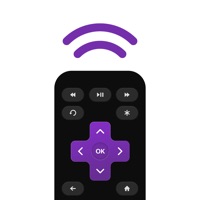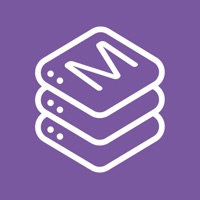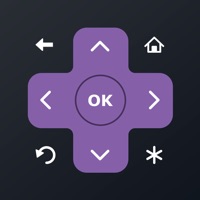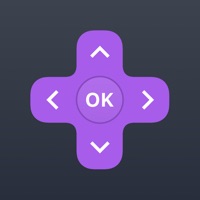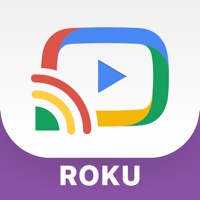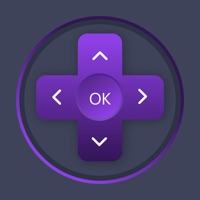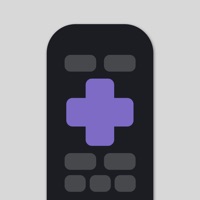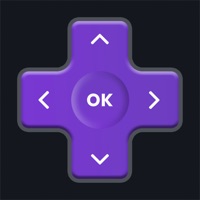How to Delete Remote
Published by Phuong Tran on 2023-08-07We have made it super easy to delete Remote for Roku TV Mobile App account and/or app.
Table of Contents:
Guide to Delete Remote for Roku TV Mobile App
Things to note before removing Remote:
- The developer of Remote is Phuong Tran and all inquiries must go to them.
- Check the Terms of Services and/or Privacy policy of Phuong Tran to know if they support self-serve account deletion:
- Under the GDPR, Residents of the European Union and United Kingdom have a "right to erasure" and can request any developer like Phuong Tran holding their data to delete it. The law mandates that Phuong Tran must comply within a month.
- American residents (California only - you can claim to reside here) are empowered by the CCPA to request that Phuong Tran delete any data it has on you or risk incurring a fine (upto 7.5k usd).
- If you have an active subscription, it is recommended you unsubscribe before deleting your account or the app.
How to delete Remote account:
Generally, here are your options if you need your account deleted:
Option 1: Reach out to Remote via Justuseapp. Get all Contact details →
Option 2: Visit the Remote website directly Here →
Option 3: Contact Remote Support/ Customer Service:
- 40% Contact Match
- Developer: Roku Inc.
- E-Mail: [email protected]
- Website: Visit Remote Website
- 60% Contact Match
- Developer: Kraftwerk 9 Inc.
- E-Mail: [email protected]
- Website: Visit Kraftwerk 9 Inc. Website
Option 4: Check Remote's Privacy/TOS/Support channels below for their Data-deletion/request policy then contact them:
- https://sites.google.com/view/privacypolicy-phuongtran/home
- https://sites.google.com/view/termsofservicephuongtran/home
*Pro-tip: Once you visit any of the links above, Use your browser "Find on page" to find "@". It immediately shows the neccessary emails.
How to Delete Remote for Roku TV Mobile App from your iPhone or Android.
Delete Remote for Roku TV Mobile App from iPhone.
To delete Remote from your iPhone, Follow these steps:
- On your homescreen, Tap and hold Remote for Roku TV Mobile App until it starts shaking.
- Once it starts to shake, you'll see an X Mark at the top of the app icon.
- Click on that X to delete the Remote for Roku TV Mobile App app from your phone.
Method 2:
Go to Settings and click on General then click on "iPhone Storage". You will then scroll down to see the list of all the apps installed on your iPhone. Tap on the app you want to uninstall and delete the app.
For iOS 11 and above:
Go into your Settings and click on "General" and then click on iPhone Storage. You will see the option "Offload Unused Apps". Right next to it is the "Enable" option. Click on the "Enable" option and this will offload the apps that you don't use.
Delete Remote for Roku TV Mobile App from Android
- First open the Google Play app, then press the hamburger menu icon on the top left corner.
- After doing these, go to "My Apps and Games" option, then go to the "Installed" option.
- You'll see a list of all your installed apps on your phone.
- Now choose Remote for Roku TV Mobile App, then click on "uninstall".
- Also you can specifically search for the app you want to uninstall by searching for that app in the search bar then select and uninstall.
Have a Problem with Remote for Roku TV Mobile App? Report Issue
Leave a comment:
What is Remote for Roku TV Mobile App?
this app control your Roku TV using your mobile. Easy connection with clear tutorial, you only need your Roku TV & Stick connected to wifi, your phone with our app and you can enjoy a whole new experience with your favorite channels. We support every channels you need, allow you to access & watch them using your phone. Features: - Support 20+ this app commands - Support multiple devices including Roku TV, Streaming Player, Roku Express, TCL, Onn, Insignia, Streambar. - Support the most favorites channels: Roku Channel, Netflix, Hulu, Disney, HBO Max and more - Simple UI, two control modes: swipe and touch Different subscription packages: Weekly ($2.99), Monthly ($6.49) and Lifetime ($19.99), Yearly ($29.99). Privacy Policy: https://sites.google.com/view/privacypolicy-phuongtran/home Terms of service: https://sites.google.com/view/termsofservicephuongtran/home