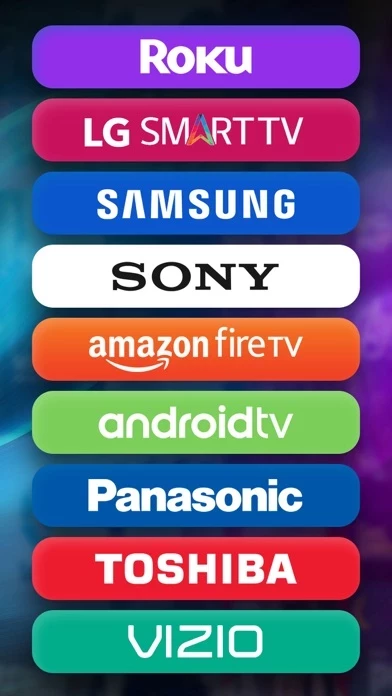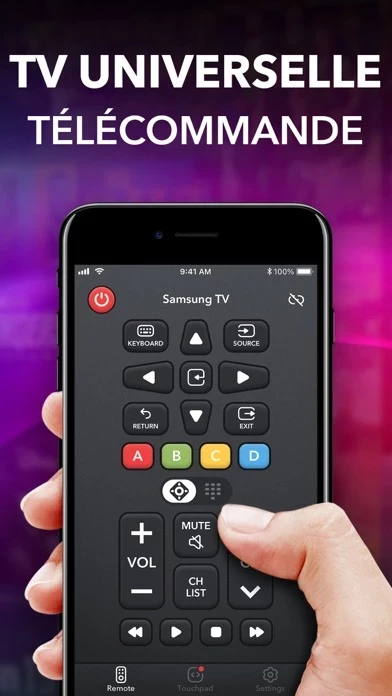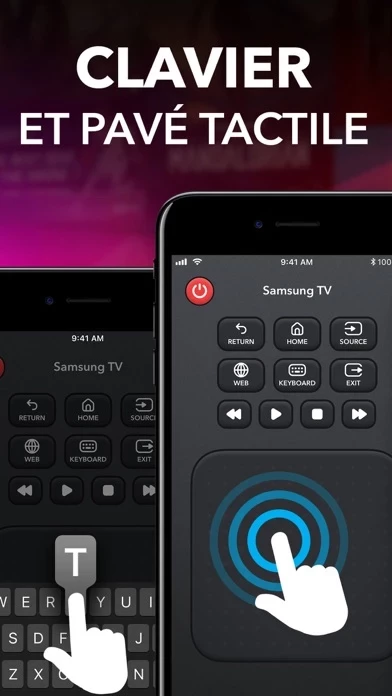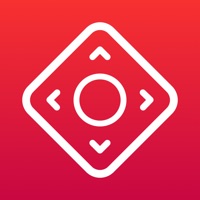How to Cancel Universal Remote TV Control
Published by Desidari Holding Ltd. on 2023-11-01We have made it super easy to cancel Universal Remote TV Control subscription
at the root to avoid any and all mediums "Desidari Holding Ltd." (the developer) uses to bill you.
Complete Guide to Canceling Universal Remote TV Control
A few things to note and do before cancelling:
- The developer of Universal Remote TV Control is Desidari Holding Ltd. and all inquiries must go to them.
- Check the Terms of Services and/or Privacy policy of Desidari Holding Ltd. to know if they support self-serve subscription cancellation:
- Cancelling a subscription during a free trial may result in losing a free trial account.
- You must always cancel a subscription at least 24 hours before the trial period ends.
How easy is it to cancel or delete Universal Remote TV Control?
It is Very Easy to Cancel a Universal Remote TV Control subscription. (**Crowdsourced from Universal Remote TV Control and Justuseapp users)
If you haven't rated Universal Remote TV Control cancellation policy yet, Rate it here →.
Pricing Plans
**Gotten from publicly available data and the appstores.
Premium
- Monthly subscription: $4.99/month
- Annual subscription: $29.99/year
Potential Savings
**Pricing data is based on average subscription prices reported by Justuseapp.com users..
| Duration | Amount (USD) |
|---|---|
| Weekly Subscription | $7.38 |
How to Cancel Universal Remote TV Control Subscription on iPhone or iPad:
- Open Settings » ~Your name~ » and click "Subscriptions".
- Click the Universal Remote TV Control (subscription) you want to review.
- Click Cancel.
How to Cancel Universal Remote TV Control Subscription on Android Device:
- Open your Google Play Store app.
- Click on Menu » "Subscriptions".
- Tap on Universal Remote TV Control (subscription you wish to cancel)
- Click "Cancel Subscription".
How do I remove my Card from Universal Remote TV Control?
Removing card details from Universal Remote TV Control if you subscribed directly is very tricky. Very few websites allow you to remove your card details. So you will have to make do with some few tricks before and after subscribing on websites in the future.
Before Signing up or Subscribing:
- Create an account on Justuseapp. signup here →
- Create upto 4 Virtual Debit Cards - this will act as a VPN for you bank account and prevent apps like Universal Remote TV Control from billing you to eternity.
- Fund your Justuseapp Cards using your real card.
- Signup on Universal Remote TV Control or any other website using your Justuseapp card.
- Cancel the Universal Remote TV Control subscription directly from your Justuseapp dashboard.
- To learn more how this all works, Visit here →.
How to Cancel Universal Remote TV Control Subscription on a Mac computer:
- Goto your Mac AppStore, Click ~Your name~ (bottom sidebar).
- Click "View Information" and sign in if asked to.
- Scroll down on the next page shown to you until you see the "Subscriptions" tab then click on "Manage".
- Click "Edit" beside the Universal Remote TV Control app and then click on "Cancel Subscription".
What to do if you Subscribed directly on Universal Remote TV Control's Website:
- Reach out to Desidari Holding Ltd. here »»
- If the company has an app they developed in the Appstore, you can try contacting Desidari Holding Ltd. (the app developer) for help through the details of the app.
How to Cancel Universal Remote TV Control Subscription on Paypal:
To cancel your Universal Remote TV Control subscription on PayPal, do the following:
- Login to www.paypal.com .
- Click "Settings" » "Payments".
- Next, click on "Manage Automatic Payments" in the Automatic Payments dashboard.
- You'll see a list of merchants you've subscribed to. Click on "Universal Remote TV Control" or "Desidari Holding Ltd." to cancel.
How to delete Universal Remote TV Control account:
- Reach out directly to Universal Remote TV Control via Justuseapp. Get all Contact details →
- Send an email to [email protected] Click to email requesting that they delete your account.
Delete Universal Remote TV Control from iPhone:
- On your homescreen, Tap and hold Universal Remote TV Control until it starts shaking.
- Once it starts to shake, you'll see an X Mark at the top of the app icon.
- Click on that X to delete the Universal Remote TV Control app.
Delete Universal Remote TV Control from Android:
- Open your GooglePlay app and goto the menu.
- Click "My Apps and Games" » then "Installed".
- Choose Universal Remote TV Control, » then click "Uninstall".
Have a Problem with Universal Remote TV Control? Report Issue
Leave a comment:
What is Universal Remote TV Control?
A TV remote always going missing? Or you just can’t stand the very sight of this old-school device anymore? Then you are in the right place—using a remote control app on your phone will save you all these headaches. Universal Remote TV Control brings watching TV to a new level! It’s a handy no-frills application that lets you control a web-connected TV set from your iPhone. The app copies the functionality of the handheld remote and allows you to rule over everything: channels list, volume, menu, info, tools, and other controls (Play/Pause/Stop, etc.). It works with the most popular brands—Samsung, LG, Sony, Philips, Panasonic, etc.—and supports TV models of different years of production and screen size. The only thing required is to connect your iPhone and your TV device to the same Wifi network—and your touchscreen will turn into a navigation pane with all the functions of the usual remote. FEATURES: • Quick and simple to use: the app serves as the physical remote and is always at hand • Automatic customization: makes things a bit more user-friendly to set up • Haptic feedback: gives this awesome vibration and sense of realism • Nice responsive touchpad: for the aesthetically pleasing look, feel, and touch • Keyboard input: makes TV searching a no-brainer • Works through WIFI: the app automatically detects any TVs on your network for you to control everything smartly with your phone Universal Remote TV Control is a full-featured mobile version of a physical TV remote...