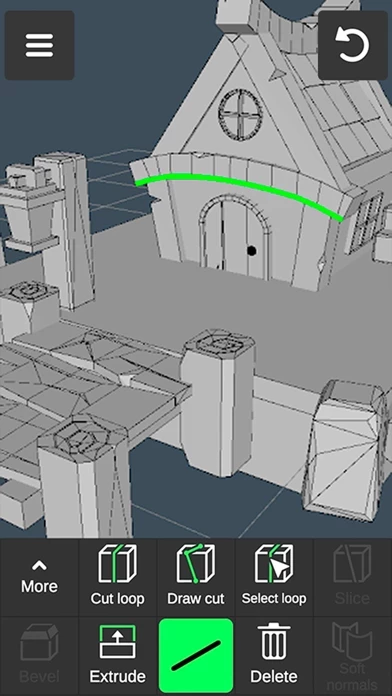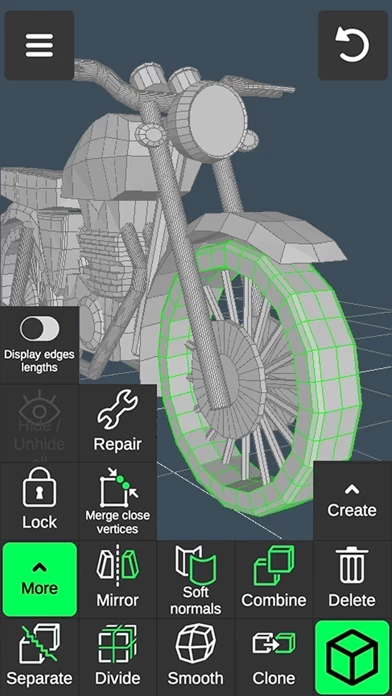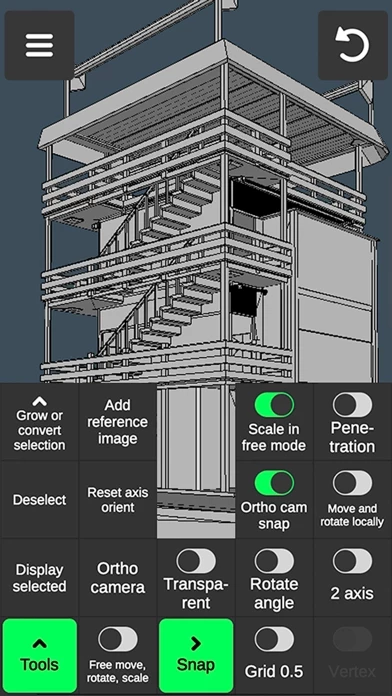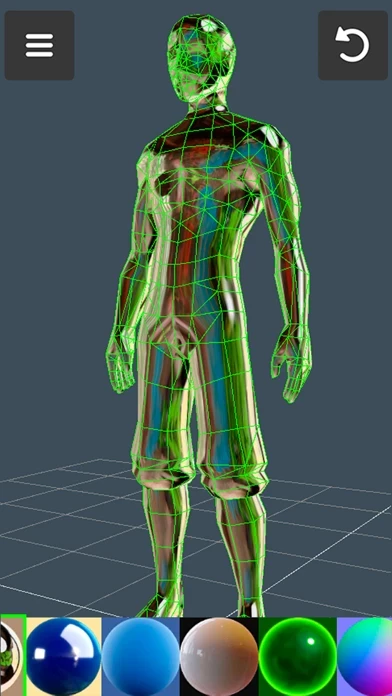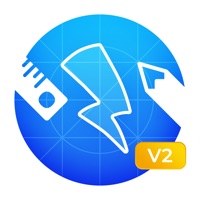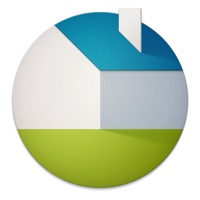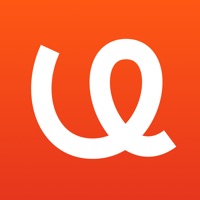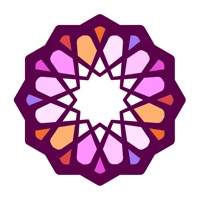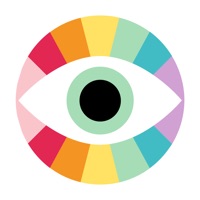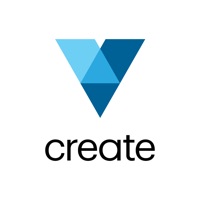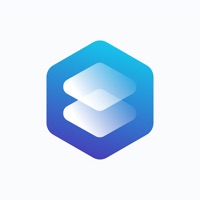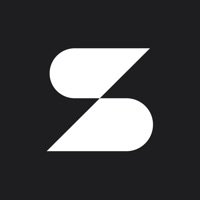How to Delete 3D modeling
Published by Core five, Inc. on 2024-01-30We have made it super easy to delete 3D modeling: Design my model account and/or app.
Table of Contents:
Guide to Delete 3D modeling: Design my model
Things to note before removing 3D modeling:
- The developer of 3D modeling is Core five, Inc. and all inquiries must go to them.
- Check the Terms of Services and/or Privacy policy of Core five, Inc. to know if they support self-serve account deletion:
- Under the GDPR, Residents of the European Union and United Kingdom have a "right to erasure" and can request any developer like Core five, Inc. holding their data to delete it. The law mandates that Core five, Inc. must comply within a month.
- American residents (California only - you can claim to reside here) are empowered by the CCPA to request that Core five, Inc. delete any data it has on you or risk incurring a fine (upto 7.5k usd).
- If you have an active subscription, it is recommended you unsubscribe before deleting your account or the app.
How to delete 3D modeling account:
Generally, here are your options if you need your account deleted:
Option 1: Reach out to 3D modeling via Justuseapp. Get all Contact details →
Option 2: Visit the 3D modeling website directly Here →
Option 3: Contact 3D modeling Support/ Customer Service:
- 81.82% Contact Match
- Developer: 3D Modeling Apps
- E-Mail: [email protected]
- Website: Visit 3D modeling Website
Option 4: Check 3D modeling's Privacy/TOS/Support channels below for their Data-deletion/request policy then contact them:
*Pro-tip: Once you visit any of the links above, Use your browser "Find on page" to find "@". It immediately shows the neccessary emails.
How to Delete 3D modeling: Design my model from your iPhone or Android.
Delete 3D modeling: Design my model from iPhone.
To delete 3D modeling from your iPhone, Follow these steps:
- On your homescreen, Tap and hold 3D modeling: Design my model until it starts shaking.
- Once it starts to shake, you'll see an X Mark at the top of the app icon.
- Click on that X to delete the 3D modeling: Design my model app from your phone.
Method 2:
Go to Settings and click on General then click on "iPhone Storage". You will then scroll down to see the list of all the apps installed on your iPhone. Tap on the app you want to uninstall and delete the app.
For iOS 11 and above:
Go into your Settings and click on "General" and then click on iPhone Storage. You will see the option "Offload Unused Apps". Right next to it is the "Enable" option. Click on the "Enable" option and this will offload the apps that you don't use.
Delete 3D modeling: Design my model from Android
- First open the Google Play app, then press the hamburger menu icon on the top left corner.
- After doing these, go to "My Apps and Games" option, then go to the "Installed" option.
- You'll see a list of all your installed apps on your phone.
- Now choose 3D modeling: Design my model, then click on "uninstall".
- Also you can specifically search for the app you want to uninstall by searching for that app in the search bar then select and uninstall.
Have a Problem with 3D modeling: Design my model? Report Issue
Leave a comment:
What is 3D modeling: Design my model?
3D Modeling App lets you easily design 3D content on the go using gestures on iPhone or iPad. No need to use the Apple Pencil, but you can, if you want to. Tons of features: 1. Fast workflow: - Move, Rotate, Scale objects and camera by gestures switching between them on the go. - Easily multi-select Vertices, Edges, Faces and Objects by long tap or frame draw. 2. Vertex tools: Merge (Target merge, Collapse Edges, Collapse Faces), Connect, Create face by vertices. 3. Edge tools: Draw cut by single swipe or by set point by point, Cut loop (create new edge-loops), Select loop (also by double tap), Extrude, Delete, Select ring, Create face by border edge (fill the hole). 4. Face tools: Extrude, Draw face by set points, Detach, Clone, Select shell, Reverse, Delete. 5. Object tools: Combine, Separate, Clone, Mirror, Smooth, Divide, Soft/hard normals. 6. Sculpting tools: Move, Screen, Push, Pull, Smooth. You can adjust brush size and strength. 7. Colouring tools: - Paint textures. - Edi...