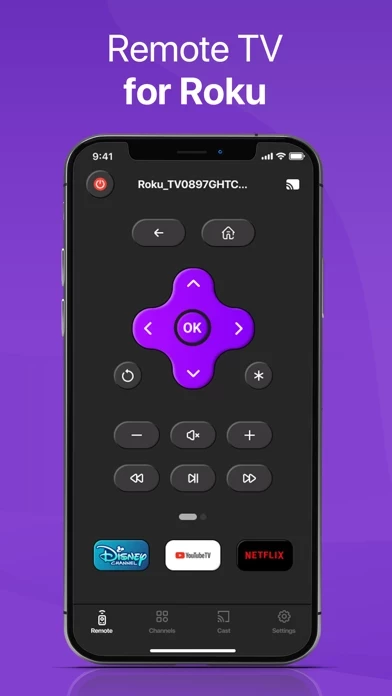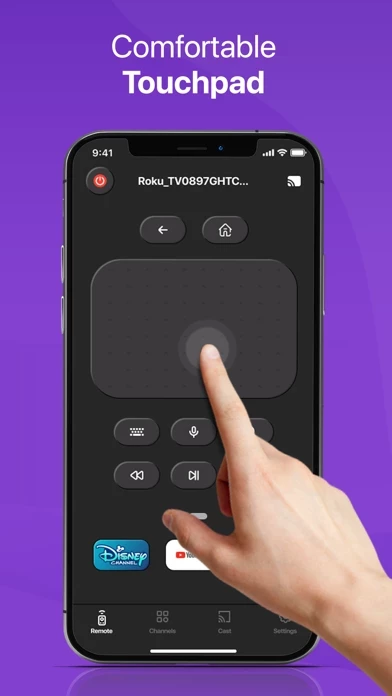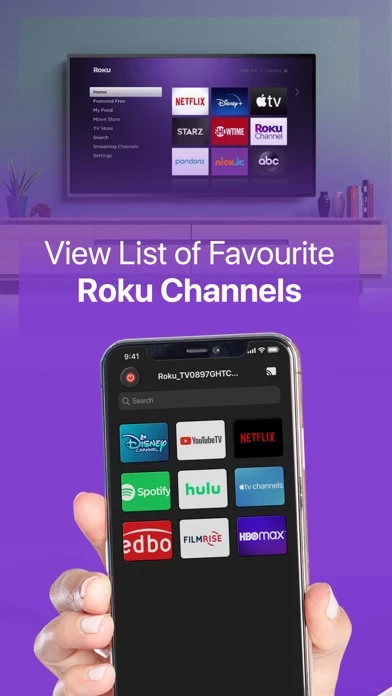How to Cancel Universal Remote TV Controller
Published by Binh Nguyen on 2024-01-17We have made it super easy to cancel Universal Remote TV Controller subscription
at the root to avoid any and all mediums "Binh Nguyen" (the developer) uses to bill you.
Complete Guide to Canceling Universal Remote TV Controller
A few things to note and do before cancelling:
- The developer of Universal Remote TV Controller is Binh Nguyen and all inquiries must go to them.
- Check the Terms of Services and/or Privacy policy of Binh Nguyen to know if they support self-serve subscription cancellation:
- Cancelling a subscription during a free trial may result in losing a free trial account.
- You must always cancel a subscription at least 24 hours before the trial period ends.
How easy is it to cancel or delete Universal Remote TV Controller?
It is Very Easy to Cancel a Universal Remote TV Controller subscription. (**Crowdsourced from Universal Remote TV Controller and Justuseapp users)
If you haven't rated Universal Remote TV Controller cancellation policy yet, Rate it here →.
Potential Savings
**Pricing data is based on average subscription prices reported by Justuseapp.com users..
| Duration | Amount (USD) |
|---|---|
| If Billed Once | $13.99 |
How to Cancel Universal Remote TV Controller Subscription on iPhone or iPad:
- Open Settings » ~Your name~ » and click "Subscriptions".
- Click the Universal Remote TV Controller (subscription) you want to review.
- Click Cancel.
How to Cancel Universal Remote TV Controller Subscription on Android Device:
- Open your Google Play Store app.
- Click on Menu » "Subscriptions".
- Tap on Universal Remote TV Controller (subscription you wish to cancel)
- Click "Cancel Subscription".
How do I remove my Card from Universal Remote TV Controller?
Removing card details from Universal Remote TV Controller if you subscribed directly is very tricky. Very few websites allow you to remove your card details. So you will have to make do with some few tricks before and after subscribing on websites in the future.
Before Signing up or Subscribing:
- Create an account on Justuseapp. signup here →
- Create upto 4 Virtual Debit Cards - this will act as a VPN for you bank account and prevent apps like Universal Remote TV Controller from billing you to eternity.
- Fund your Justuseapp Cards using your real card.
- Signup on Universal Remote TV Controller or any other website using your Justuseapp card.
- Cancel the Universal Remote TV Controller subscription directly from your Justuseapp dashboard.
- To learn more how this all works, Visit here →.
How to Cancel Universal Remote TV Controller Subscription on a Mac computer:
- Goto your Mac AppStore, Click ~Your name~ (bottom sidebar).
- Click "View Information" and sign in if asked to.
- Scroll down on the next page shown to you until you see the "Subscriptions" tab then click on "Manage".
- Click "Edit" beside the Universal Remote TV Controller app and then click on "Cancel Subscription".
What to do if you Subscribed directly on Universal Remote TV Controller's Website:
- Reach out to Binh Nguyen here »»
- Visit Universal Remote TV Controller website: Click to visit .
- Login to your account.
- In the menu section, look for any of the following: "Billing", "Subscription", "Payment", "Manage account", "Settings".
- Click the link, then follow the prompts to cancel your subscription.
How to Cancel Universal Remote TV Controller Subscription on Paypal:
To cancel your Universal Remote TV Controller subscription on PayPal, do the following:
- Login to www.paypal.com .
- Click "Settings" » "Payments".
- Next, click on "Manage Automatic Payments" in the Automatic Payments dashboard.
- You'll see a list of merchants you've subscribed to. Click on "Universal Remote TV Controller" or "Binh Nguyen" to cancel.
How to delete Universal Remote TV Controller account:
- Reach out directly to Universal Remote TV Controller via Justuseapp. Get all Contact details →
- Send an email to [email protected] Click to email requesting that they delete your account.
Delete Universal Remote TV Controller from iPhone:
- On your homescreen, Tap and hold Universal Remote TV Controller until it starts shaking.
- Once it starts to shake, you'll see an X Mark at the top of the app icon.
- Click on that X to delete the Universal Remote TV Controller app.
Delete Universal Remote TV Controller from Android:
- Open your GooglePlay app and goto the menu.
- Click "My Apps and Games" » then "Installed".
- Choose Universal Remote TV Controller, » then click "Uninstall".
Have a Problem with Universal Remote TV Controller? Report Issue
Leave a comment:
What is Universal Remote TV Controller?
Frustrate because your TV remote always goes missing? Or find it inconvenient to use this old-school device? Then you are in the right place! Remote for RokuTV, Smart TV app copies the functionality of the handheld remote and allows you to rule over everything Remote for RokuTV, Smart TV also helps you to select channels faster and easier with the system tab of default channels available on smart TV. All you need is to connect your iOS device and TV to the same Wi-Fi network. If you are a Roku Fan and tired of finding the small remote control, you must download this Remote for RokuTV, Smart TV right now! MAIN FEATURES: • Easy-to-use UI: full function of a remote controller, responsive touchpad, fast keyboard searching, etc. • Automatic customization: makes things a bit more user-friendly to set up • Screen Mirroring - Stream to TV: Cast photos, videos, and music to the bigger screen • Works through Wi-Fi: Automatically detect any TVs on your network to control everything smartly with your phone HOW TO USE: • Step 1: Ensure your phone and Smart TV connect to the same Wi-Fi. Click Connect icon on the top right • Step 2: Choose and Connect to your Smart TV on the phone screen • Step 3: You are ready to use. Try out every feature of our app!! COMPATIBILITY: Remote for RokuTV, Smart TV support Roku and other smart TVs. DISCLAIMER: Remote for RokuTV, Smart TV is not affiliated with or endorsed by any relevant companies. If you need any support, feel free to contact us at: tu...